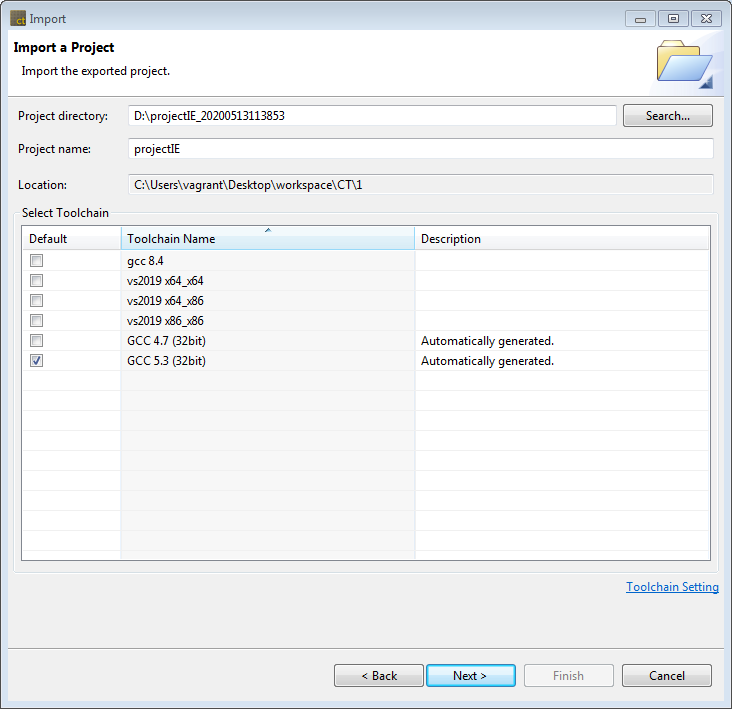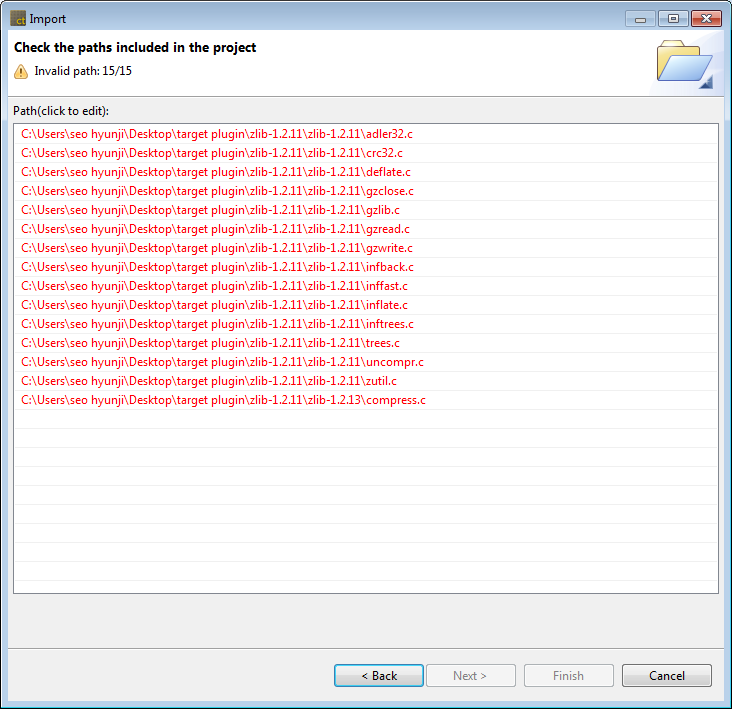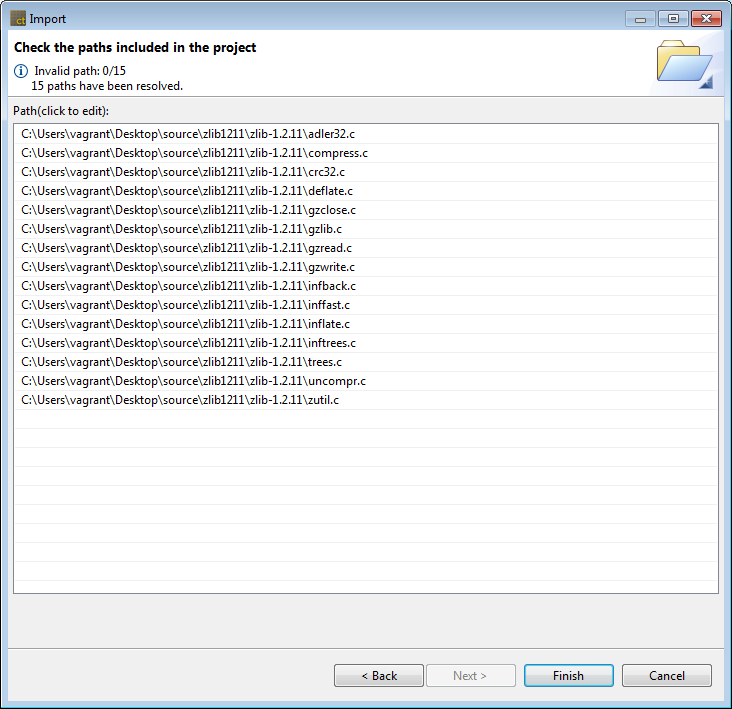Using the Import Project feature, you can import a project exported from another PC.
- Click the [Next] button after entering the exported project directory and selecting the toolchain. When you select a directory, the toolchain associated with the project to import is automatically selected. If you don’t have a suitable toolchain, you need to import the toolchain using the toolchain export/import feature before importing the project.
Need more help with this?
Don’t hesitate to contact us here.