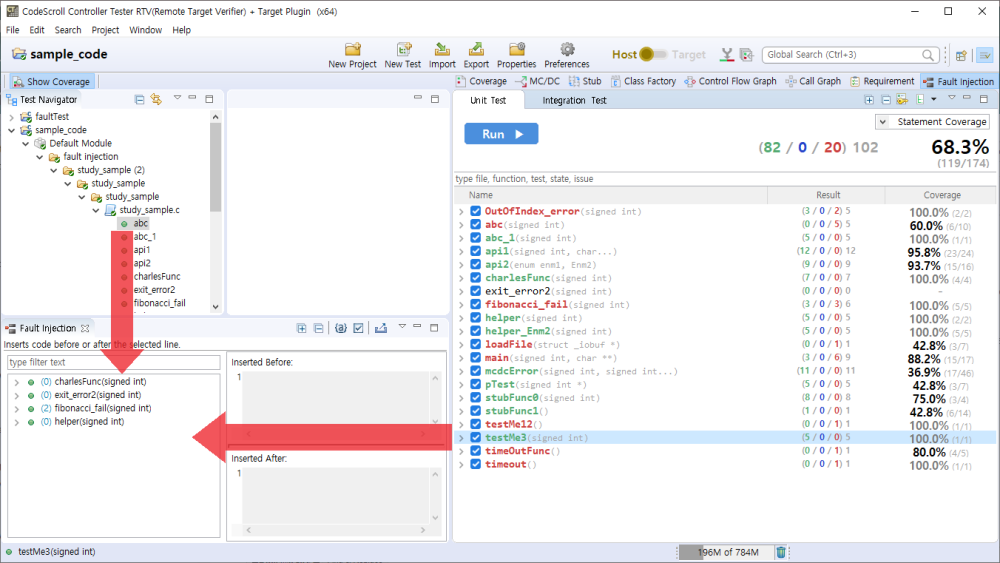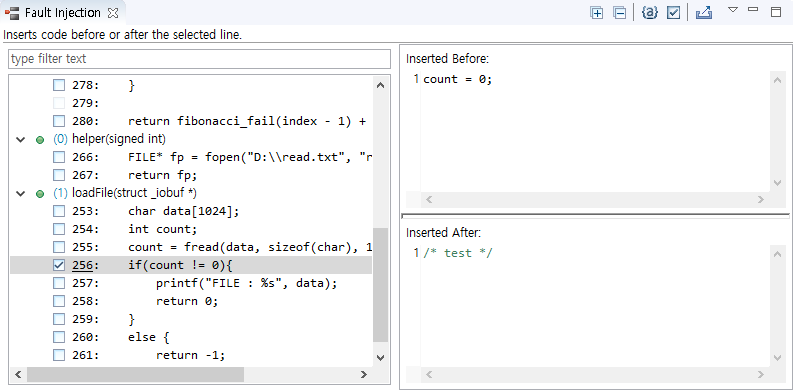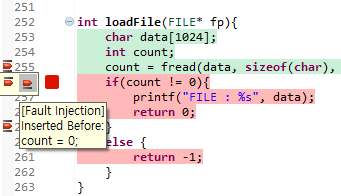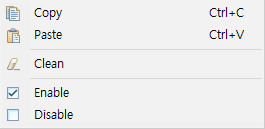The Fault Injection View provides the feature for inserting the code needed to test additionally into the specific area of the function to be tested.
- Drag and drop the function that you want to inject a fault from the Test Navigator View or the Unit Test View to the Fault Injection View.
- In the tree structure on the left of the view, click the line that you want to inject a fault and, on the right of the view, enter the user code to insert before/after the line. The number of the line where user code is written is underlined.
Toolbar menu in the Fault Injection view
Context menu in the Fault Injection view
Function nodes and lines can be multi-selected to bring up the context menu.
Context menu of function nodes
| Menu | Description |
|---|---|
| |
Remove the function inserted by users. |
Context menu of lines
Pull-down menu
| Menu | Description |
|---|---|
| |
Note the Reconfiguring Fault Injection |
Need more help with this?
Don’t hesitate to contact us here.