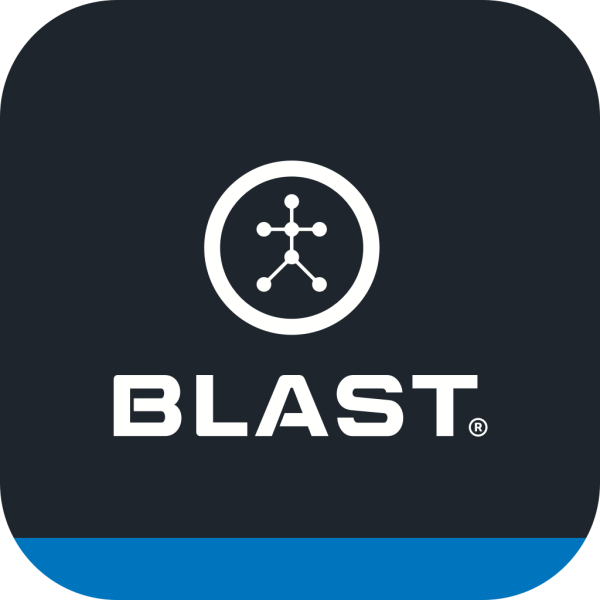The Admin App needs to have a quality Wi-Fi or cellular connection for the swing to go from the sensor to the Admin App, and then from the Admin App up to the cloud where stored swings can be accessed. The Admin App does all the work. You just have to get it going. The last thing, you will need the appropriate login information.
How do you upload Off-Line Swings?
- Where there is quality Wi-Fi or cellular connection, open the Blast Baseball Team Admin App.
- Login using the correct email and password (once you log in the first time, credentials will be saved).
- Move sensors around so they can connect to the Admin App (tip: put all the sensors in a bag or container so they can all be moved at once).
- The sensors are processed under the dashboard. You will be prompted when sensors are completed and ready for use or storage.
- If all sensors aren’t picked up, please move the sensor around again so they can connect.
- Please shake the sensor lightly to avoid false actions.
What does the Admin App Dashboard upload colors mean?
- Green (Good to go) around the circle – Sensor is fully processed and ready to be passed out or stored for the next day.
- Blue (Processing) WITH the progress ring – Sensor is uploading swings to the device.
- Blue (Processing) WITHOUT the progress ring – Sensor is in the queue and is ready and waiting to upload.
- Gray (Inactive) – Sensor belongs to that affiliate/team but is not currently connected to the Admin App. The sensor will not connect if it is not charged, has been stationary for more than 1 minute, or is out of Bluetooth range.
What are sensor Errors
When the Admin App encounters a sensor error, you can tap on either the sensor title to discover the issue or you can tap on the ‘errors’ tab where you will find details on the error the sensor encountered.
Red – Indicates the sensor has encountered an error.
Errors can also be seen under the ‘errors’ tab when errors exist.
- If a sensor title is red, the app has still uploaded the swings stored on the sensor. The sensor is ready to be distributed to a player or stored. You can tap on the sensor title to see the error and try to reprocess that sensor. You can also wait for the next day to re-sync.
- Yellow Triangle – Plane, Connection, and Rotation scores are based on the level of play your player selected in their account. Until your player sets their level of play, they will be scored on all Minor League level players.
Need more help with this?
Support Page