It is possible via optional configuration in ActiveControl for Parallel Imports to be performed in specific SAP systems. This functionality was added to address the scenario in S/4 whereby certain objects (eg CDS Views) can often take 1-2 hours to import into the target system, becoming a bottleneck for other – almost always unrelated – transports to be imported to the same SAP system. Parallel Imports allows customers to safely import other transports whilst an existing Import is still in progress.
When Parallel Imports are enabled for a Target, Approvers will see an additional ‘Approve and Import’ button alongside the Approve and Reject buttons in both the Windows GUI and WebUI.
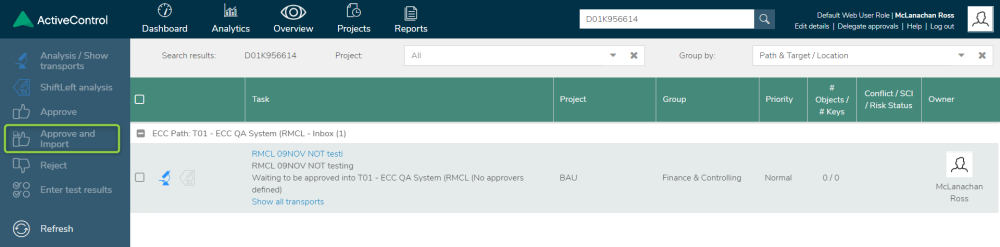
Figure: New ‘Approve and Import’ button in the Web UI
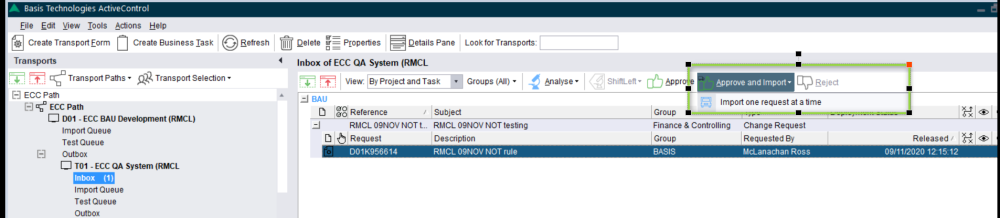
Figure: New ‘Approve and Import’ button in the Windows GUI
When an Approver performs an ‘Approve and Import’, the user will get to select the Import Method to be used in the Windows GUI. In the WebUI, the default target Import Method will be used.
Once the Import Method is chosen (Windows GUI only), some automated checks will validate that it is safe for the import to run. If everything is okay, the transport(s) will move to the Import Queue, and the user will be presented with a message ‘Approval completed – import started’ to indicate that the import has commenced.
If the automated analysis checks identify an issue which means that the transports should not be imported in parallel to the existing import, the user will be presented with a message ‘Approval completed – import can’t be started due to failed analysis’. The transports will remain in the Import Queue until such point as the next automated Import Schedule or manual Import is triggered.



Post your comment on this topic.