- Select the CSV source from the dropdown menu
- Click Download CSV template if you do not have a properly formatted pre-existing CSV file. Populate CSV with data corresponding to the fields and save it.
- For local CSV file, click Choose File, browse and select desired CSV file
- For External CSV file, specify the external file source URL
| Field | Description |
|---|---|
| CSV Source | Upload CSV File or External File – CSV file can be hosted at an external location and synced with Contact Manager periodically based on the sync schedule |
| Sync Filter | Build a custom filter to match filtering preferences and sync desired contacts |
| Last Name Column | Enter the csv header name which corresponds to Last Name Example – “Last Name” |
| First Name Column | Enter the csv header name which corresponds to First Name Example – “First Name” |
| Main Number Column | Enter the csv header name which corresponds to Main Number Example – “Office Number” |
| Mobile Number Column | Enter the csv header name which corresponds to Mobile Number Example – “Cell Phone” |
| Other Number Column | Enter the csv header name which corresponds to Other Number Example – “Home Number” |
| Location Column | Enter the csv header name which corresponds to Location Example – “City” |
| Title Column | Enter the csv header name which corresponds to Title Example – “Title” |
| Additional Column | Enter any additional corresponding name ex “mail” to pull email address Note: Some of properties terms may change depending on the configuration |
| Username Column | Enter the csv header name which corresponds to Username Example – “username”. Note: If no username is present local contact attributes will be disabled for contact |
| Additional Columns | Associate any other additional attributes to be synced from data source |
- Click Save.


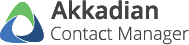
Post your comment on this topic.