
PERMANENTLY EXCLUDE rejected Certified Sick Leave from conversion to Unauthorized Absence
This option should be used when the staff member’s attendance was confirmed by the Time Manager during the absence dates, e.g. the staff member returned to work or telecommuted. This action can be done at any time before the conversion of rejected days to Unauthorized Absence.
Once completed, it cannot be reversed.
Procedure
- Start the transaction using the menu path or transaction code, ZTMCSLREPORT
Click the Enter icon. .
- Select the period to generate the report. For example, Current year.
Enter the staff member’s index number in the Personnel Number text box, then click the Execute icon.
You may run the report for multiple staff members by clicking on the ‘Multiple selection’ icon and copying a list of index numbers to the Personnel Number field.
- Click on the Detail can be Expanded icon
to view the details of the record(s).
- Click on the Permanently exclude icon
to permanently exclude the record from conversion to Unauthorized Absence.
- On the Confirm popup, click OK.
- Enter appropriate remarks in the Reason for Excluding text box. Click the Enter icon
to save the remarks and complete the transaction
- The Permanently excluded icon
displays, indicating that the record has been permanently excluded from conversion to Unauthorized Absence. It will display the message added on “reason for excluding”.
)footnote1
Last modified:
19 October 2022
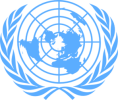

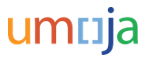
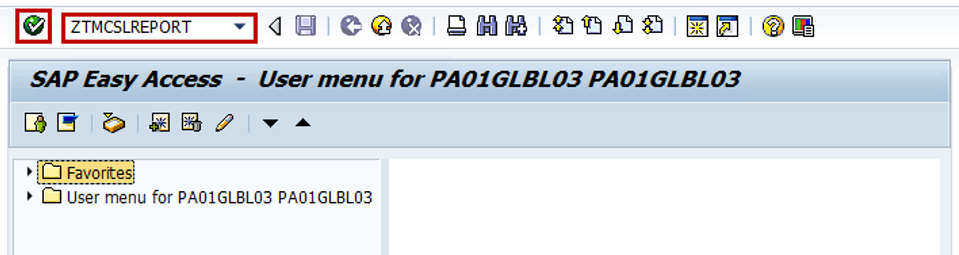

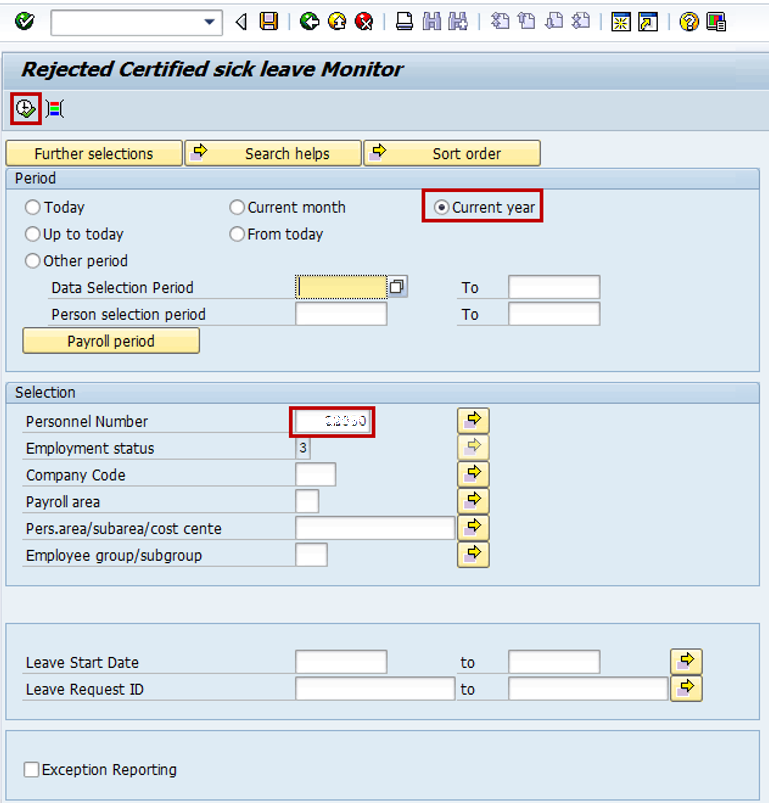
 to view the details of the record(s).
to view the details of the record(s). 



