CarPlay makes navigation easier, more comfortable and safer. Once connected, you can use the app without looking down at your phone. You can use your car’s touchscreen, knobs or buttons to control the app.
You can use Sygic with CarPlay in two ways:
• Without purchasing Premium for CarPlay add-on – the app via CarPlay connection will work without the Premium features (voice instructions, speed limits, turn-by-turn instructions, 3D maps). You can still use the app via CarPlay with search, 2D maps, lifetime free updates and routing for free.
• With the Premium for CarPlay add-on, which will enable the Premium features also for CarPlay usage. This add-on will unlock these features when using the app on your car screen: Voice instructions, Speed limits, Signpost info, 3D maps, Actual speed, Simple Lane Assistant, Places on route (displayed on iPhone)
With Premium for CarPlay, you can also use your purchased add-ons (Head-Up Display, Dashcam, Cockpit) on your iPhone’s display while connected via CarPlay!
Premium for CarPlay requires iOS 12 or higher. Sygic GPS Navigation app version 17.6.0 or higher is required (you can check your version in the Sygic app in the menu – Settings – Info – About).
Why do I have to pay for CarPlay?
You can use Sygic via CarPlay connectivity with search, 2D maps, lifetime free updates and routing for free.
The use of premium features on an in-dash screen is subject of additional licensing from our map provider, and we have to respect these commercial conditions.
It is always in our interest to provide the best navigation experience to our customers at the lowest possible price.
We believe that the price of a lifetime license for CarPlay connectivity is still acceptable in comparison to built-in navigation software in new cars sold for hundreds of euros with no lifetime free updates guaranteed.
How to connect Sygic with Apple CarPlay
In order to connect your phone to your car via CarPlay, please follow these steps:
- Make sure that your car supports CarPlay or that you have a compatible aftermarket system in your car.
- Enable Siri in the iOS Settings app → Siri & Search → Press Home for Siri/Press Side Button for Siri (this is required in order to use the CarPlay connectivity in general).

- Start your car
- Plug your iPhone into the USB port in your car. The USB port might be labeled with a CarPlay icon or a smartphone icon.
- CarPlay menu will show up on your car’s screen. Scroll through the available apps’ icons and choose Sygic.
- You are ready to choose your destination.
Alternatively, you can also start Sygic on your iPhone prior to the connection with your car. When the app is already running (you might even set up a route), plug the phone into your car and Sygic will be automatically projected to the car’s screen.
Troubleshooting
If CarPlay doesn’t work like you expect, make sure that your iPhone has the latest version of iOS. After your iPhone is updated, follow these steps—checking CarPlay after each step:
- If CarPlay doesn’t activate automatically, look for the CarPlay logo on your car’s display.
- Restart your iPhone and your car.
- Make sure that Siri is on in the iOS Settings app → Siri & Search → Press Home for Siri/Press Side Button for Siri (the switch next to it must be green).
- If your iPhone isn’t detected by CarPlay, make sure that CarPlay isn’t restricted. Go to Settings → Screen Time → Content & Privacy Restrictions, tap Allowed Apps and make sure that CarPlay is enabled.
- Go to Settings → General → CarPlay, and tap Forget This Car.
- Check your connection, try connecting again with a different USB cable to a different USB port if you have one.
- If needed, install firmware updates. Check your car’s manual for more information.
Additional information
With the new iOS 13 update, finally, CarPlay now allows you to independently control an app on the phone that’s different from the one being displayed in the car’s screens. Prior to this, anytime you used the phone to do something, it would close the screen displayed in the car, which made it frustrating for passengers to look something up or read something on the phone itself. Now you can use the phone for any app and the CarPlay session will remain uninterrupted. So for example, now you can use the Sygic app on your iPhone and display a different app on CarPlay at the same time!
Notes:
- This is only possible with iOS 13 or later (it’s available for iPhone 6s or newer).
- If you run the Sygic app on the iPhone and on CarPlay simultaneously, only selected features are available on the iPhone screen (Quick menu, Search, Add-ons). The map will be displayed only on CarPlay in this case.

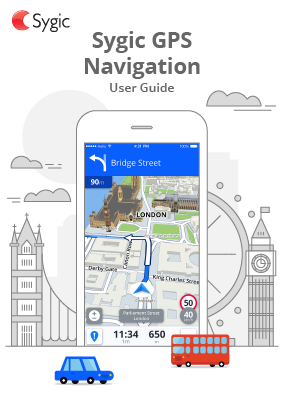
Hinterlasse einen Kommentar.