1. Changing starting point – map
- Tap anywhere in the map, grey pin will appear, which you can change into a Starting point.
- Pull up the bottom menu which will appear afterwards.
- Select option Set as starting point
- Pin on the map will turn into green A pin
2. Changing starting point – route screen
- Create any route from your actual current location and you will see route selection screen.
- In the top right corner of the screen, Options button will be available. Tap on it.
- Route options menu will show up. Tap on Change starting point option.
- Now you can select desired Starting point from your Favorites, History or type location into search bar. After selection, press blue button Set as start.
- Route will be created from your newly selected Starting point (green A pin). You can see demonstration of the route immediately.

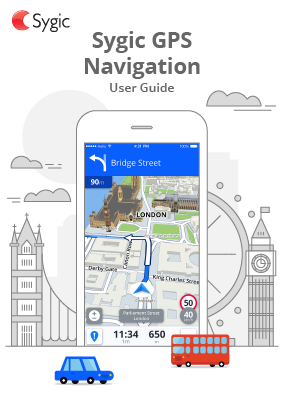
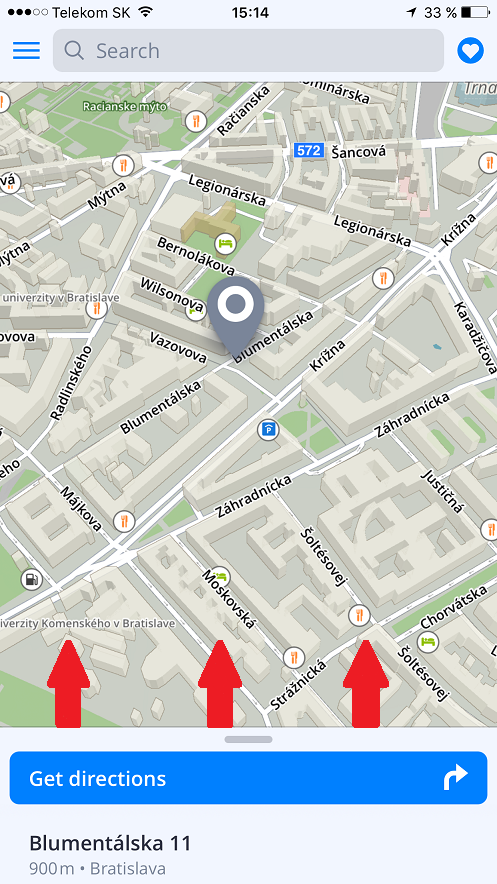
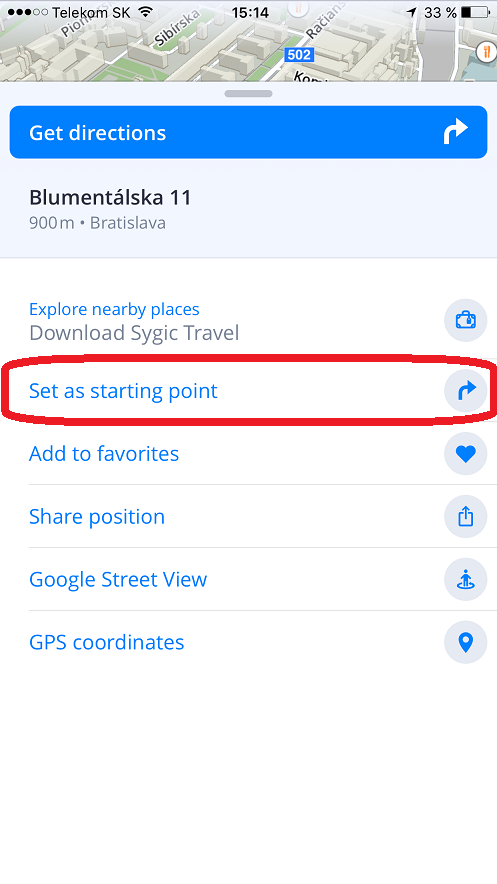

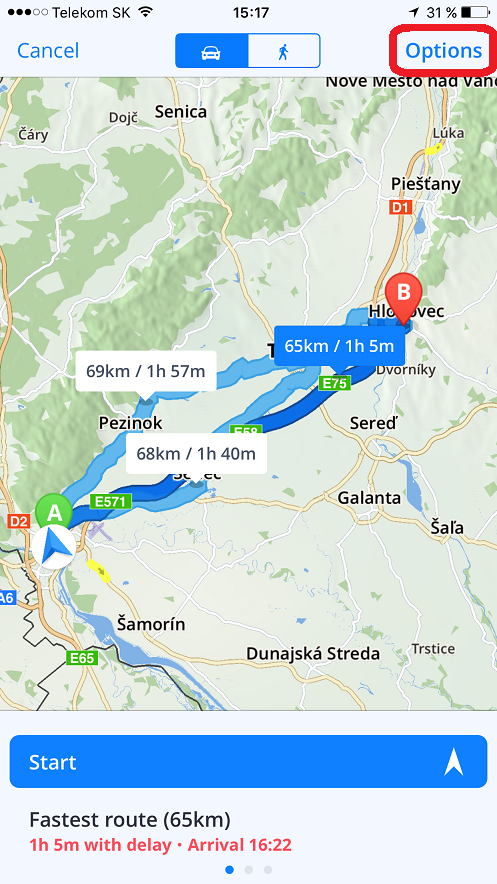


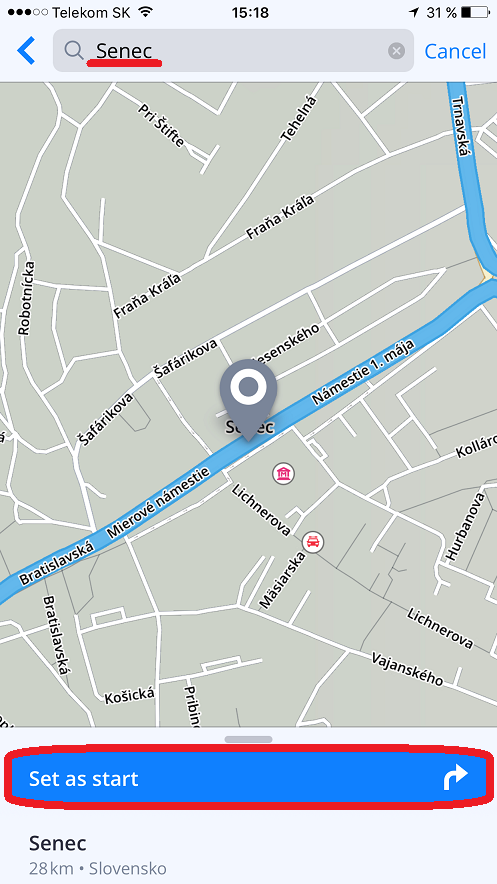

Post your comment on this topic.