Sygic GPS Navigation and Maps is an offline navigation, which means that you don’t need an internet connection while navigating, but you do need to download the desired maps first.
To manage your maps, please go to Main menu > Maps
Here you will see a list of all maps you already downloaded. Next to the countries in this list, on the right side you will see a trashcan icon. Just tap on that icon to delete the map, which frees up storage space in your device. You are free to download the map again at any time.
If you want to download more maps, tap on the green PLUS “+” button in the bottom right corner of the screen. Select the continent of your desired country and then choose the particular country by tapping on it. Some large countries’ maps are divided into multiple regions, and if you’re not sure which specific regions you’ll need to use within that country’s map then simply download all of the regions, by selecting the first option at the top with the name and flag of the country. Loading bars under the country/region name will indicate the download progress. You can cancel the download before it completes by tapping the little green “x” icon.
The little green cloud indicates the availability to download.
Free space is displayed at the bottom of the screen.
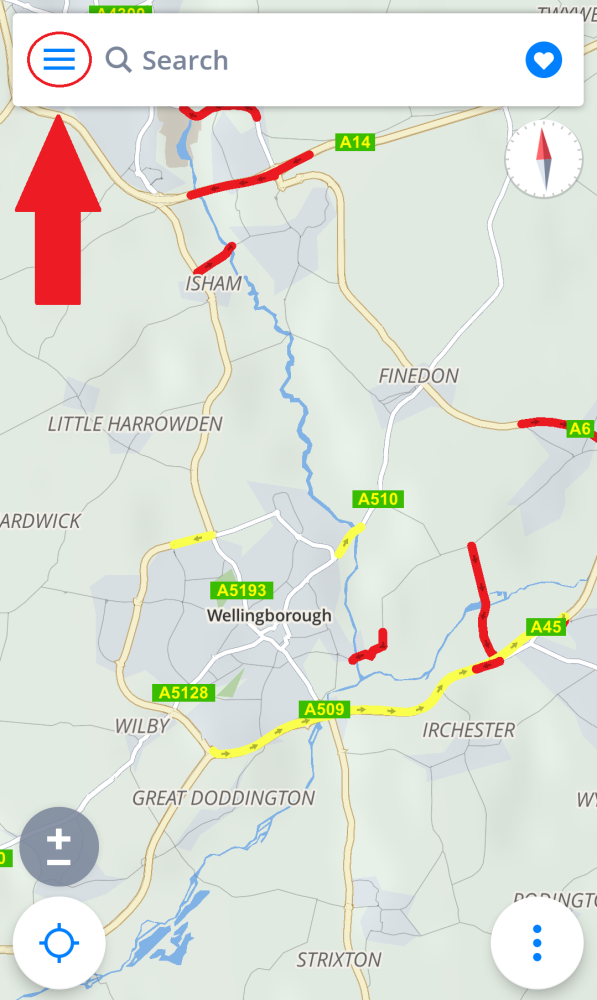
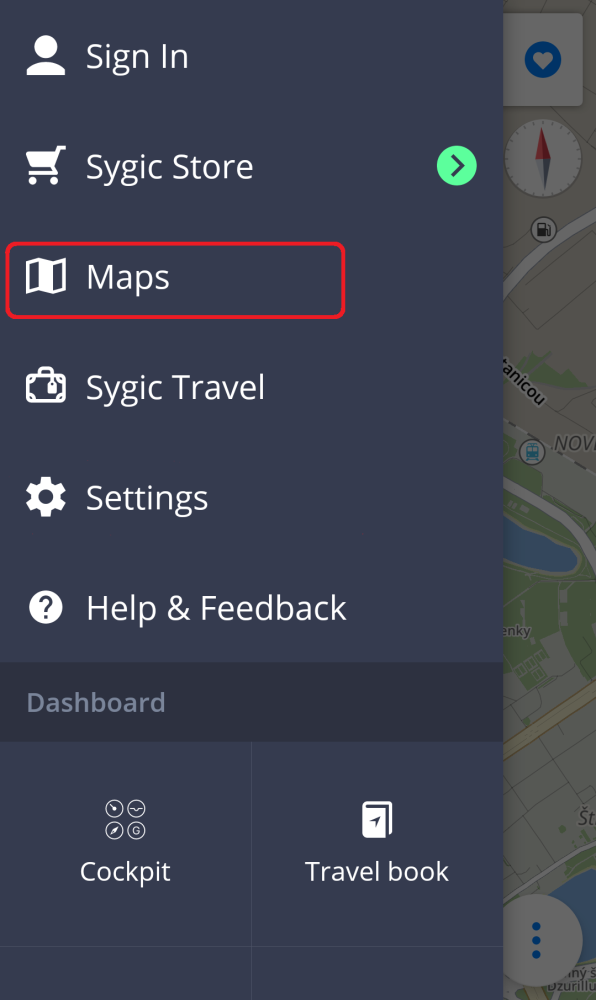



Need more help with this?
Don’t hesitate to contact us here.

