There are two ways to add a waypoint while navigating:
1. Through the search bar, or directly from the map
Swipe across the screen so the Search bar appears at the top, and write the address or place you want to add as a waypoint into the search. When you select from the results, another option you will see besides “Get directions”(which would make it your new destination) is the Add as waypoint option.
Alternatively, instead of searching you can simply tap anywhere on the map so a blue marker appears, and choose the Add as waypoint option that way.
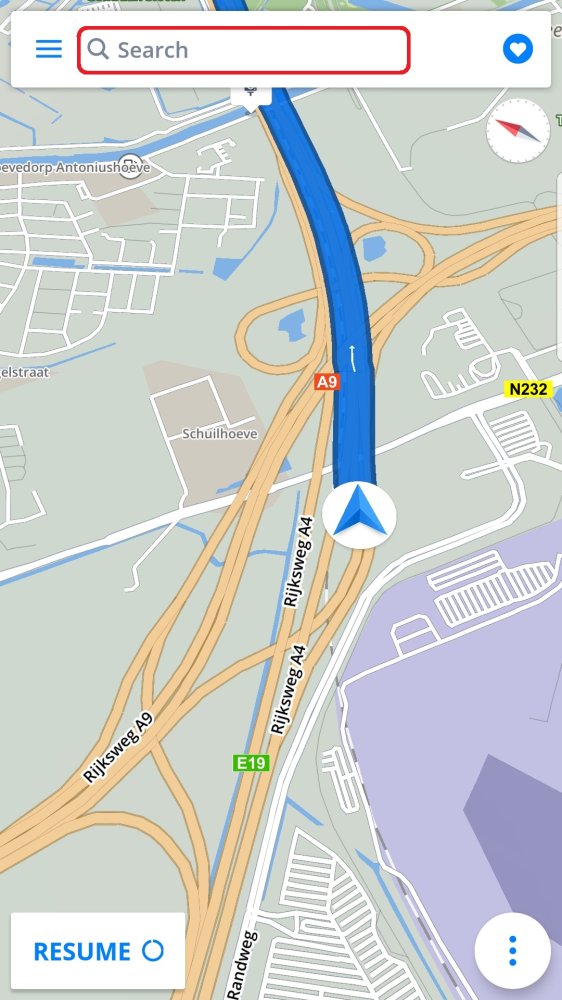

2. Through the quick menu
Open the quick menu by tapping on the three-dot icon in the bottom right corner of the screen. Then, you can either directly type the address into the search bar up top and choose the option “Add as waypoint” in the bottom of the screen, or tap “Add a waypoint” in the quick menu first and type in the address after that.
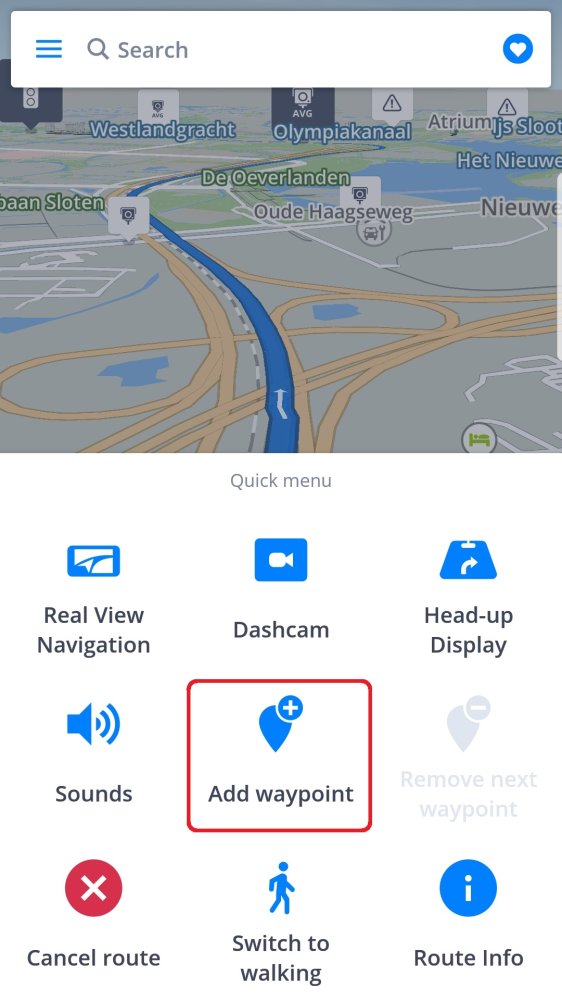

Need more help with this?
Don’t hesitate to contact us here.

