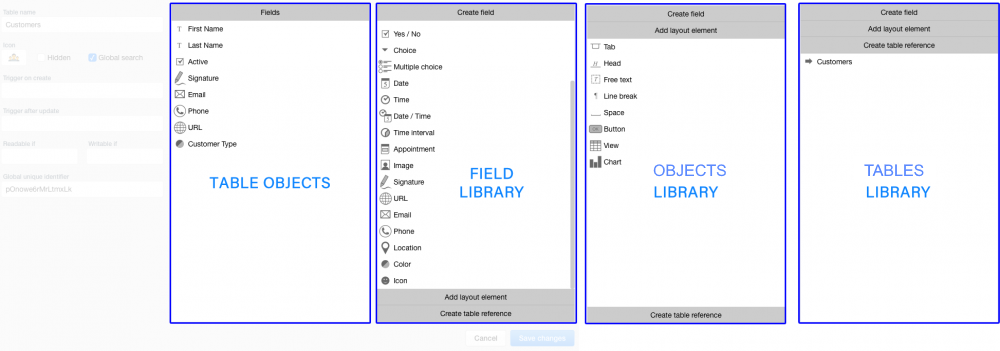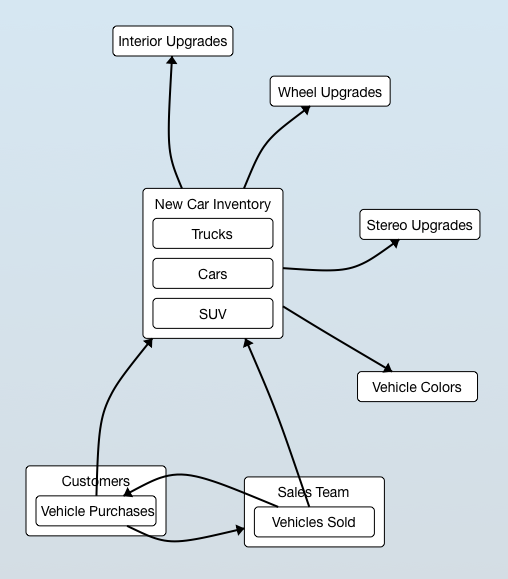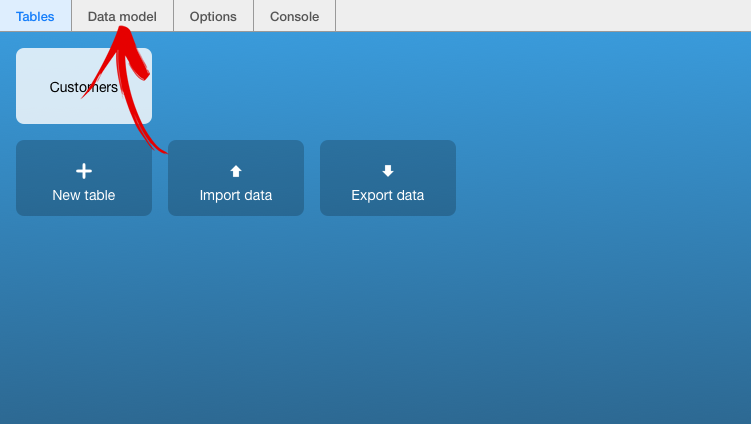Data Models are built in Ninox using the Table Management Tools. The Table Management Tools window is displayed in the image below.
The Table Management tools are used to define the objects (Fields, Formulas, Elements and links that combine to define the architecture of a table.
Data Modeling is done in sections two (Table Objects) and three (Objects Library). These sections are highlighted in the image below. Please note that each of the three Object Libraries may only be displayed one at a time. All three libraries are shown concurrently in the image below for purposes of this users’s manual.
Once tables have been created, they, along with any links and relationships those tables have with other tables in the database, may be seen in the application data model. An example of a Ninox Database Application data model is displayed in the image below.
A data model may be viewed by clicking the Data Model button that appears in the button pod in the top, left-hand corner of the Ninox Desktop when the system is in Administrative mode. This button pod, with the Data Model button highlighted, appears in the image below.
For additional information regarding building data models in Ninox, view the Ninox Learning video below.
Need more help with this?
Don’t hesitate to contact us here.