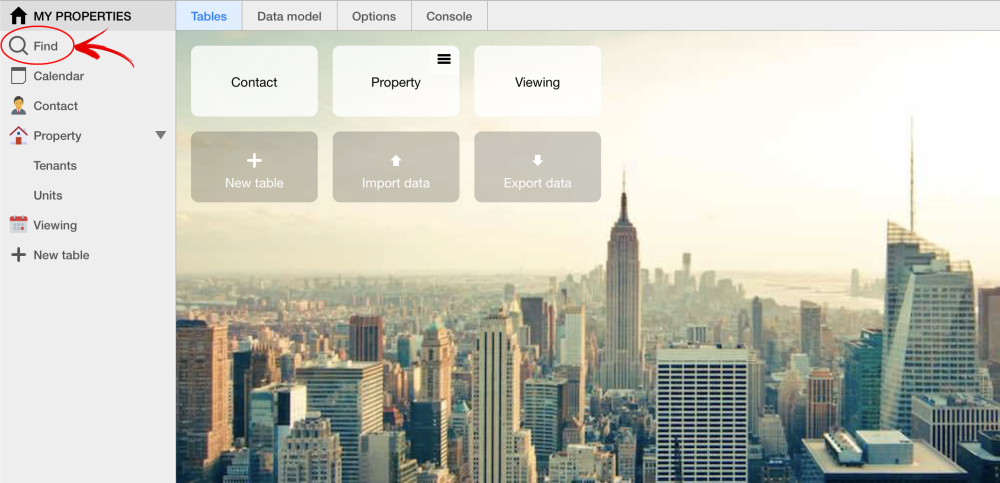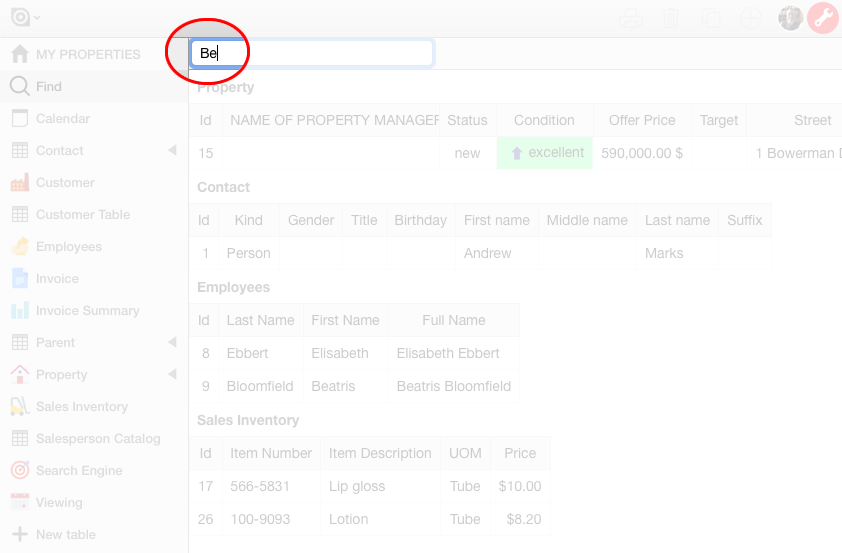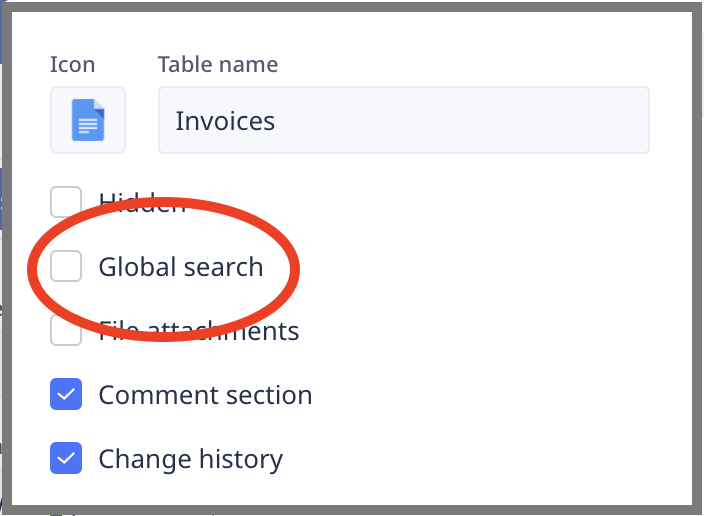All Ninox database applications have a built-in, dynamic search engine mode which can be turned on by clicking on the magnifying glass icon that appears in the sidebar (if the sidebar is visible) or in the button pod at the top, left-hand corner of your screen (if the sidebar is not visible).
The Search Engine mode icon is highlighted by a red arrow and circle in the image below.
When you click the magnifying glass icon to activate the search engine, your desktop will change into a screen featuring the Search Find Criteria box at the top, left-hand corner and the search results area below that. (see below)
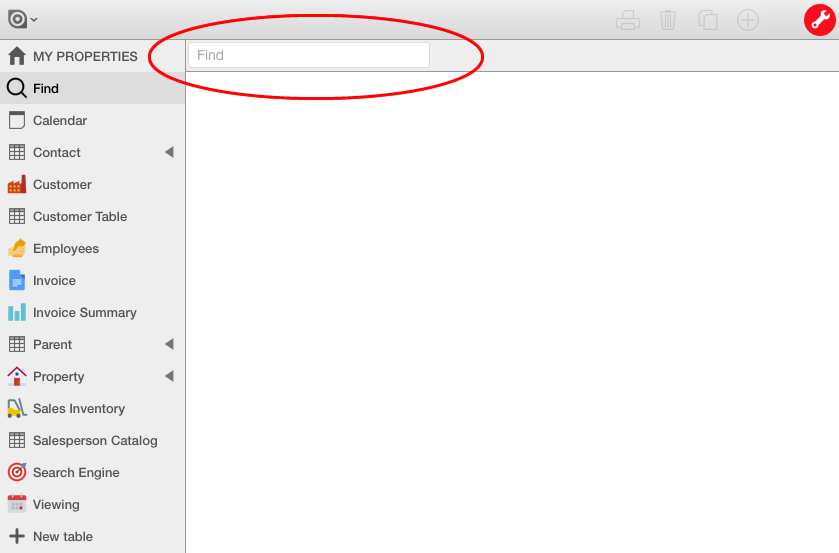
As you type content into the “Find” field, all records in all searchable tables of the database that contain the character string will appear in the search result area. As you enter more characters in the Find field, your search parameters become more narrow and the resultant records found should decrease in number (“Dynamic Search Engine”). As such, you do not need to hit any keys on your keyboard or click any icons on the screen to execute the search function. As you define the search criteria in the Find field, the results of your search appear dynamically in the search results area. At any point in the search, you can select a single record from the search results area by clicking on that record.
In the image below, all records in all searchable tables that have the text string “Be” appear in the search results area.
As additional search criteria are entered, the search becomes narrowed until there is only one resultant record. (See Below)
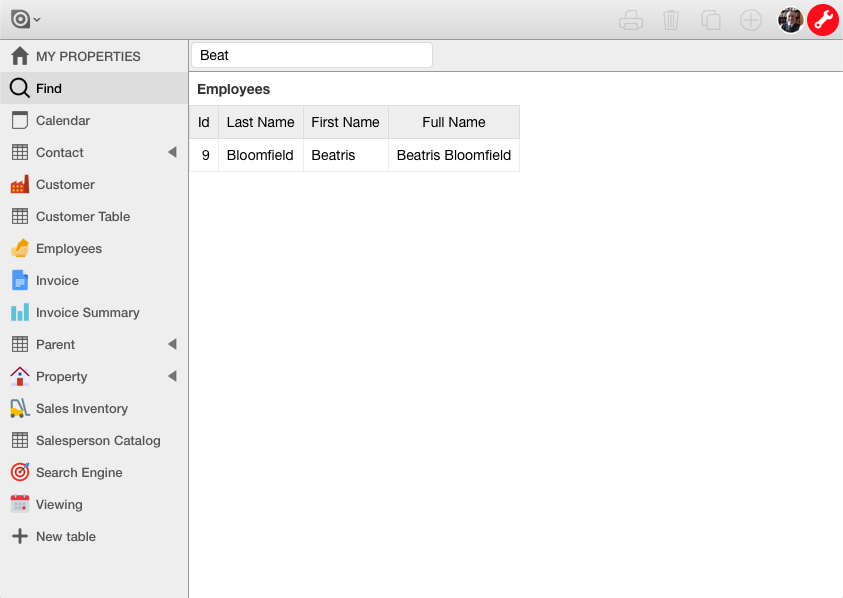
NOTE – Only tables in the database application that have been defined as “To Be Included in Global Search” will be targets of the Ninox search engine. To make sure that a table is targeted by the search engine, click the “Global Search” option when defining the characteristics of the table in the Ninox Table Manager. (see below)
Trebate pomoć?
Kontaktirajte nas ovdje.