Signing Into Orchid Hybrid and Orchid Fusion VMS
Orchid Hybrid VMS offers several ways to sign in, and will allow mixed authentication modes. So, Administrators may enable multiple sign in modes on the same system. Orchid Hybrid VMS supports each of the following external authentication providers:
• Google
• Active Directory
• Microsoft Entra ID (formerly Azure Active Directory)
• FreeIPA
• SAML
Accessing the Sign In Screen in Hybrid
- To open Orchid Hybrid VMS on a client device, type https://<your-id>.ipconfigure.com into the web browser address bar (where <your-id> is the system identifier assigned to your Orchid Hybrid VMS system).
- You will be prompted to sign into Orchid Hybrid VMS. (Your Orchid Hybrid VMS Administrator should advise you on which method to use.)
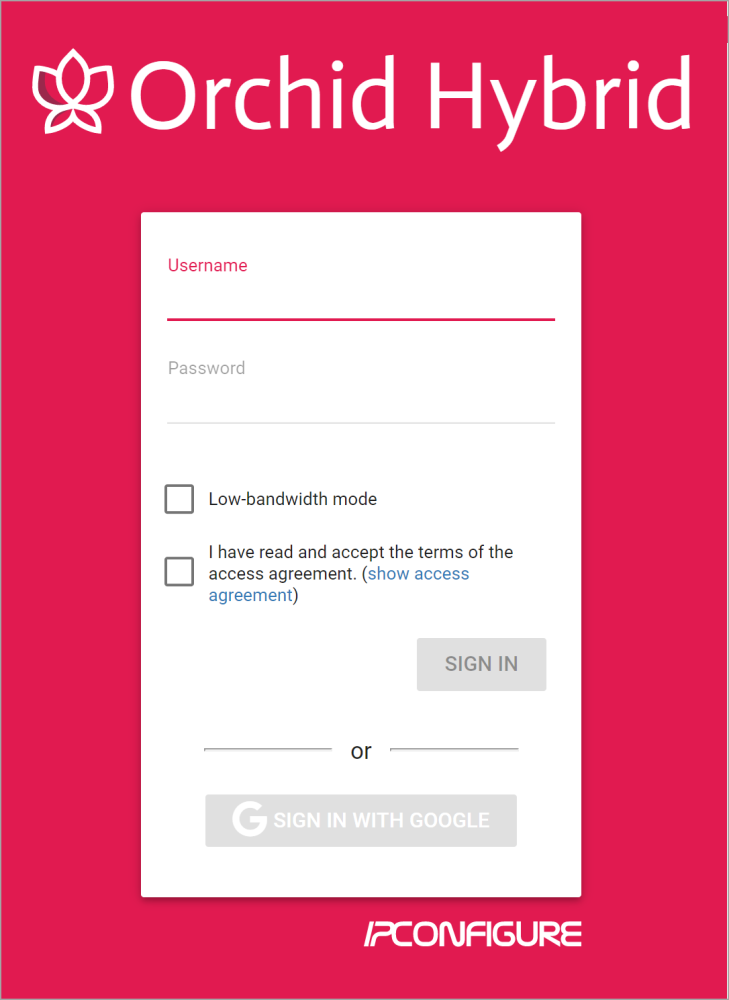
Accessing the Sign In Screen in Fusion
- To open Orchid Fusion VMS on a client device, type the IP address of the Orchid Fusion VMS server in the web browser address bar. If you are opening Orchid Fusion VMS on the Orchid Fusion VMS server itself, you may type localhost:8080 in the web browser address bar (where 8080 is the web server port number). You may also use the Orchid Fusion VMS link in the system menu or the desktop icon in Windows, or the Fusion icon in the Applications list in Linux.
- You will be prompted to sign into Orchid Fusion VMS. (Your Orchid Fusion VMS Administrator should advise you on which method to use.)
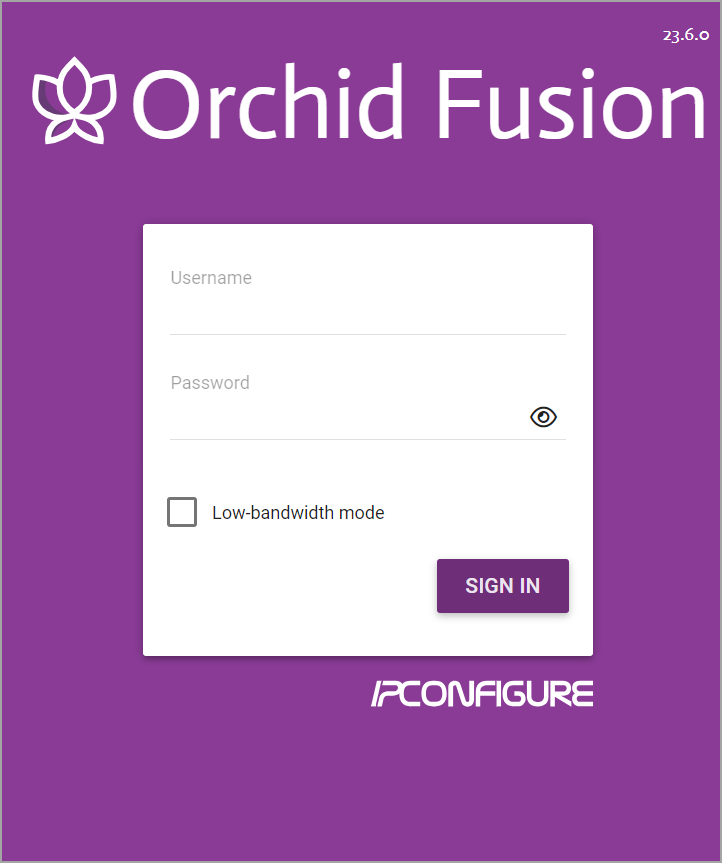
Sign In Methods
Standard Sign In
- Enter your username and password in the fields provided. (This information should be provided to you by your Orchid Hybrid VMS Administrator.) Be aware that in Orchid Hybrid VMS, you will have the option to change your password after you sign in. Please refer to Account Settings for more details.

- If the Low-bandwidth mode checkbox appears, you may choose to run in Low-bandwidth mode.
- Mark the box if you want to run in Low-bandwidth mode.
- Leave the box unmarked if you want to run in WebRTC mode.
If the checkbox does not appear, you will run in Low-bandwidth mode by default (because the browser you are using does not currently support other operating modes).
- Mark the I have read and accept… checkbox to acknowledge that you accept the terms of the access agreement. (You may not see this checkbox.)
- Press Sign In. (You will remain signed in for approximately 30 days.)
Sign In with Google
With this method, you will be able to sign into Orchid Hybrid VMS using your existing Google credentials (eliminating the need for yet another password). On Hybrid systems, this requires that IPConfigure has enabled Google authentication, and an Orchid Hybrid VMS user is linked to your Google account. On Fusion systems, this requires that your system administrator has enabled Google Authentication, and an Orchid Fusion VMS user is linked to your Google account.

- If the Low-bandwidth mode checkbox appears, you may choose to run in Low-bandwidth mode.
- Mark the box if you want to run in Low-bandwidth mode.
- Leave the box unmarked if you want to run in WebRTC mode.
If the checkbox does not appear, you will run in Low-bandwidth mode by default (because the browser you are using does not support other operating modes).
- Mark the I have read and accept… checkbox to acknowledge that you accept the terms of the access agreement. (You may not see this checkbox.)
- Press the Sign In With Google button.
- A Google sign in screen will appear. Select the Google account that you associate with Orchid Hybrid VMS.
- If you are already signed into the selected Google account, Orchid Hybrid VMS will open. (You will remain signed in for approximately 30 days.)
- If you are not already signed into Google, enter your password and press the Next button. Orchid Hybrid VMS will open. (You will remain signed in for approximately 30 days.)
Sign In with Active Directory
With this method, you will be able to sign into Orchid Hybrid VMS using your existing Active Directory credentials. This requires some configuration which should be performed by IPConfigure (for Hybrid systems), or by the Orchid Fusion VMS Administrator.
- Enter your username using the email style notation <userid>@<domain> (like john.smith@ipconfigure.com).
- Enter your password.

- If the Low-bandwidth mode checkbox appears, you may choose to run in Low-bandwidth mode.
- Mark the box if you want to run in Low-bandwidth mode.
- Leave the box unmarked if you want to run in WebRTC mode.
If the checkbox does not appear, you will run in Low-bandwidth mode by default (because the browser you are using does not support other operating modes).
- Mark the I have read and accept… checkbox to acknowledge that you accept the terms of the access agreement. (You may not see this checkbox.)
- Press the Sign In button. Orchid Hybrid VMS will open. (You will remain signed in for approximately 30 days.)
Sign In with Microsoft Entra ID (formerly Azure Active Directory)
With this method, you will be able to sign into Orchid Hybrid VMS using your existing Microsoft Entra ID/Azure A-D credentials. This requires some configuration which should be performed by IPConfigure (for Hybrid systems), or by the Orchid Fusion VMS Administrator.

- If the Low-bandwidth mode checkbox appears, you may choose to run in Low-bandwidth mode.
- Mark the box if you want to run in Low-bandwidth mode.
- Leave the box unmarked if you want to run in WebRTC mode.
If the checkbox does not appear, you will run in Low-bandwidth mode by default (because the browser you are using does not currently support other operating modes).
- Mark the I have read and accept… checkbox to acknowledge that you accept the terms of the access agreement. (You may not see this checkbox.)
- Press the Sign In With Azure button.
- A Microsoft sign in screen will appear. Click on the Microsoft Entra ID/Azure A-D account that you associate with Orchid Hybrid VMS. Orchid Hybrid VMS will open. (You will remain signed in for approximately 30 days.)
Sign In with FreeIPA
With this method, you will be able to sign into Orchid Hybrid VMS using your existing FreeIPA credentials. This requires some configuration which should be performed by IPConfigure (for Hybrid systems), or by the Orchid Fusion VMS Administrator.
- Enter your username using the email style notation <userid>@<domain> (like john.smith@ipconfigure.com).
- Enter your password.

- If the Low-bandwidth mode checkbox appears, you may choose to run in Low-bandwidth mode.
- Mark the box if you want to run in Low-bandwidth mode.
- Leave the box unmarked if you want to run in WebRTC mode.
If the checkbox does not appear, you will run in Low-bandwidth mode by default (because the browser you are using does not currently support other operating modes).
- Mark the I have read and accept… checkbox to acknowledge that you accept the terms of the access agreement. (You may not see this checkbox.)
- Press Sign In. Orchid Hybrid VMS will open. (You will remain signed in for approximately 30 days.)
Sign In with SAML
With this method, you will be able to sign into Orchid Hybrid VMS using your existing Single Sign-On credentials. On Hybrid systems, this requires that IPConfigure has performed all of the necessary configuration tasks. On Fusion systems, this requires that your system administrator has configured the Fusion system to work with SAML, and that at least one Identity Provider (IdP) has been set up.
In the example below, users will be able to sign into the system using the standard sign-in method, or with Google (via SAML).

- If the Low-bandwidth mode checkbox appears, you may choose to run in Low-bandwidth mode.
- Mark the box if you want to run in Low-bandwidth mode.
- Leave the box unmarked if you want to run in WebRTC mode.
If the checkbox does not appear, you will run in Low-bandwidth mode by default (because the browser you are using does not support other operating modes).
- Mark the I have read and accept… checkbox to acknowledge that you accept the terms of the access agreement. (You may not see this checkbox.)
- Press the SAML button that corresponds to your Single Sign-On credentials.
- If you are already signed into the selected external account, Orchid Hybrid VMS will open. (You will remain signed in for approximately 30 days.)
- If you are not already signed into your external account, enter your credentials and press the Next button. Orchid Hybrid VMS will open. (You will remain signed in for approximately 30 days.)
Signing Into Orchid Recorder
To open Orchid Recorder on a client device, type the IP address of the Orchid Recorder in the web browser address bar. If you are opening Orchid Recorder on the Orchid Recorder itself, you may enter localhost in the address bar, or use the Orchid Recorder program link in the system menu or the Desktop icon, if available. (If the default web server port number was changed to a value other than 80, the IP address or localhost will need to be followed by a colon and the web server port number. Example: localhost:81)
- You will be prompted to enter a username and password to sign into Orchid Recorder. If you are the Administrator and this is your first time signing in, enter the username admin and the password you set when Orchid Recorder was installed. If you are an Orchid Recorder Manager, enter the username and password provided by your Administrator.
- If you are using a browser that supports WebRTC mode, you will have the option to run Orchid Recorder in Low-bandwidth mode. (Mark the Low-bandwidth mode checkbox to run in Low-bandwidth mode.) In all other web browsers, you will sign in using Low-bandwidth mode by default.
- Press Sign In. (You will remain signed in for approximately 30 days.)
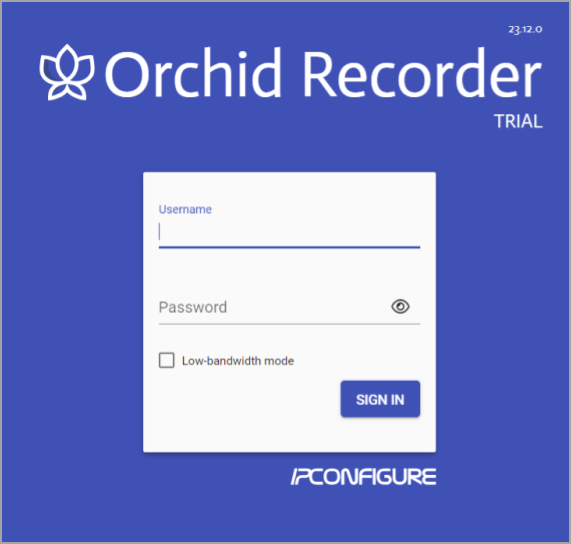


Post your comment on this topic.