Beginning with version 2.10, some of the configuration settings can be edited from within the Orchid Core VMS software. (This is done using the Advanced Settings feature which is explained in the Orchid Core VMS Administrator Guide.) There are some settings, however, that will still need to be changed by editing the configuration file directly. These settings need to be protected from unauthorized changes because they are critical for program stability and reliability. These critical settings include the following:
|
|
|
|
|
|
|
|
|
|
|
|
|
|
|
|
|
|
|
|
|
|
|
|
|
If it becomes necessary to change one of these critical settings, you can edit the Orchid Core VMS configuration files using a text editor like WordPad or Notepad.
The default locations for Orchid Core VMS’s configuration files in Windows are:
- Orchid Server Properties: C:\Program Files\IPConfigure\Orchid\bin\orchid_server.properties
- Stores all of the Orchid Core VMS settings and can be used to update things like the Orchid Core VMS port number, manually update the admin password, etc.
- Settings entered in this file will override the default settings in the Orchid Server Default Properties file (described below).
- Orchid Server Default Properties: C:\Program Files\IPConfigure\Orchid\bin\orchid_server.defaults.properties
- Stores all of the Orchid Core VMS default settings and serves as a good reference. [While you may make changes in this file, settings will be overridden by the Orchid Server Properties file (described above).]
- Orchid ONVIF Auto-Discovery: C:\Program Files\IPConfigure\Orchid\onvif_autodiscovery\orchid_onvif_autodiscovery.properties
- Used to edit the settings for the Orchid ONVIF Auto-Discovery service used by Orchid Core VMS.
Refer to the Installation Support Topics section for a complete list of available properties.
- Open the Windows start menu and type Wordpad into the search bar, or go to Windows Accessories
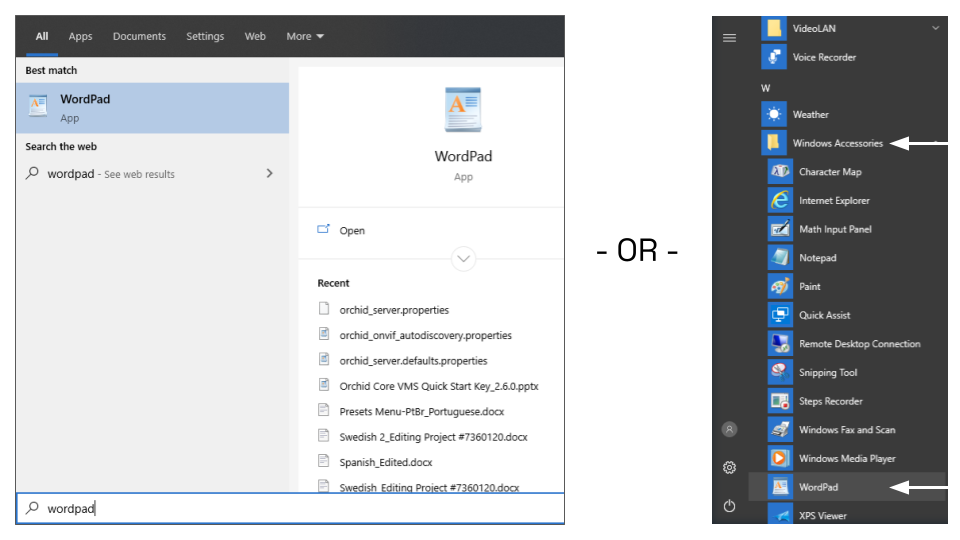
- Right click on the WordPad icon and click Run as administrator.
- Click the Yes button to let WordPad make changes to the computer.
- Select File/Open. When the window opens, navigate to the configuration file you need to edit. (If no files appear, ensure the All Documents option is selected.)
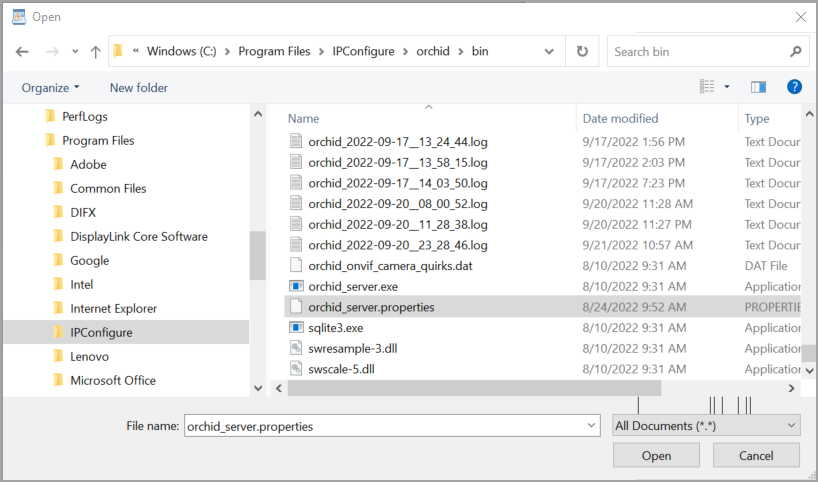
- Select the file you want to edit and click the Open button.
- The file you selected will open in WordPad. Make setting changes as necessary.
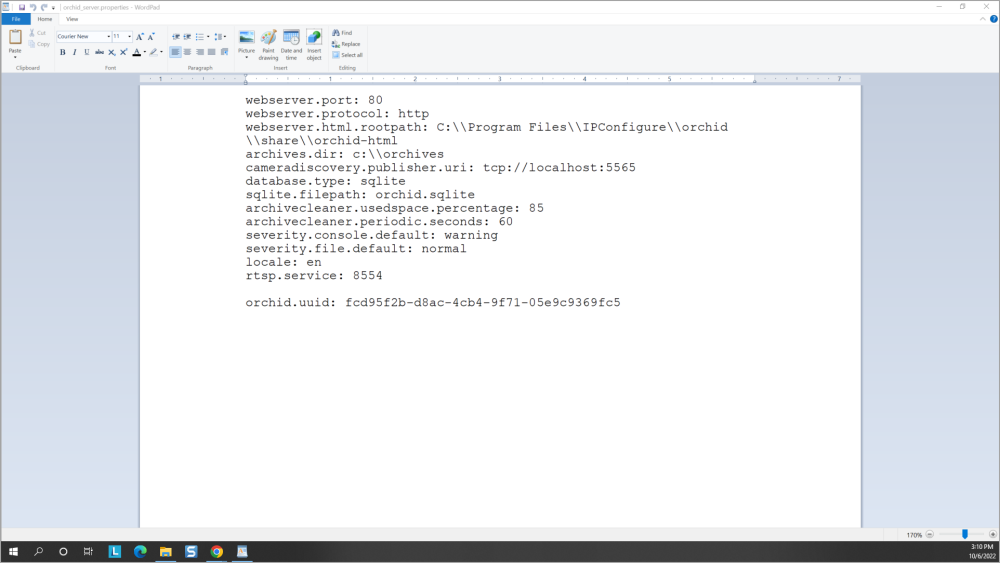
- When you are ready to save the file, select File/Save to save the configuration file.
- You must restart the Orchid Server service in Windows to implement the new settings. (See next topic.)


Post your comment on this topic.