Beginning in version 24.9, Orchid Recorder supports the creation of Server Tags. (These tags are part of foundational work for a future Orchid release. They are currently of limited use, however, API users may use the configured tags.)
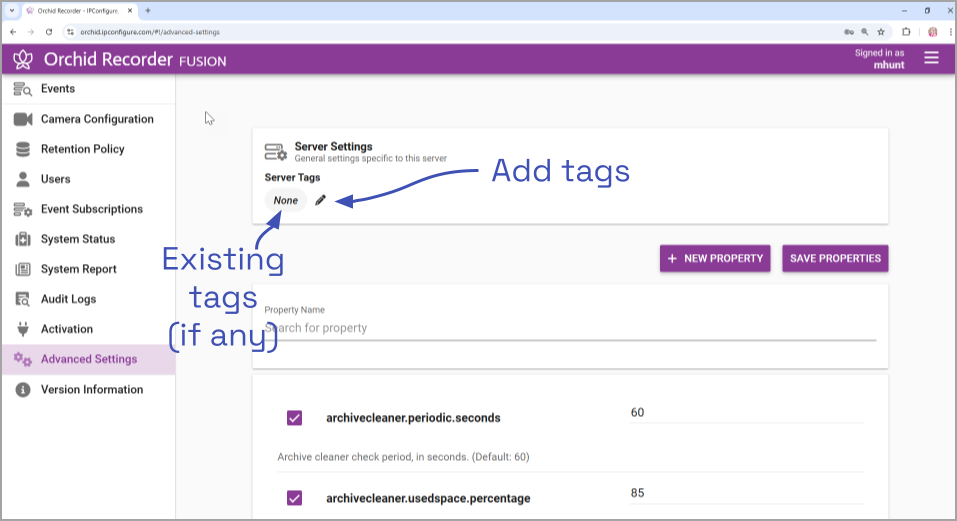
- To add or edit Server Tags, click the Edit pencil to the right of the Server Tags heading at the top of the screen.
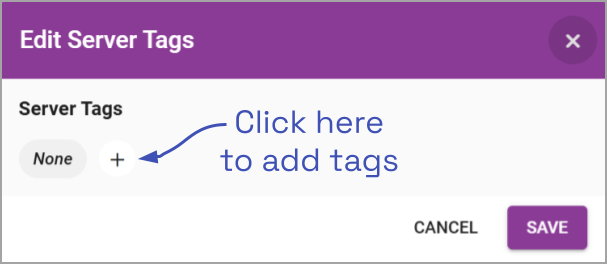
The Edit Server Tags screen will appear. This screen will list any tags that have already been assigned to this server. From here, you may add and remove tags.
- If you want to add a tag for this server, click the + icon under Server Tags. When the New Server Tags section appears, you will have the ability to assign a new tag to this server.
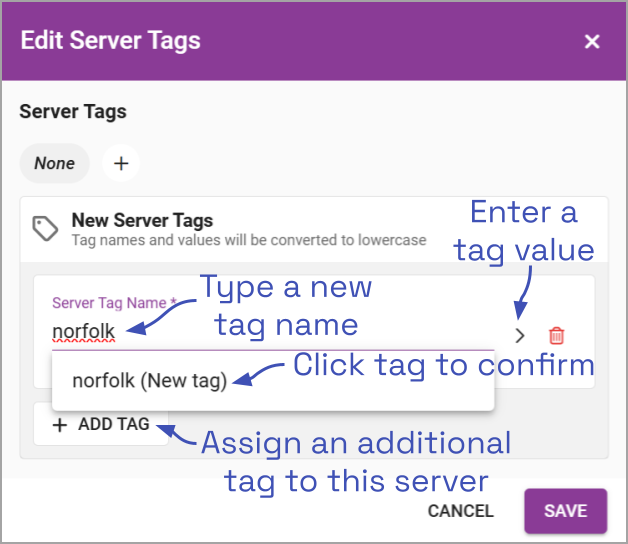
- To add a new tag to the system, click into the Server tag name field.
- Type the new tag name into the field.
- Click on it to select it.
- If you want to add a value to this tag (which will further define the tag), click the expand icon to the right of the Server Tag Name field.
- Then type the value in the Server Tag Value field.
- If this is the only tag you need to add, click Save.
- If you want to assign another tag to this server, click the Add Tag button.
- To remove a tag from the selected server, click the X to the right of the tag (near the top of the dialog).
- When you are done making changes, click the Save button.
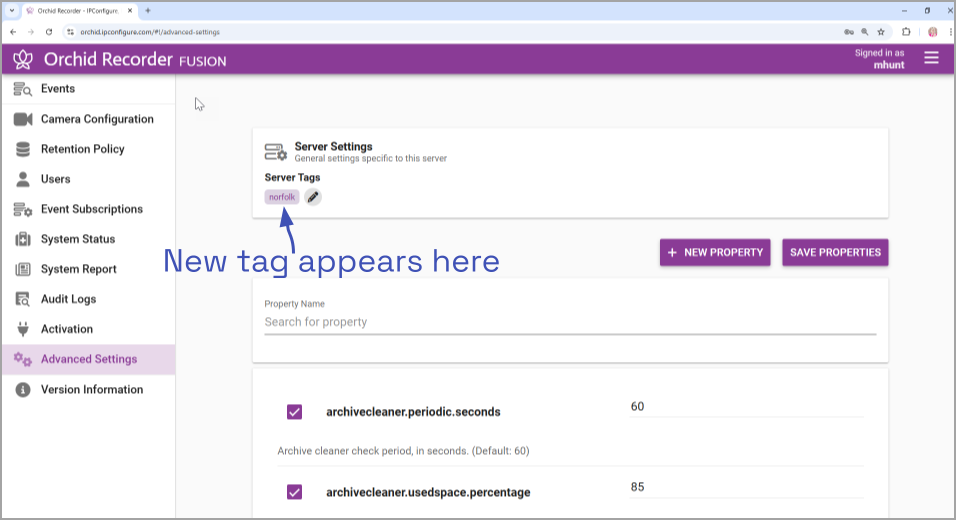


Post your comment on this topic.