This tab has its own scoring system that is based on a scale of 1 to 5 (Very Low to Very High). For more details on this scoring system, click here.
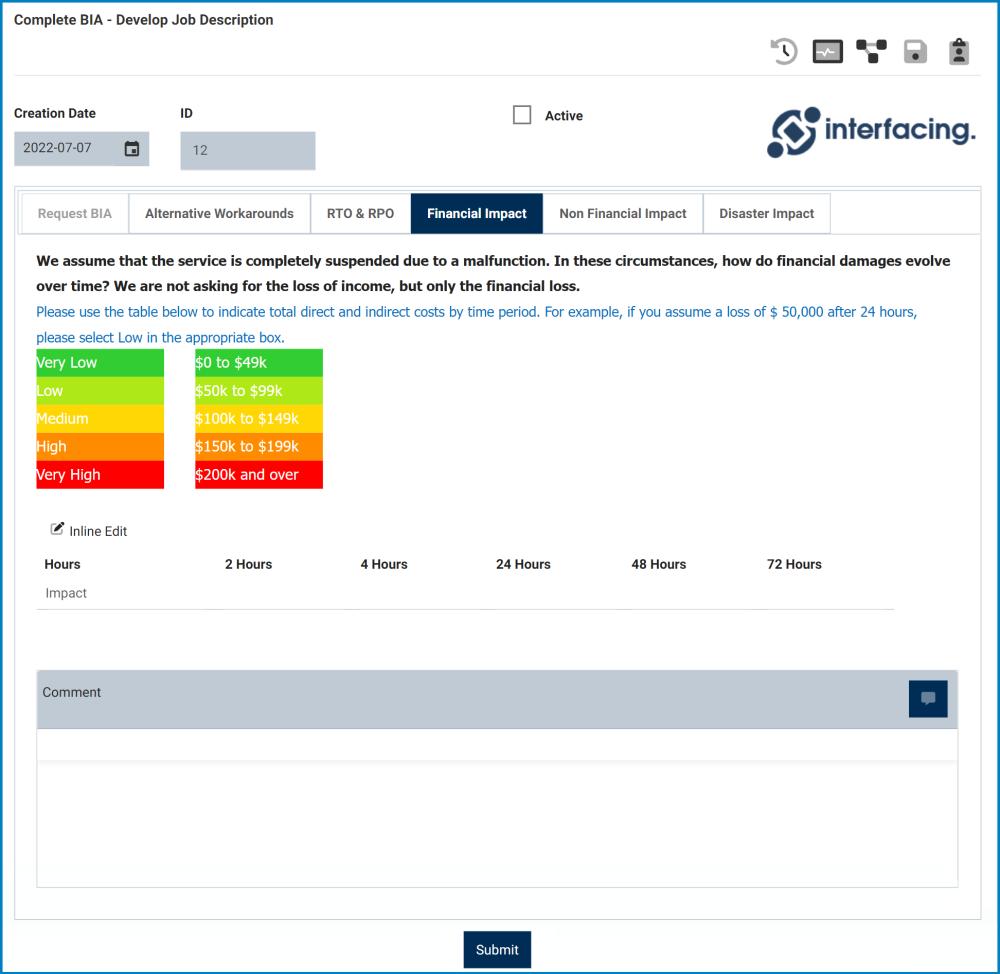
- Inline Edit: This button allows users to edit the hourly impacts.
- To edit inline, select the hourly impact that you want to edit from the grid and click on the Inline Edit button.
- # Hours: These are all single-select dropdown fields that display the list of impact levels (Very Low to Very High). They allow users to select only one value at a time from the dropdown.
- Once you have made your changes, click on either the Save button to save your work or the Cancel button to cancel the changes.
- To edit inline, select the hourly impact that you want to edit from the grid and click on the Inline Edit button.
- Comment: This field allows users to input comments.
- To add a comment, click on the Message icon in the top right corner (as shown in the image below), input your comment(s) in the text field, and click on the Apply button to save your work.
- To edit a comment, click on the Pencil icon in the bottom right corner (as shown in the image below), make changes as desired to the original comment, and click on the Apply button to save your work.
- To reply to a comment, click on the smaller Message icon in the bottom right corner (as shown in the image above), input your reply, and click on the Apply button again to save your work.
- To add a comment, click on the Message icon in the top right corner (as shown in the image below), input your comment(s) in the text field, and click on the Apply button to save your work.
- Submit Form: This button allows users to submit the form.
- Users should not submit the form until they have gone through each tab.




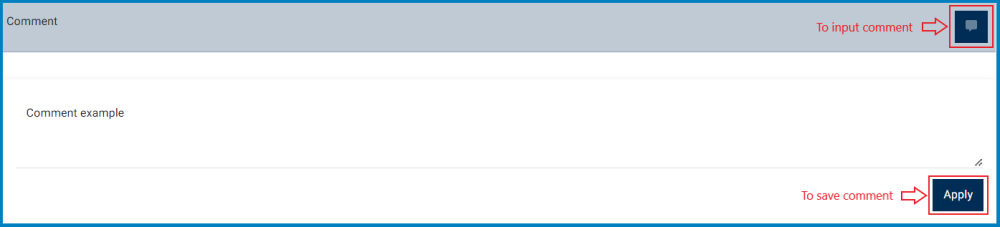

Post your comment on this topic.