In this section, users can define a status for their action items. In the Define an Action Item section of Action Items Management, users can choose to add a checklist to their newly defined action item. In the Check List Statuses module, users can then define a status upon which the checklist item’s validation can be based. (For example, users can state that the checklist item is valid and complete if the status = Completed).
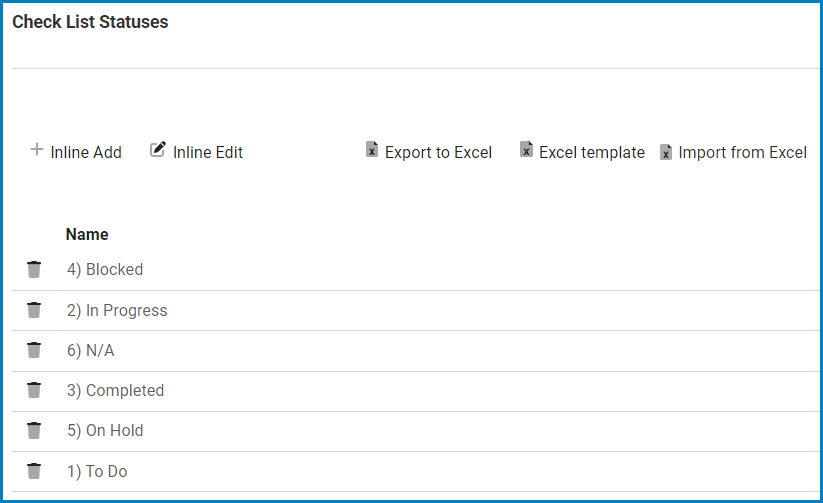
- Inline Add: This button allows users to add a new status for their action item.
- Name: This is a text field that allows users to input the name of the checklist status.
- Save: This button allows users to save the checklist status..
- Cancel: This button allows users to cancel the checklist status.
- Inline Edit: This button allows users to edit an existing status.
- To edit inline, select the status that you want to edit from the grid and click on the Inline Edit button. Users can then make, save, or cancel changes as desired.
- Delete: This button allows users to delete a checklist status.
- Icon:
- If selected, users will be alerted about the action with the following confirmation message:
- Click on either the Yes button to confirm the deletion or the No button to cancel it.
- Icon:
- Export to Excel: This button allows users to export selected columns from the grid to Excel.
- Excel Template: This button allows users to generate an Excel template of the grid.
- Import from Excel: This button allows users to import data (inside columns) from an Excel sheet into the grid.





Post your comment on this topic.