In this section of the Admin application, users can import a user list directly into either EPC or DBP.
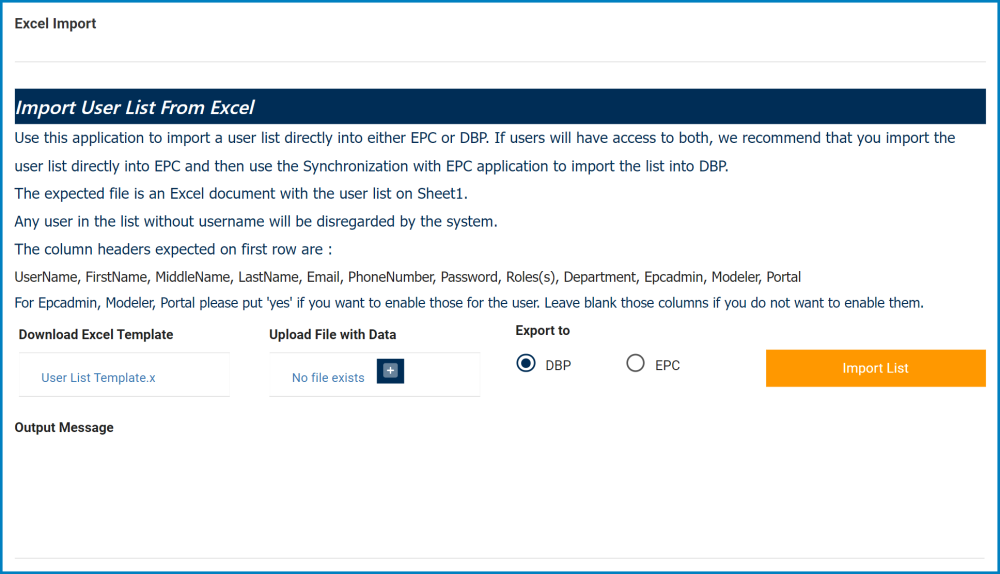
As this form outlines, to import a user list into either system, you will need to upload an Excel file that meets the following requirements:
- It must include the user list on Sheet1 of the document.
- It must include the listed column headers in the first row of the spreadsheet:
Features of the Form:
- Download Excel Template: This is a hyperlink that allows you to download an Excel template that meets the aforementioned requirements.
- Using this template, you can simply fill out the fields with the relevant user information.
- This template works best for PC/Windows users. Mac users may experience limitations when attempting to download the template.
- Upload File with Data: This is an attachment field that allows you upload the Excel file, now containing the complete user list.
- To attach a file, click on the
button.
- To attach a file, click on the
- Export to: This is a radio button that allows you to select only one option from a set of mutually exclusive options. You can choose to import the user list into either BPMS or EPC.
- Import List: This button allows you to import the user list directly into the desired location.
- Once this button has been selected, it will take a few moments for the form to update. Once the form has updated, a message outlining the results of the import will appear in the Output Message field.
- Output Message: This field is automatically populated with the results of the import once the Import List button has been selected.
- It will list the number of users now added and/or updated. If any errors have occurred during the import, they will be outlined in this field.



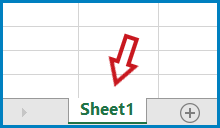

Post your comment on this topic.