There are situations when the 3D model given to projection map has distinct differences from the real world object. If this is the case you will need to edit the mesh to match the real world object.
To enter Mesh Edit mode,
Right on the model you with to edit, Mesh Edit.
| Vertexes Unselected | Vertexes Selected |
 |
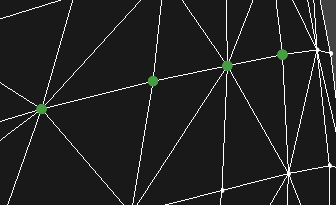 |
- Select individual vertexes left click on them.
- Select/Unselect multiple individual vertexes hold ctrl and left click.
- Select a large group of vertexes, hold shift, left click and drag box around them.
- Unselect a large group of vertexes, hold shift + alt, left click and drag box around them.
- Unselect all vertexes press ESC.
If a single vertex is selected then you can use the the (E)translate mode to move it around. If multiple vertexs are selected then all three manipulation modes (E)translate, ®rotate, (T)scale are available. The vertexes will rotate and scale around the centre of the selection.
There are 2 selection modes, 

To exit Mesh Edit mode, left click on the 

Statistics
- Vertexes: How many vertexes does the selected object have.
- Faces: How many faces does the selected object have.
Selection
- Selected number of Vertexes: The number of Vertexes currently selected.
- Index of first selected Vertex: This is the index number of the first selected index, this is needed when working with Blacktrax link.
- Model Location: Vertex location from the origin of the model.
- World Location: Vertex location measured in world space.


