Movie Connect has a couple of view modes for your comics. For different purposes, you might want to use different view modes. This will get you faster and easier to your goal.
Example: If you’re looking for one particular cover you might only want to view the cover and not the details. To do this, you can switch to “cover display”.
When on the movie screen of a folder tap the “view” button 
The view modes are:
- List: Shows a small thumbnail of your movie, a title, and some other fields.
- Vertical Cards: This option shows images with details underneath.
- Horizontal Cards: This option shows images with details on the right.
- Images: This option doesn’t show any details on the movie, only the image.
- shelves: Shows the movie covers displayed on shelves.
List

Vertical Cards
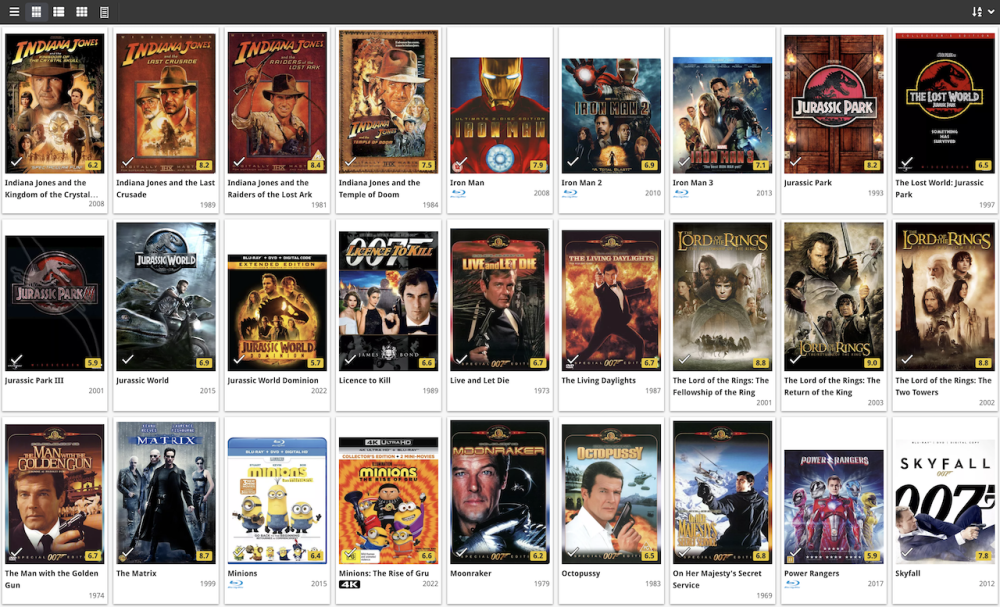
Horizontal Cards
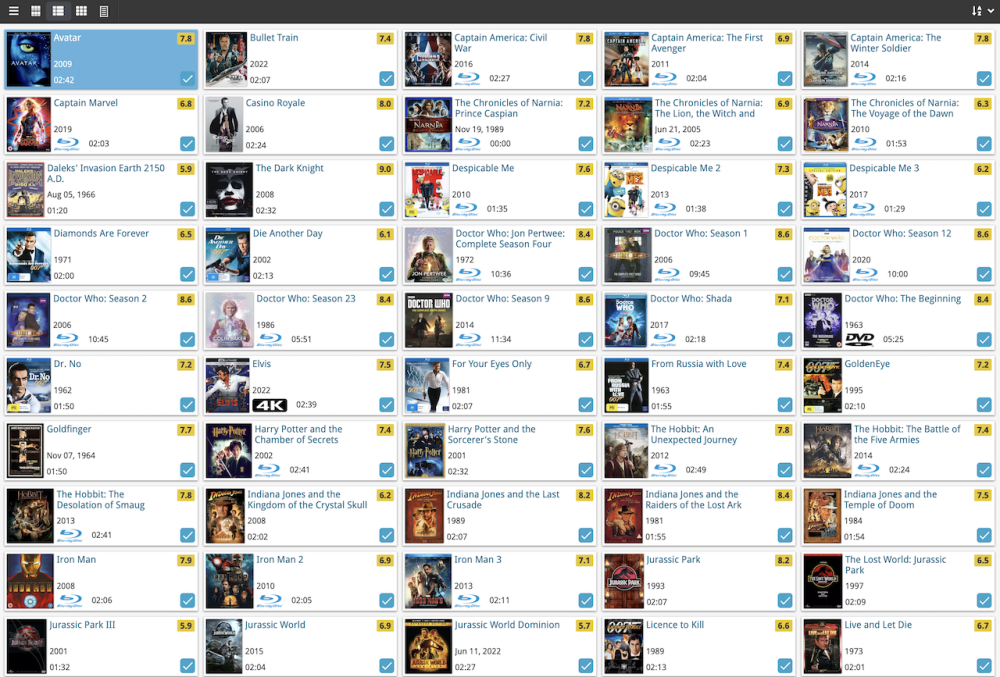
Images
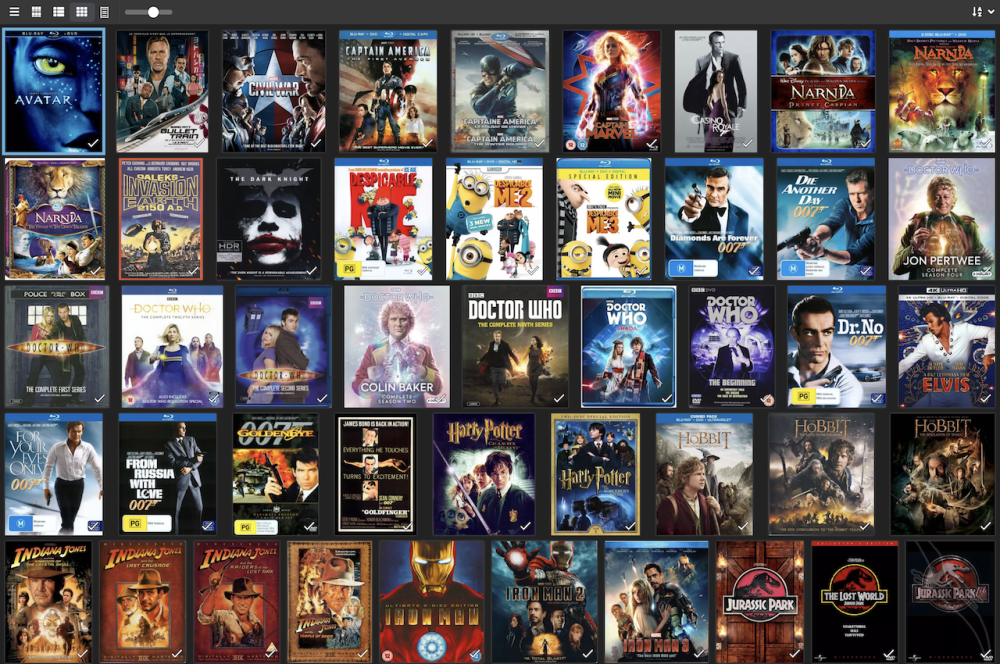
Shelves



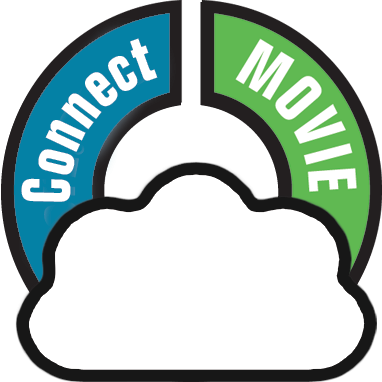
Post your comment on this topic.