After you filled in your first few movies, you can start browsing your database. CLZ offers a few ways to browse your database. This can be a great feature if you’re looking for movies or information about your collection.
Example: If you’re looking for the movie with the highest IMDb rating, you can sort by IMDb.
How to browse your database?
- Sorting your movies
- Grouping into folders
- View modes
- Statistics (View your combined movie data on one screen)
With these features, you can arrange your database the way you prefer.
Searching your database
You can search your database using the top right search icon.
This will help you track everything down within your collection.
Viewing all results will get all the movies associated with your search.
Filtering your database
You can filter your database in different ways to easily find what you’re looking for.
Filter by completed: you can filter your collection on series you have completed or not completed. You can do this by tapping the completed icon next to the AZ icon on the series screen.
Example: you only want to see all the series that you have completed.
Filter on collection status: You can filter your collection status by tapping the status icon in the top left.
There are a few different types of collection statuses:
- All – Shows all of the underneath on one screen.
- In Collection – Shows comics that are in your collection.
- On wish list – Shows comics on your wish list.
- On order – This shows all the issues you have marked as ordered.
- For sale – Shows all the comics you have labeled as for sale.
- Sold – Shows all the comics in your collection that you have sold.
- Not in Collection – shows all the comics you have marked as “not in my collection”.


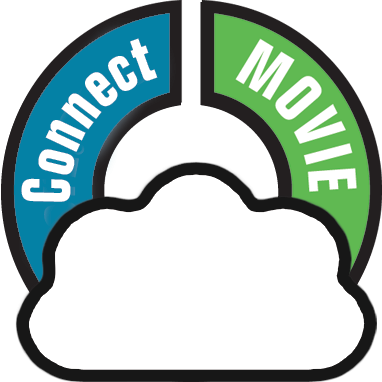

Post your comment on this topic.