When you are cataloging you’re a lot of movies, the best way to add comics to CLZ Movies is by scanning their barcodes with your device’s camera. You can add multiple movies in one go.
This feature makes that you don’t have to search everything by series or issue name. It makes it easy to get your comic collection in fast.
Example: You have a lot of comic books and adding everything by searching it up is taking a lot of time. Easily scan the barcode and add multiple movies in one go!
As the barcode is often on the front, this is an excellent solution to adding your movies.
How to add movies by barcode?
- Tap the Add movies button on the right bottom of the screen:
- In the Add screen, choose _Barcode_at the top.
- Point the camera scanner at a movie barcode until it scans it.
- Now tap the big blue “Add x movies to collection” button in the right corner to add the movies.
You may have to select your variant cover. Tap the “dropdown arrow” to pick a variant when shown.
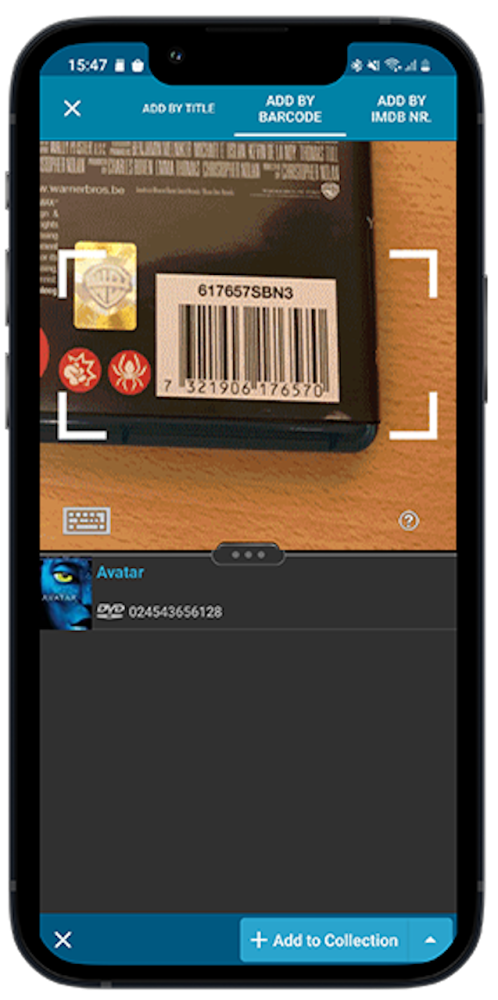
Auto and EXT
The scanner has two modes which are shown on the bottom of the camera screen. These are “Auto” and “EXT”.
When the scanner is set to “Auto”, it will automatically scan every barcode you throw at it. It will automatically pick up extensions, whether 2 digits long or 5 digits long. Super easy, super quick.
In rare cases, the scanner may “give up” on finding the extension too quickly. E.g. with lower quality cameras or in “less than optimal” lighting conditions. In that case, set the scanner to “EXT” mode, which will force it to find the extension.
Typing barcode
It is also possible to write your barcode. This can be done by clicking the type icon on the left bottom of the camera screen.
Removing barcodes from the barcode queue
- Remove all barcodes: Tap the CLEAR button, bottom left.
- Remove 1 barcode: Tap and hold on that barcode and remove it.



Post your comment on this topic.