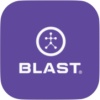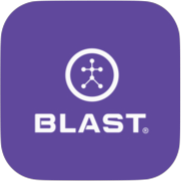What should the Player Do? Time to Get Started = 5 Minutes
First . . . On the Computer
- Find the email invite from Blast Motion to join Blast Connect
- Click on the link to Blast Connect
- Sign in with the credentials provided in the email
- Take the tool tips tutorial to learn where everything is and how to navigate
Next . . . In the App on their phone or iPad
- Make sure the player sensor is charged to some degree
- Download the Blast Motion Softball app from the app store or google play store.
- Sign in with the credentials provided to you.
- Tap the hamburger menu in the top left-hand corner
- Tap “My Sensors”
- Tap the purple + sign in the bottom right hand corner
- Follow the on-screen directions to pair the sensor.
- Once the sensor has been pair, the sensor will pair automatically when in range of the mobile app
- Next, it is time to add a bat . . . . . . . . .
- Tap on the main menu in the top leftt-hand corner
- Go to “My Bats” tab
- Add New Bat (you can do any quick start and put the length and weight)
Setting for Auto Video Upload
You have the choice via settings to have videos you capture automatically upload to the Blast Connect portal. If you have auto-video upload turned ON then any video you capture will get uploaded to Blast Connect when the device is both open and connected to Wi-Fi.