Summary – Off-Line Mode
App Used: Admin App 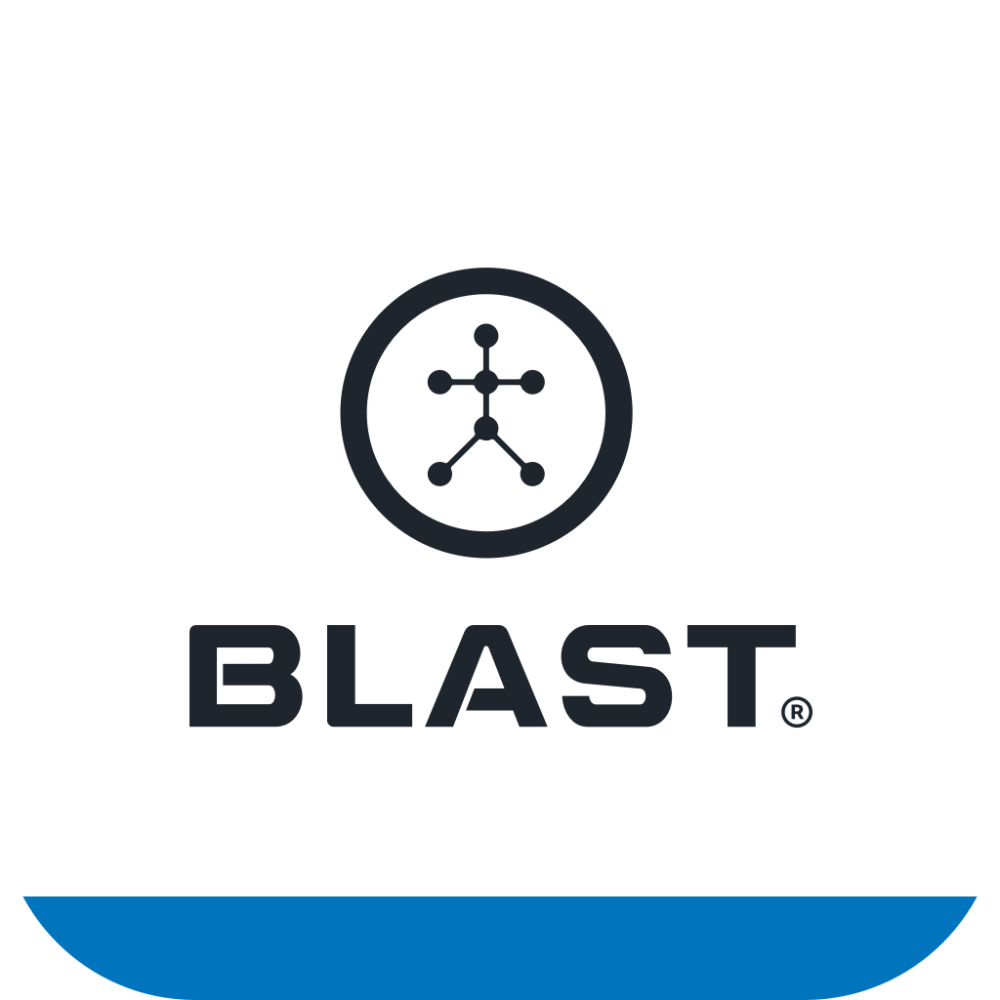
Off-line mode allows you to collect swings on players without the mobile device around. Simply set up the sensors for use (steps below), pass out sensors to players, and attach to their bat to hit. At the end of the workout, or day, upload all the swings at one time very easily in the Admin App.
Steps Before Practice:
- Sensors need to be adequately charged
- Open the Blast Baseball Team Admin App and login
- If Wi-Fi is unavailable on the field make sure to have logged into the Blast Baseball Team Admin
where there is Wi-Fi or cellular availability. - After successful login, active sensor by gently flipping them over having the Blast logo face the sky and then the ground repeatedly so they active. Sensors will automatically upload any actions they may have stored, sync, and then will be ready for distribution. The sensor tiles will have a checkmark in the bottom right hand corner when they are ready to distribute. GREEN with a checkmark indicates that swings have been uploaded and the sensor is ready. GREY means the sensor did not have swings to upload, but is ready to be distributed.


Steps During Practice:
- Distribute sensors to players (you may have to help players put sensors on in the beginning)
- Have players wear sensors on their bat for activity on field and throughout practice. (Remember, the sensor is storing the swings to be uploaded later)
- Collect Sensors at the end of practice
Steps After Practice
- Upload swings in the Admin App
- Open Admin App and allow cloud sync (note: this may take several minutes)
- Move sensor around to wake them up so they can process in the app.
Let’s look at an example of the Admin App processing sensor.
Green – Sensor has fully processed swings and is ready to be passed out or stored for the next day.
Blue WITH the progress ring – Sensor is uploading swings to the device.
Blue PULSING – Swings are being uploaded from the device up to the cloud
Blue WITHOUT the progress ring – Sensor is in the queue and is ready and waiting to upload.
Gray – Sensor belongs to that affiliate/team but is not currently connected to the Admin App. The sensor will not connect if it is not charged, has been stationary for more than 1 minute, or out of bluetooth range.
Black – Sensor is highlighted and active with no color and has a checkmark. Sensor is ready to go. _(not displayed below, see 4.1)
Gray Progress Ring – Sensor firmware is updating

Recommendations and Tips
- Make sure players label their sensor so they can identify their specific sensor.
- Give yourself enough time to prepare sensor before practice or create a job responsibility for one of the players.


