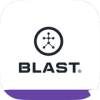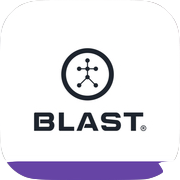Easily make sure every player’s Swings Analyzer is ready to go the day of your event. Quickly check battery level, sensor assignment, and make sure every player has a bat assigned.
How to check-in
- From the home dashboard tap on Menu.
- Tap on change Academy.
- Tap on Event.
- Tap on Select to change.
- Tap on Check-in.
- Tap on Add Sensor.
- Tap on Player to assign sensor.
- Once checked-In the process is completed.
- Tap on the Reset Check-in button if you have any problems with the check-in process.

About Check-In
Checked In: Players and sensors in this section are checked in and ready to capture swings for this event.
Checking In: Players and sensors in this section are still processing and may need additional attention before being used during the event.
Assigned Sensors: These players have sensors assigned to them, but have not yet checked in for this event. Check-in must be completed for these players to capture swings.
Unassigned Sensors: These sensors belong to you, but may be assigned to a player to be used during this event. Just tap on one of these sensor titles to assign to a player in your event.
Reset Check-In: This action will reset all check-in information for this event. Players and sensors will need to check in again before capturing swings.
Good to go (Green)
Processing (Blue)
Inactive (Gray)
Need more help with this?
Support Page