Report Manager is a user feature role, designed to allow the user to review reports only generated on the console dashboard. This new role can be created and assigned by an ADMIN ONLY.
Follow the following steps to create the report manager role
Step 1: Login as Admin
Step 2: Choose the preferred profile from the account dropdown list.
Step 3: Click on “Admin Users” and then “Add”
Step 4: Select “Local” or “LDAP” as User Type and “Report Manager” User Role. Complete the rest of the fields as required. Once done, click save and back to exit.
Step 5: Log out and re-login with the new report manager profile created.
Step 6: Dashboard for the report manager is created by default and will display various report types only.







Post your comment on this topic.