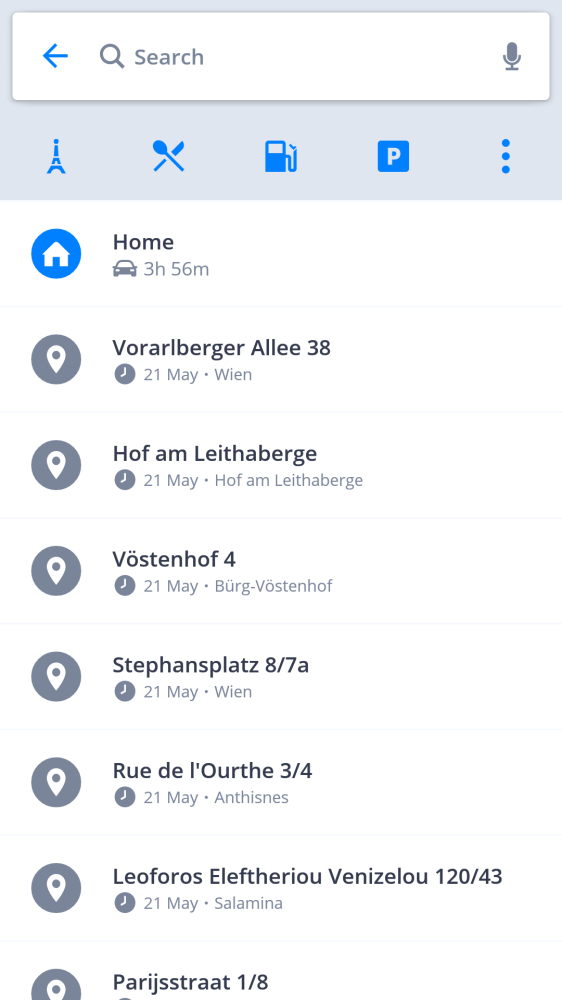Sygic automatically saves your previous destinations into History, to make it easier for you to navigate to places you already used in the past. You can also save your own Favorite addresses, places (points of interest) and routes. For easy access to your contacts, you can navigate to your Contacts directly from the app as well.
The Destination History will be displayed when you tap on the Search bar, before you type anything into the search field.
Click on the Heart icon, in the top right corner next to the search bar to see your saved places, *routes and contacts. Contacts are loaded from the device’s contact list, where they must have a properly filled out address to be detected and shown in Sygic.
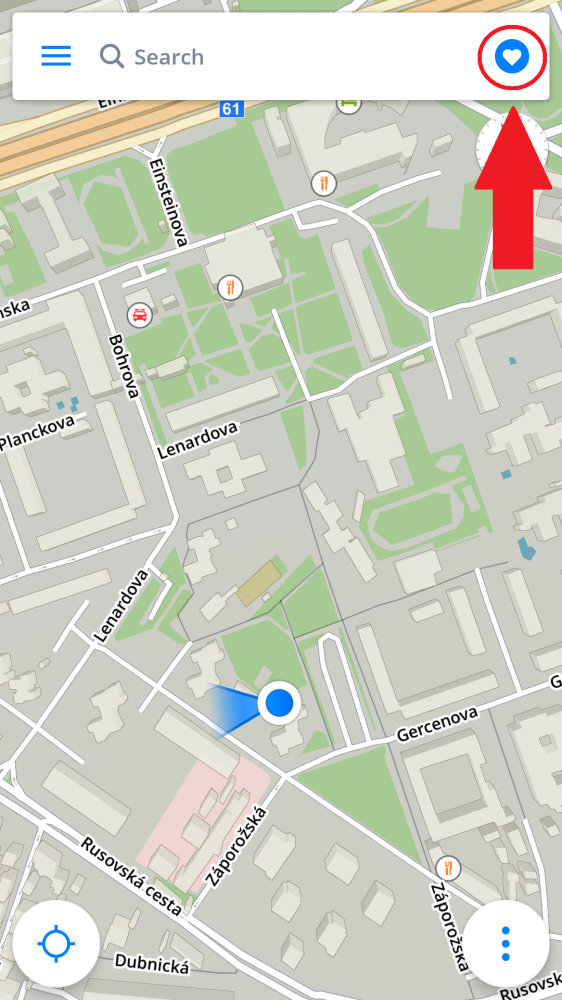
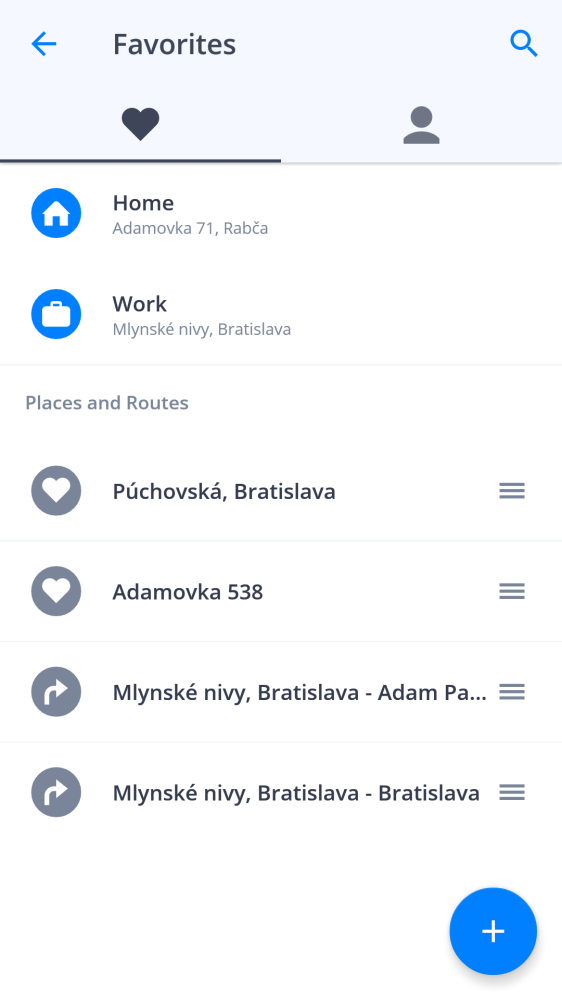
You can save your routes to Favorites by tapping the heart icon in the Route Info. More information in Starting the route chapter.
To add an address or a Place to the Favorites, either select a point on a map, pull the tab in the bottom of the screen up and choose “Add to favorites”. Alternatively, tap on the heart icon in the top right corner of the screen, then on the blue PLUS “+” button in the bottom right corner of the Favorites screen and aim the arrow at the place by moving the map.
The three parallel lines to the right of the names of the favorites are used to select them when you want to move them around and change their order.
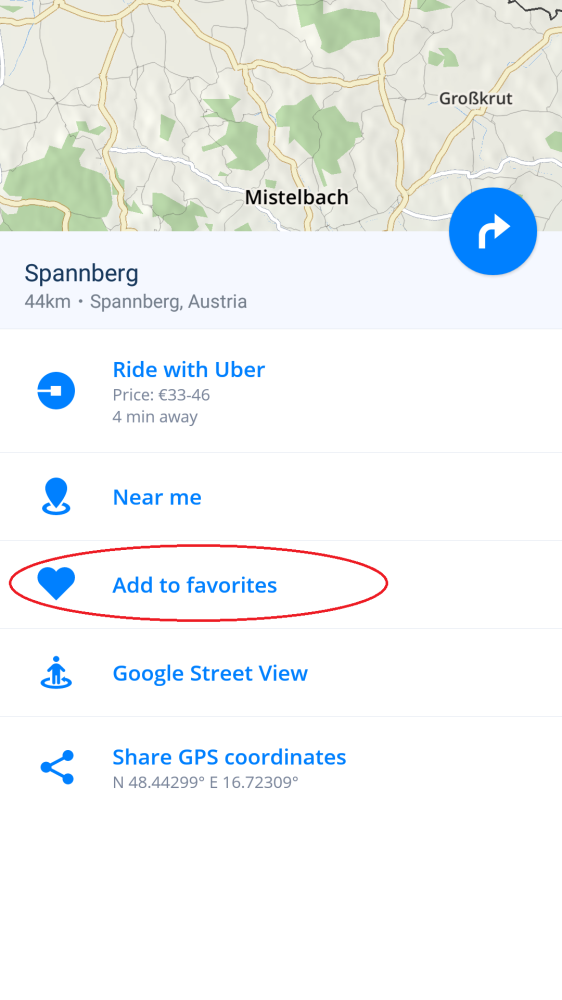
To delete a favorite, press and hold your finger on it for about 1 second, which opens a menu where you can choose to delete it. This menu also offers the option to rename the favorite and to create a shortcut on the home-screen of your device. Keep in mind, that even if you erase the favorite, it will not affect the shortcut, which needs to be deleted like any other icon on your home-screen.

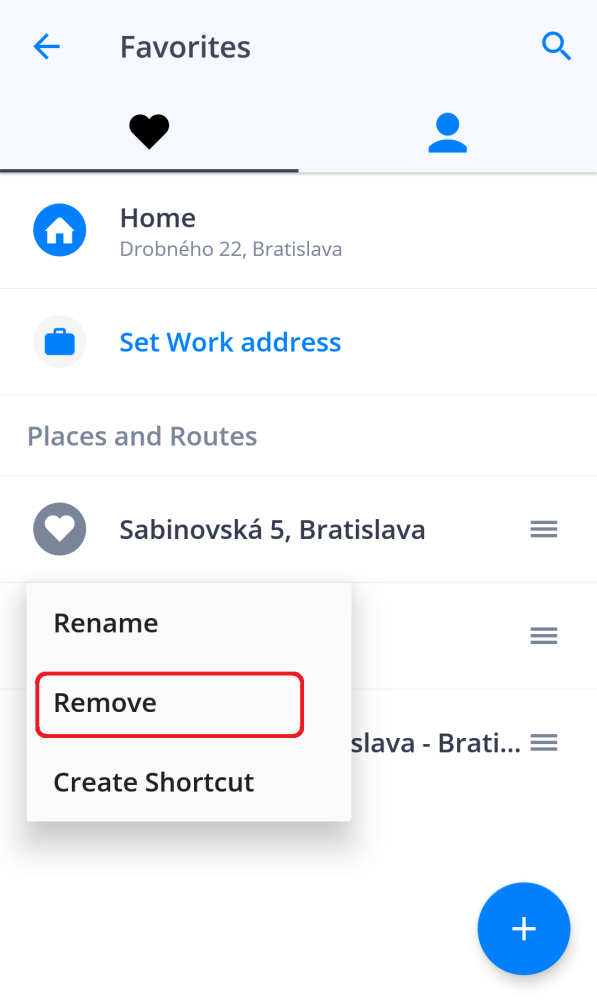
Hai bisogno di aiuto su questo argomento?
Contattaci.