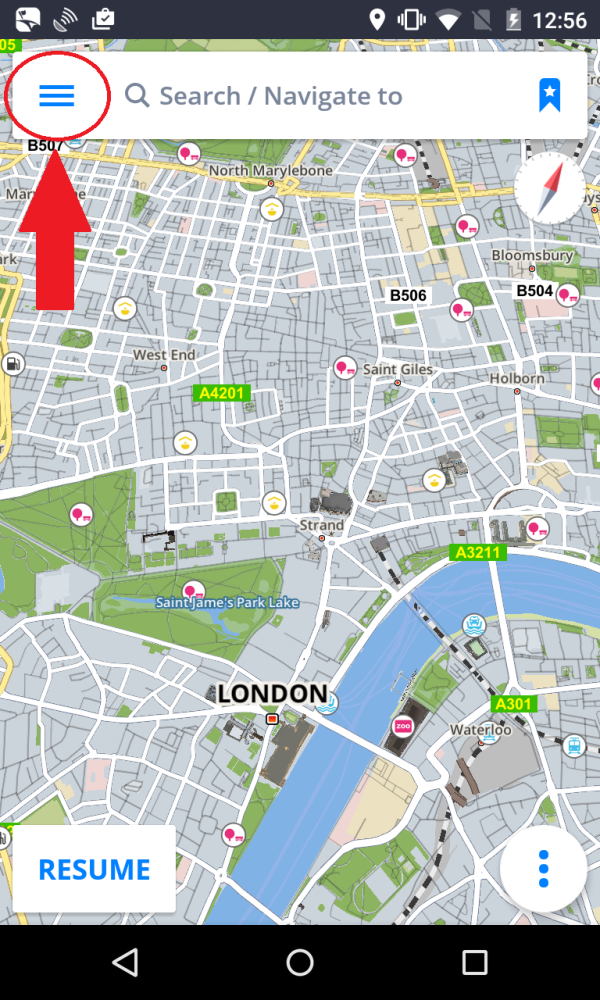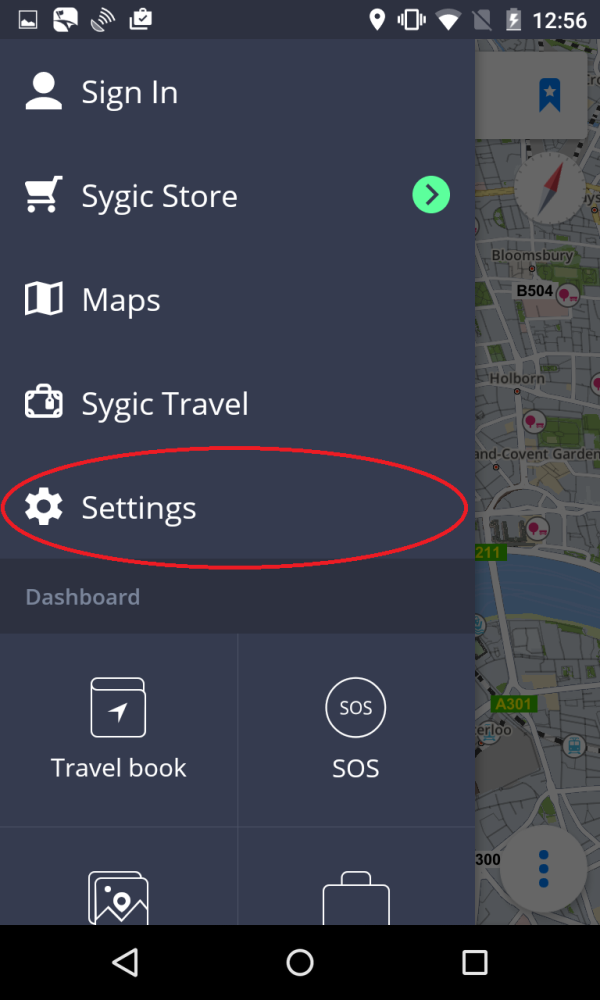To manage sounds and notifications settings, please go to Menu > Settings > Notifications & Sounds.
Voice
- Voice instructions
Enable/disable the voice instructions. - Road numbers
Enable/disable road numbers notifying. - Voice
You can choose between Standard (Manage voices section) and TTS voices. Standard voices provide all instructions needed for navigation in higher sound quality in comparison with TTS voices. On the other hand TTS voices are able to read texts, therefore they are pronouncing also street names and road numbers. TTS voices allow users to modify custom warnings as well, either for approaching speed cameras, exceeded speed limits or any other events in Menu > Settings > Sound and notification > Notifications
The Notifications section then further allows you to Enable/Disable notifications, or change additional settings for:
- Speed Cameras – You can change the warning sound, set up warnings in advance or uninstall them (particularly for countries that have Speed camera warnings disabled due to regulations)
- Speed limits
- Traffic notification – It is possible to select a warning sound for traffic incidents, or disable them to receive only visual warnings in the app
- Sharp curve warning – You can select the warning sound and change advanced settings, which then further specify which kind of warning will be given for each curve
- Railway crossings – Allows you to select the warning sound and the distance for the warning to be given in advance
- Better Route – Enables the Better Route function, which makes Sygic recalculate the route in case a faster route is available. You can also set the warning sound for this feature.
Bluetooth
Set up the output of the voice instructions and notifications. Select play on phone speaker, if you wish to receive the instructions from your device, or play over bluetooth if you want to receive instructions from another output device( Car radio or handsfree device). If you want to listen to radio stations during the navigation, select Play as Bluetooth phone call. The voice instructions are now to be considered as incoming calls and interrupt the radio broadcasting in the way the real phone calls do.
Need more help with this?
Don’t hesitate to contact us here.