Display pages for your event are managed in the Displays section, found in the general menu section of your event. On this page you will find a list of already created display pages and the option to create new ones.
The display configuration has options to control what scoring information will be shown on the page, as well as some option to change the layout.
Content configuration
Note that the content setup on the display page is to control the automatic flow of information on the page. If you want to have more fine grained control of the results on display and its timing, you manually control the display.
The automatically generated content of a display screen is limited to the categories that are included in an active session.
Discipline
Select the discipline(s) that you want to include in the page. Either one or multiple.
Scores / Participant Announcements
In this section, you can (independently) activate score flashing and participant announcements.
Both types of messages are managed in a single queue.
A score flash message is added to the queue each time the judges finish a score in the judge console, or when a score is updated through the dashboard.
Participant announcement messages are only added through the judge console, when the principal judge of a panel opens an exercise for scoring. When using this function, you want the advise the principle judge to open an exercise when the participant enters the floor.
The timing settings are used to determine how the queue of messages is handled: if the queue is not empty, the minimum time guarantees the least amount of time each score is visible. When the queue is empty, the maximum time allows the scores to visible for a longer time, before the screen is switched to rankings or logo’s.
By default, the display page will show scores and announcements for all types of exercises and all panels/sets in the active sessions.
If you are working with multiple screens, you can assign a display page to a specific panel/set and/or to a selection of the exercise types used in the active disciplines.
Rankings
Activate this section to include current rankings in the information loop.
You can make a selection of the types of rankings that are included (All-around, Per event, Team).
You can set the time per page used for showing the rankings.
Logo’s
When activated, the logo’s list is mixed in the loop of messages. When rankings are activated, a logo screen is added at the end of each ranking. If rankings are not activated, logo screens will be shown, whenever not scores or announcements are in the queue.
By default, only the event logo is used, but you can upload extra images to the list in the Images tab on the Displays page.
When uploading images, make sure to keep image file size as small as reasonably possible, to ensure a smooth loading.
Timers
From the Competition dashboard, you can configure timers to be shown on the display pages.
Only Display pages with the option activated are available for this function.
Layout configuration
Within the layout section you can select the page templates that are used for the different types of screens.
There are a number of template sets available by default.
It is also possible to add your own templates (see Custom Templates).
Independent of the templates, you can select the main colors that are used for background and foreground (text) content.
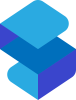

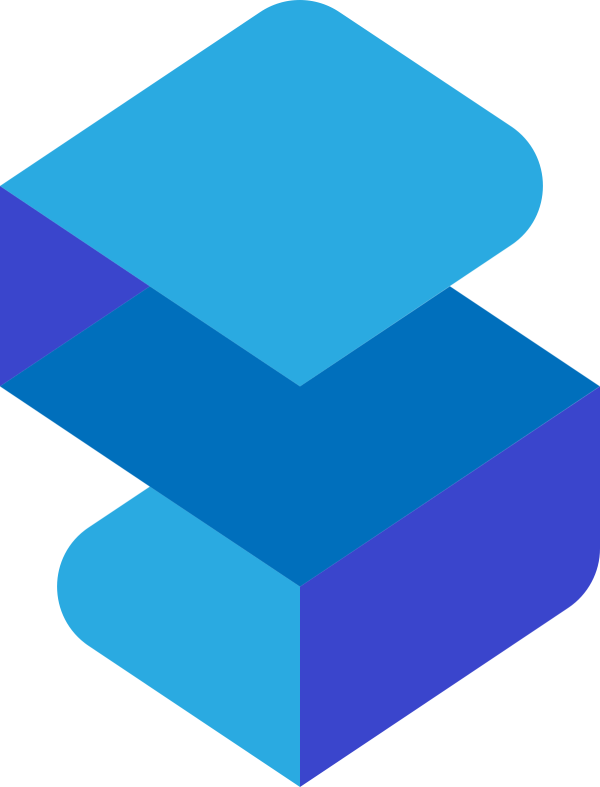
Geef uw reactie op dit onderwerp.