The first part of the installation includes the Dynamics GP component. After that component is installed, you need to process Mekorma table maintenance.
Prerequisites
Steps
Use these directions to install the Dynamics GP component of Invoice Capture.
- If this is an App Server, ensure all users have exited Dynamics GP.
- Locate the installation file and run it in administrator mode. In the pop-up window that appears, click Yes to continue.
- Review the installation path. If you have multiple instances of Microsoft Dynamics GP installed, be sure the correct path is used. Click Next to continue.
Processing Table Maintenance
Use these directions to process table maintenance after installing the Invoice Capture component for Dynamics GP.
- When the Mekorma Product Table Maintenance window opens, select all the companies that will be using Invoice Capture.
- Click Process & Enable Selected Companies to create/update tables.
- Once the process is done, restart Dynamics GP.


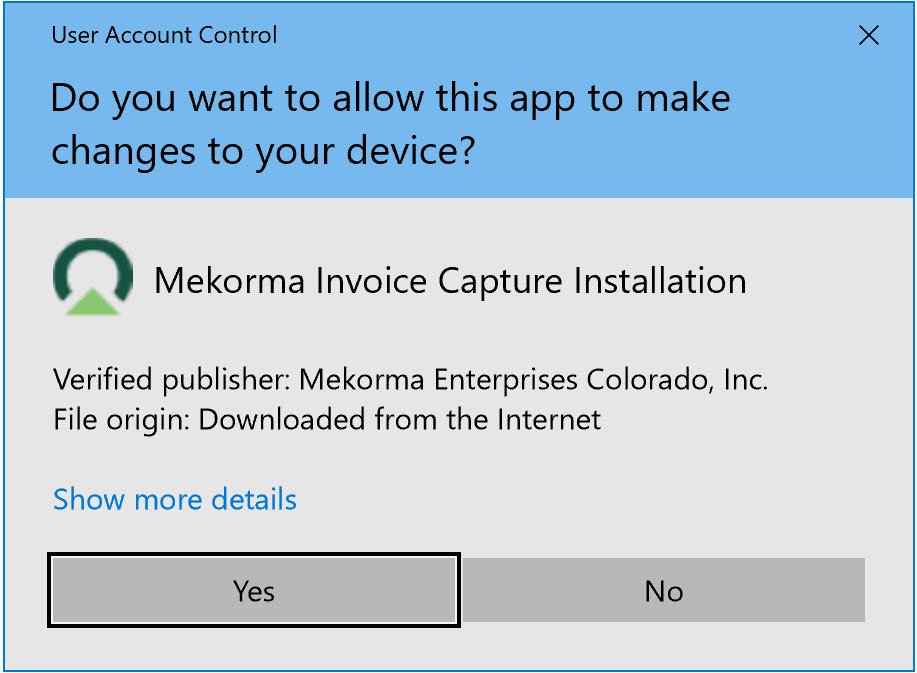
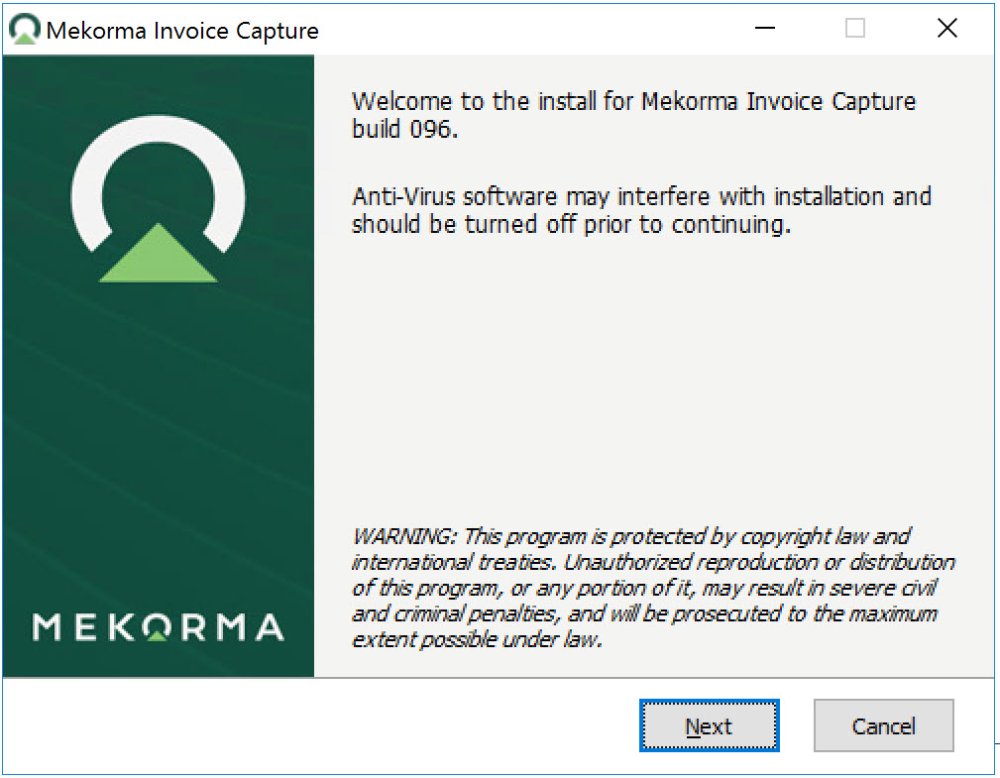
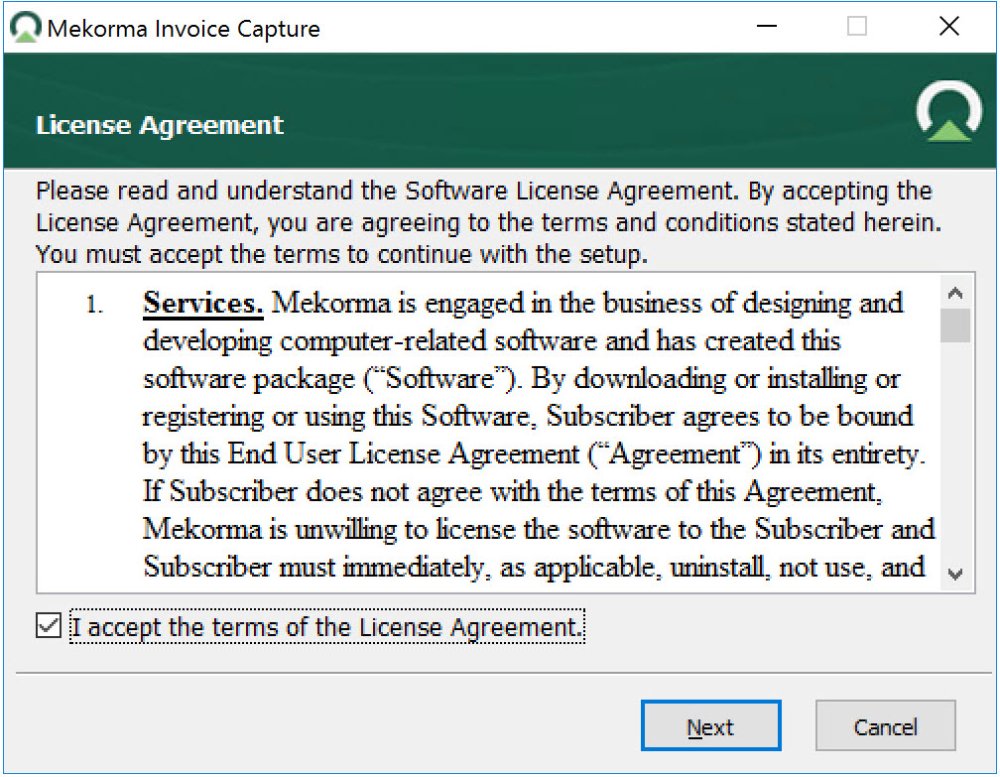
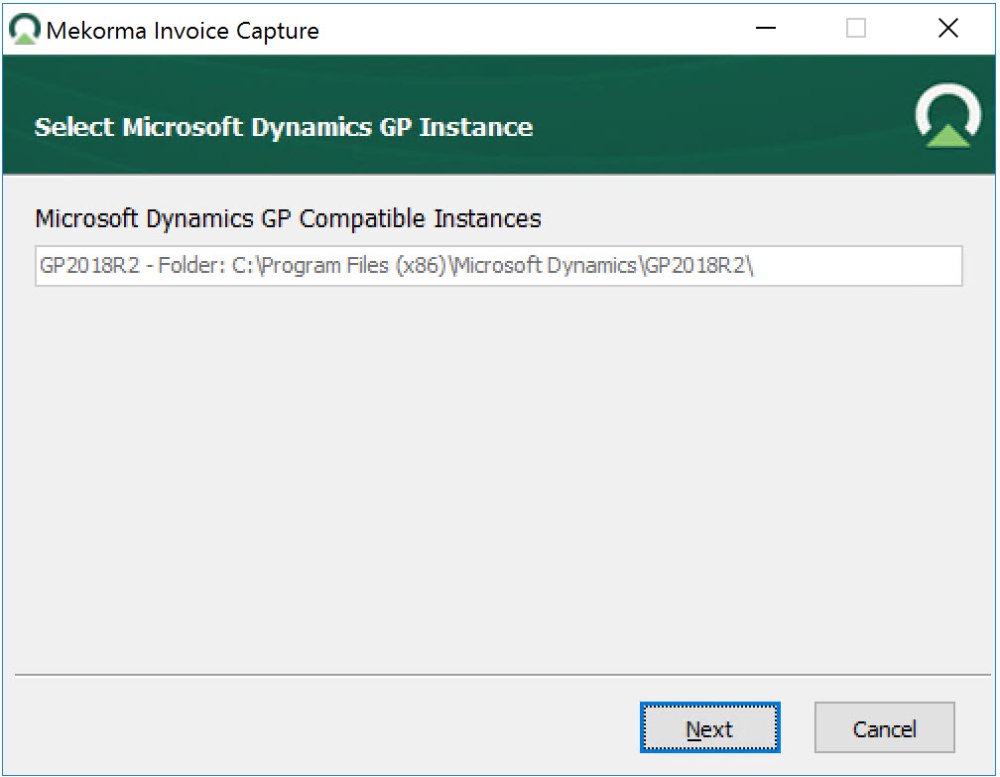
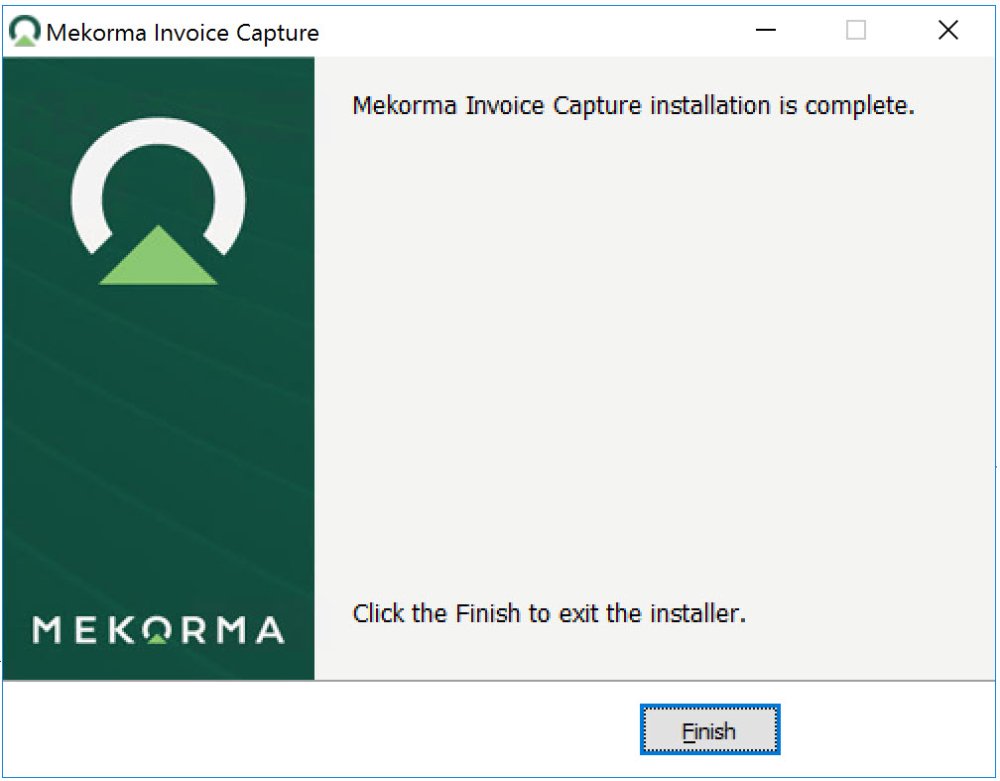
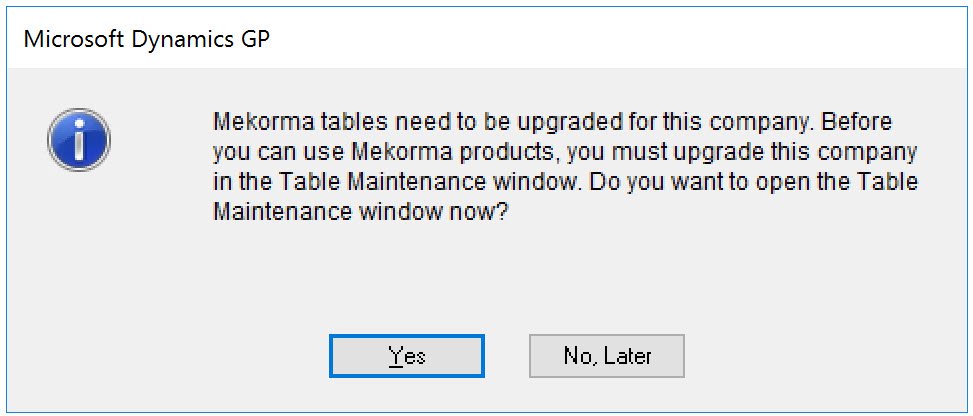
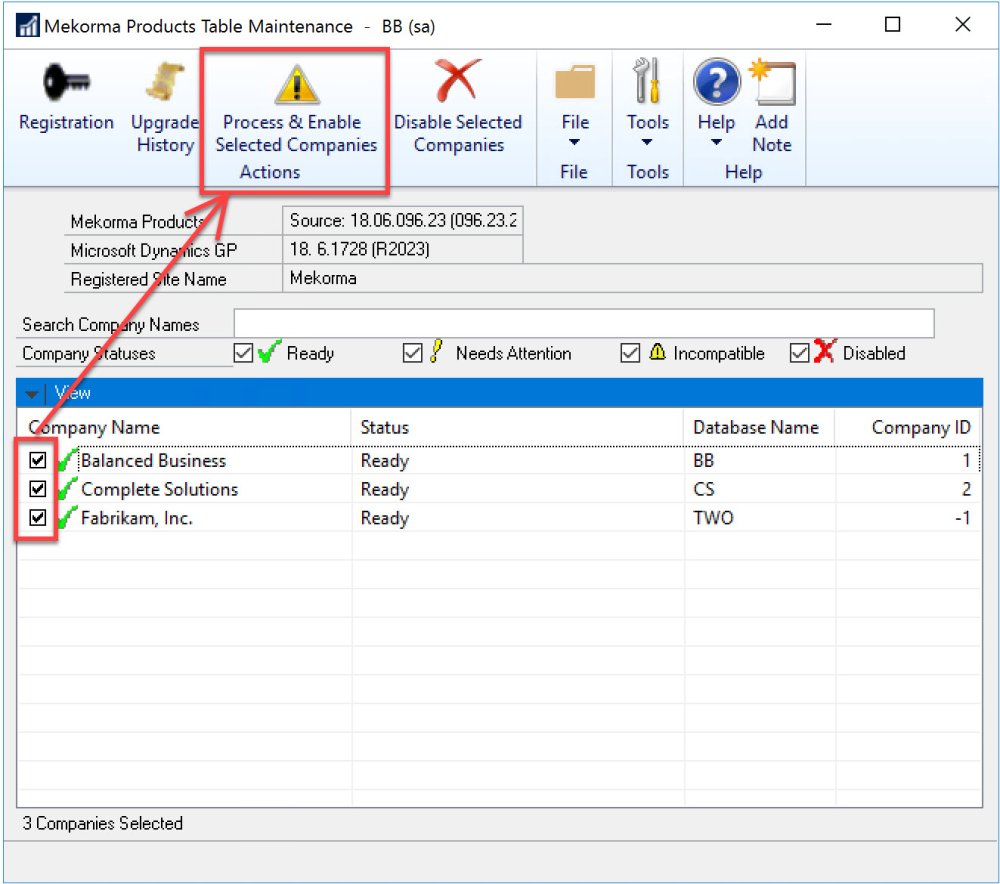
Post your comment on this topic.