Orchid Fusion VMS uses a configuration file to store all of the system settings. This file may be edited to revise settings such as the Orchid Fusion VMS port number, the admin password, etc. Right after installation, you must set the admin password in the configuration file before you run the software. If this is a new installation, you may also need to set the RTSP provider. You can edit the Orchid Fusion VMS configuration file using your favorite text editor. (If you don’t have a favorite, try nano.)
The default location for the Orchid Fusion VMS configuration file in Linux is:
- /etc/opt/fusion/fusion.properties
Refer to the Installation Support Topics section for a list of available properties.
- Open the Terminal program (CTRL+ALT+T).
- Open the Orchid Fusion VMS configuration file in the nano text editor by typing the following command:
sudo nano /etc/opt/fusion/fusion.properties. Then press Enter:
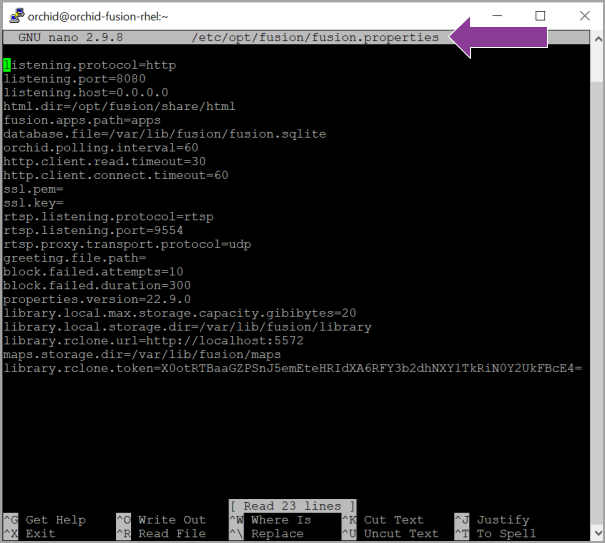
- Scroll down to review or set the Orchid Fusion VMS admin password (below). It will take effect only when Orchid Fusion VMS is started for the first time [typically meaning that the Orchid Fusion VMS database (at /var/lib/fusion/fusion.sqlite) does not exist when Orchid Fusion VMS starts].
fusion.admin.password
Sets the admin password used upon first sign in. After the first sign in, the admin password can be changed via the user interface.
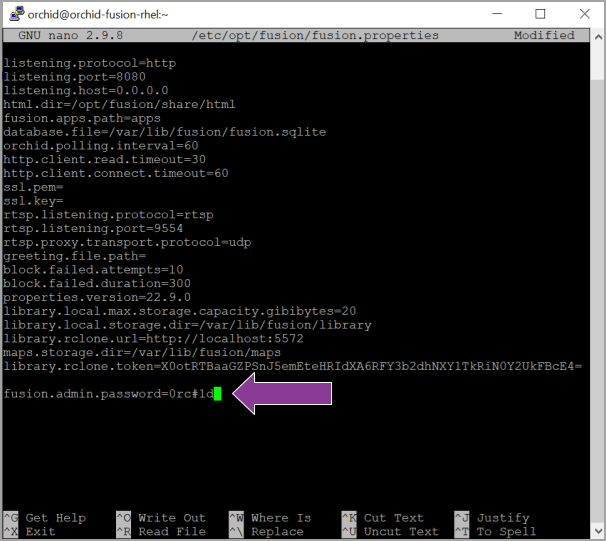
- Review or edit the listening.port setting (which is the port number of the web server).
- If this is a new installation, set the rtsp.provider setting which will establish which proxy will be used (the new, standalone service, or the legacy RTSP proxy).
- Review or edit the remainder of the parameters as needed.
- Start or Restart the Orchid Fusion VMS service to implement the new settings.
- If this is a new installation, and you want to use the new, standalone RTSP proxy, enable the Orchid Fusion VMS RTSP Proxy Server service, then start it.


Post your comment on this topic.