| |
This is the Restart icon (used to restart the camera stream). |
| |
This is the Preview icon (used to display a preview image from the camera stream). |
The Stream Status section also provides several methods for troubleshooting the camera stream. You can troubleshoot using the Verify, Restart, and Preview options. You’ll find the Verify button at the right end of each of the listed cameras. The Restart and Preview buttons are at the right end of each camera stream (so you’ll need to expand the camera entry to see them).
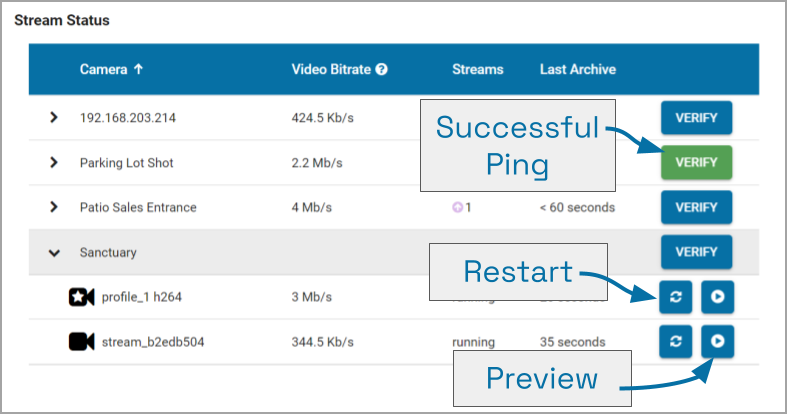
- Verify: Pings the camera and confirms whether or not Orchid Core VMS can communicate with the camera successfully. The Verify button will turn green if the ping is successful; the button will turn red if Orchid Core VMS is unable to connect to the camera. If the ping command is unsuccessful, the camera’s IP address may have been changed directly at the camera. If this is the case, obtain the new IP address and use the Recover Camera feature to reconnect.
- Restart: Closes and restarts the camera stream. You can then use the Preview button to verify that Orchid Core VMS is receiving video from the camera stream without having to navigate back to the Stage.
- Preview: View a live feed of the camera stream. If you are able to see moving video from the camera’s feed, then the server and the camera are properly connected.
(Please refer to the Advanced Topics section for additional help.)


Post your comment on this topic.