CLZ Comics has a couple of view modes for your comics. For different purposes, you might want to use different view modes. This will get you faster and easier to your goal.
Example: If you’re looking for one particular cover you might only want to view the cover and not the details. To do this, you can switch to “cover display”.
When on the comic screen of a series tap the “view” button
The view modes are:
- List: Shows a small thumbnail of your comic, the series title, and some other fields.
- Vertical Cards: This option shows images with details underneath.
- Horizontal Cards: This option shows images with details on the right.
- Images: This option doesn’t show any details on the comic, only the image.
- shelves: Shows the comic covers displayed on shelves
List
Vertical Cards
Horizontal Cards
Images
Shelves
Choose from 4 different skins
Four different Skins are available. Light, Dark, Blue and Default (basically Light content with Dark toolbars).

Layout: Vertical or Horizontal Split
You can choose between two different layouts for the main screen, which differ in the way the right side of the screen is split between the comic list and the details panel that show the details of the selected comic: above each other (Horizontal Split) or side-by-side (Vertical Split).
Switch between layouts using the Layout icon on the far right of the toolbar above the comic details (or just use the Settings screen).
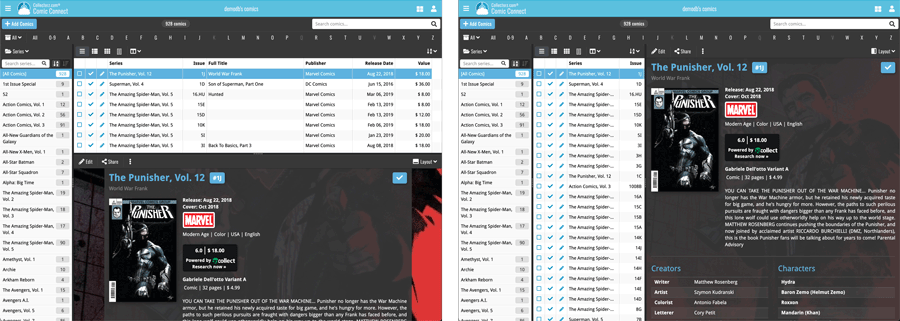




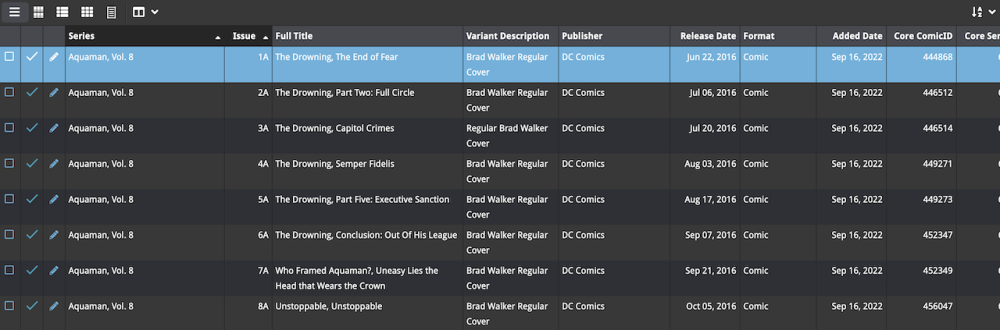
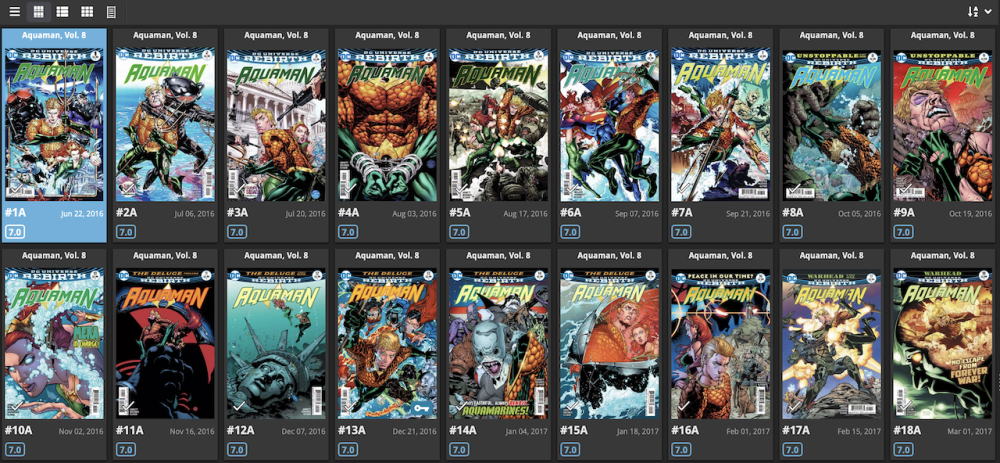
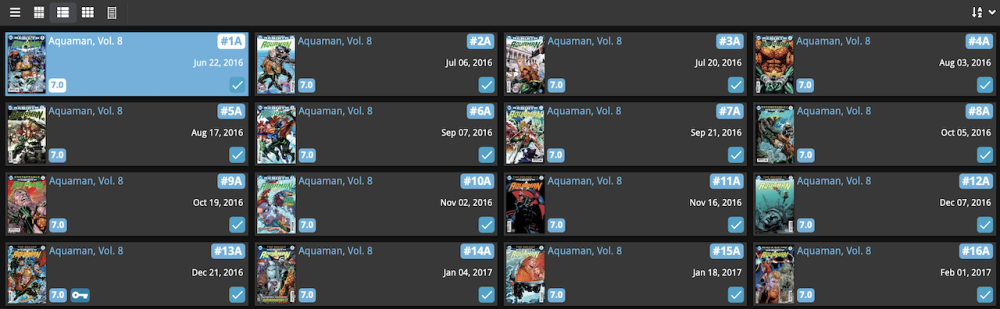
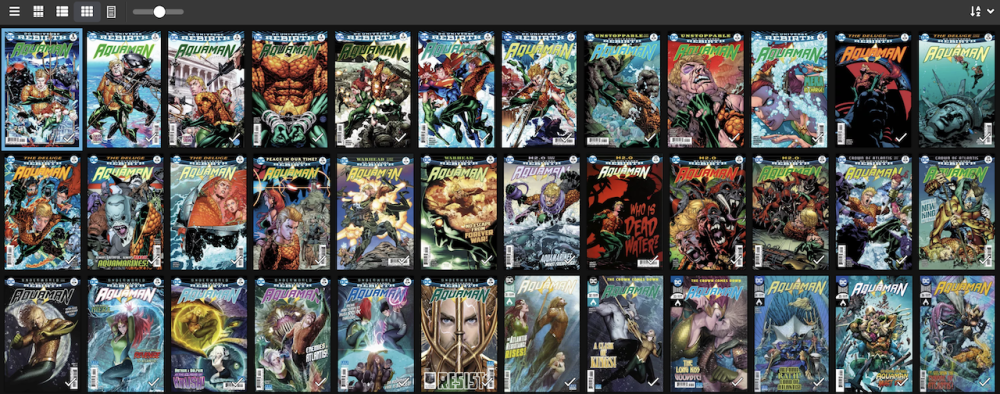

Post your comment on this topic.