The data in TE can be downloaded to Excel by highlighting it in the Windows GUI and copying it to the clipboard, and then pasting into Excel.
This can be done in the main view window for the required tasks and transports. All items to be copied should be highlighted and copied using CTRL+C:
This can then be pasted into Excel:
The data is pasted in a comma delimited format so this can be split into columns using the Data -> Text to Columns option:
The data can then be viewed:



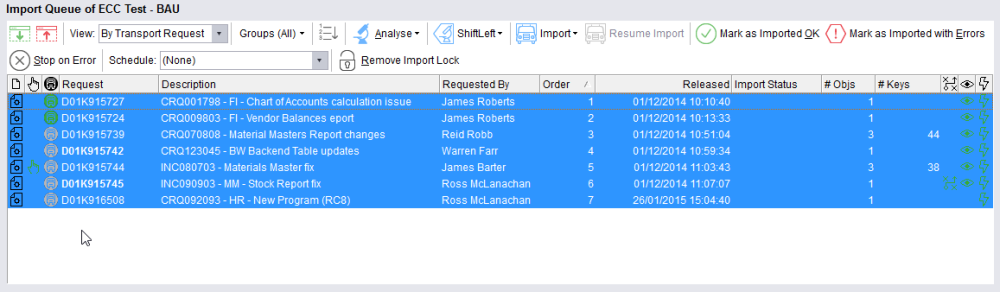
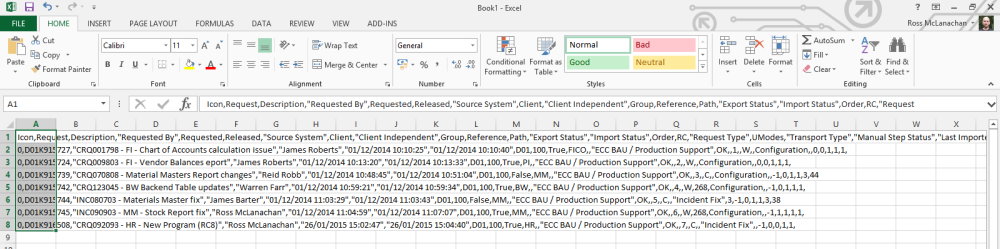

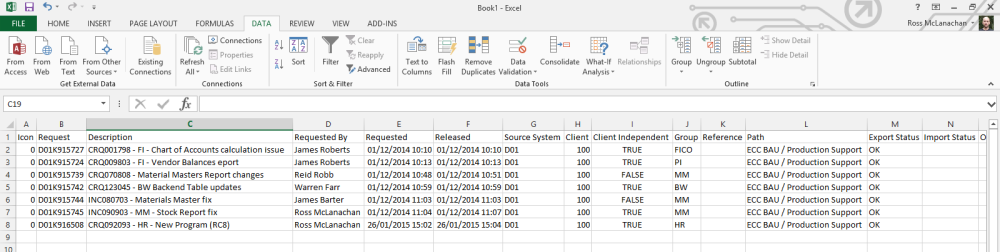
Post your comment on this topic.