- Open the virtual machine in the VMWare console.
- Login using:
Username – akkadianuser
Password – akkadianpassword
- From the Akkadian Appliance Manager main menu, select option 1 to Configure Network.
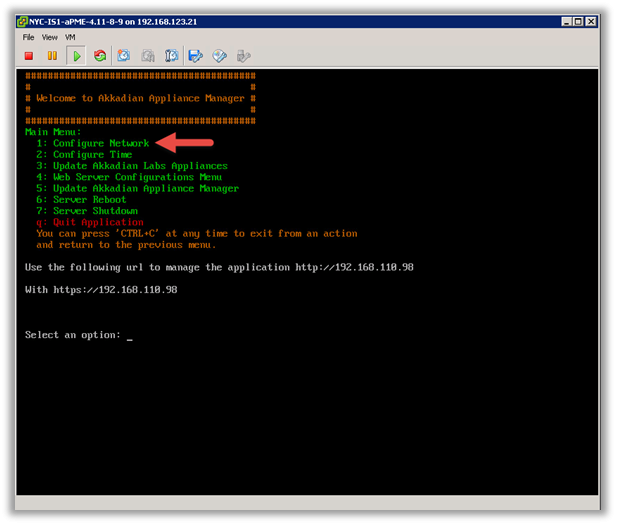
- Select option 0 to select the network interface.
- Select option 8 to launch the nmtui (Network Manager).
- Select “Edit a Connection”.
- Configure the network settings for your environment and select OK.
- Navigate back to the menu and select “Set system hostname”
- Configure the fully qualified hostname.
- Exit the nmtui and select “R” to restart the network.
- Optionally you may configure the server time by selecting option 2 from the configure network menu.
- It is recommended you change the default Akkadian Appliance Manager password by selecting option 4 (Web Server Configuration Menu) from the main menu and then selecting “p” (Change Current AAM Password”).

- From the main menu, select Reboot Server to finalize the configuration.
- When the system returns to the login prompt, the Akkadian Provisioning Manager virtual appliance deployment is complete and can be accessed by going to https://{Server IP or Name}


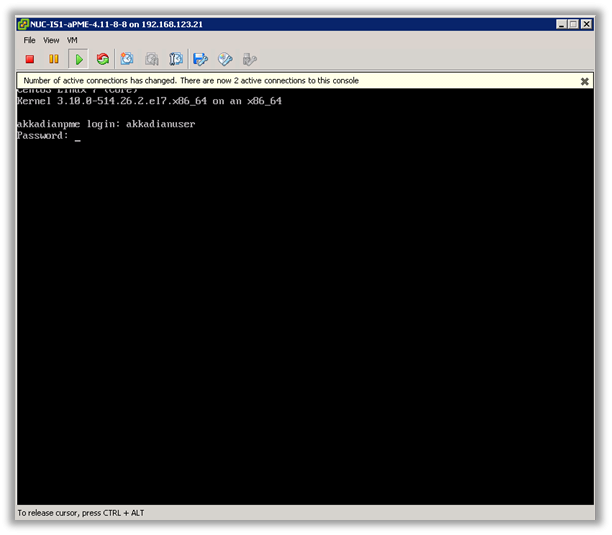



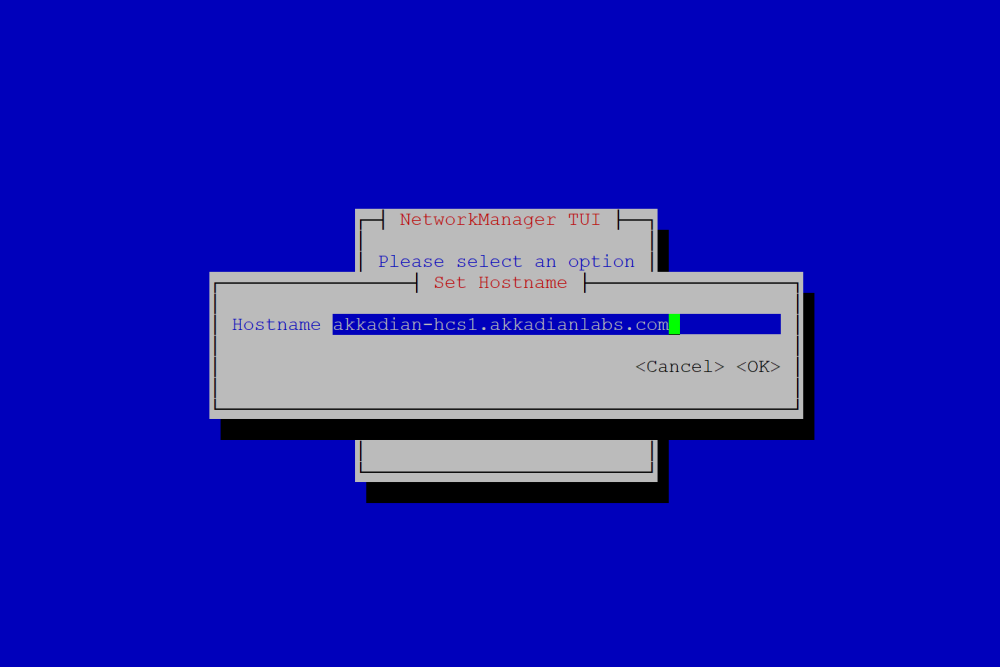
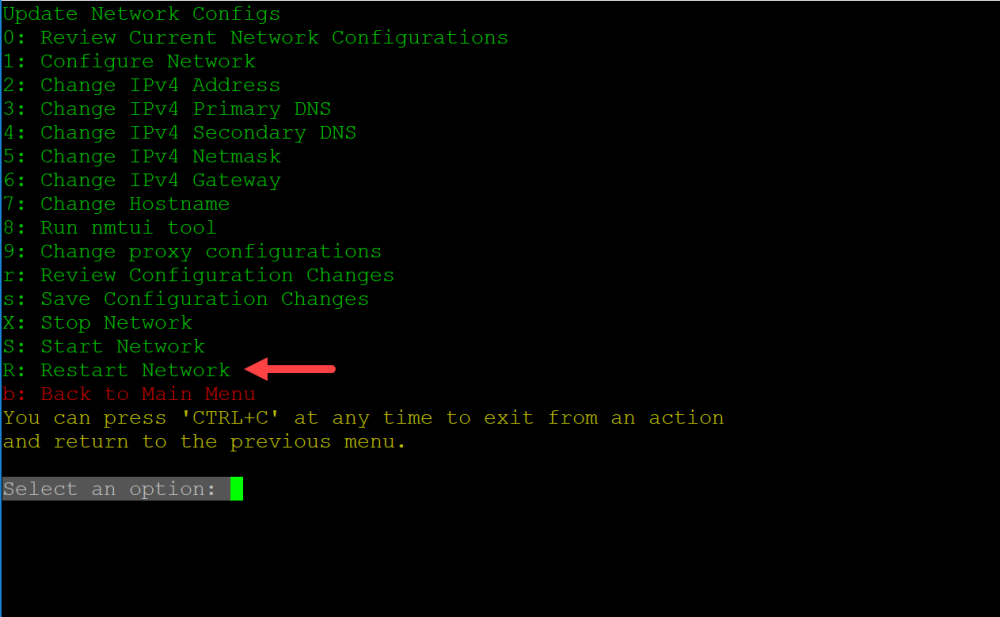
Post your comment on this topic.