Video Tutorial
Draws cables on the surface of a target object

-
-
Usage
1-
Method 1: Create a new bezier curve, selecting the curve click the “Apply Asset to Object”
Method 2: Click the Add Asset button
2-
-Select the curve and enter edit mode, select all points and delete them.
-Still in edit mode, on the left toolbar (toggle with T)
-Select the Draw Tool, Make sure your Curve Type is Bezier and you are in Surface Method.
-Go to the modifiers tab and select the Target Object, where your cables will be drawn, on this example the cube.
Then you can start drawing curves on the target object’s surface to create the cables.
Parameters:
Cable Material: By default the cable has a material assigned that allows you to change the color on the same modifier, but you can change it to any other material if you want.
Cable color 1: Cables color 1
Cable color 2: Cables color 2
Target Object: The object where you are drawing the cables. The endpoints uses the normal of the target object to get aligned to it’s surface.
Cables Distance: The distance from the cable to the object’s surface
Auto Handles Smooths out sharp corners of the curve by changing the handle types to Auto
Replace Tips: 0 uses the default endpoints object, 1 replaces is with the one specified in Tips
Tips: An object to replace the endpoints
Tips Handles: The distance of the curve handle at the endpoints
Tips Distance: The distance from the endpoints to the surface (if you change the endpoints this will help you adjust to the new shape)
Tips Scale: Tips Scale
Tips Offset: Tips offset to the target objects surface
Cable Amount: The amount of cables that form the main cable
Cable Resolution: The mesh resolution of the cable
Cable Rotation: Controls the twist of the cable
Cable Radius: Sets the cable radius


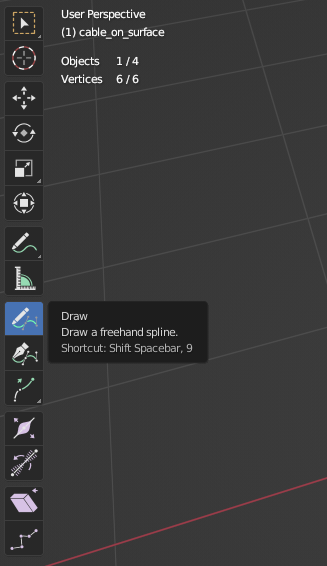



Post your comment on this topic.