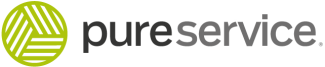Choosing the attachments option in the content menu opens the ticket’s attachments. Here, you can add, preview, download and delete attachments. It is also possible to choose which attachments should be visible to the enduser.

Add file
You can add an attachment in one of two ways: either press Add file and browse the file system for the file, or drag-and-drop the file from a folder to the center content section. Below is a picture that illustrates how to drag-and-drop a file.
Pureservice will let you know if you are outside the drag-and-drop boundaries, by replacing 
.
You can add any previously uploaded attachment to a new communication by using the 
Identical attachments will automatically be grouped together. This also includes images in the users mail signature.
Preview
To preview an attachment, click on the thumbnail. The attachment will be displayed centred on your screen and in full-size.
Download
If you want to download an attachment to your local machine, simply click on the file name or use the 
Delete
Hover over an attachment until a delete button appears. Click on the button to remove the attachment from the ticket.
Attachment visibility
When adding an attachment to tickets, the attachment is visible to the end user by default. Remove the tick in the Visible for end user box to make the attachment visible to the agent only.
Need more help with this?
Ta kontakt med oss for videre spørsmål her!