In this tab you can select:
- Register;
- To Do;
- Maintenance Log;
- Notification;
- Pending Job;
- History.
The Register tab keeps all information on locations of the properties:
- Click here to select the Register tab;
- Click Export to Excel button to export the information to an Excel file;
- Click Open to view the photo;
- The columns are configurable and provide information on locations.
The To Do tab keeps information on any completed jobs or jobs planned in the future, for a location:
- Click here to select the To Do tab;
- Click Export to Excel button to export the information to an Excel file;
- Click Open to view the photo (this area has no photo, so it shows up as Not Available);
- The columns are configurable and provide information on locations.
The Maintenance Log tab lets you add information on an upcoming job:
- Click here to select the Maintenance Log tab;
- Enter the location of planned work;
- Enter a description of the activity;
- Click here to attach a photo;
- Click here to remove the photo;
- Click here to select if any materials will be disturbed;
- Click here to select if a refurbishment survey is available for the work;
- Enter or select a start date from the calendar icon;
- Enter or select a due date from the calendar icon;
- Click here to select if a risk assessment is available
- Tick the box and click save to create the Maintenance log and accept the terms.
Any created Maintenance Logs show up in the History tab.
The Notification tab lets add Survey Requests, Imminent Risks and General Notes:
- Click here to select the Notification tab;
- Choose the Note Type you wish to add;
- Enter the note here;
- Click here to save the note;
- Added notes appear in the grid here.
The Pending Jobs tab shows any jobs that are in progress:
- Click here to select the Pending Jobs tab;
- The Grid shows any jobs that are in progress.
The History tab shows any Maintenance Logs that have been created:
- Click here to select the History tab;
- The Grid shows the created Maintenance Logs.





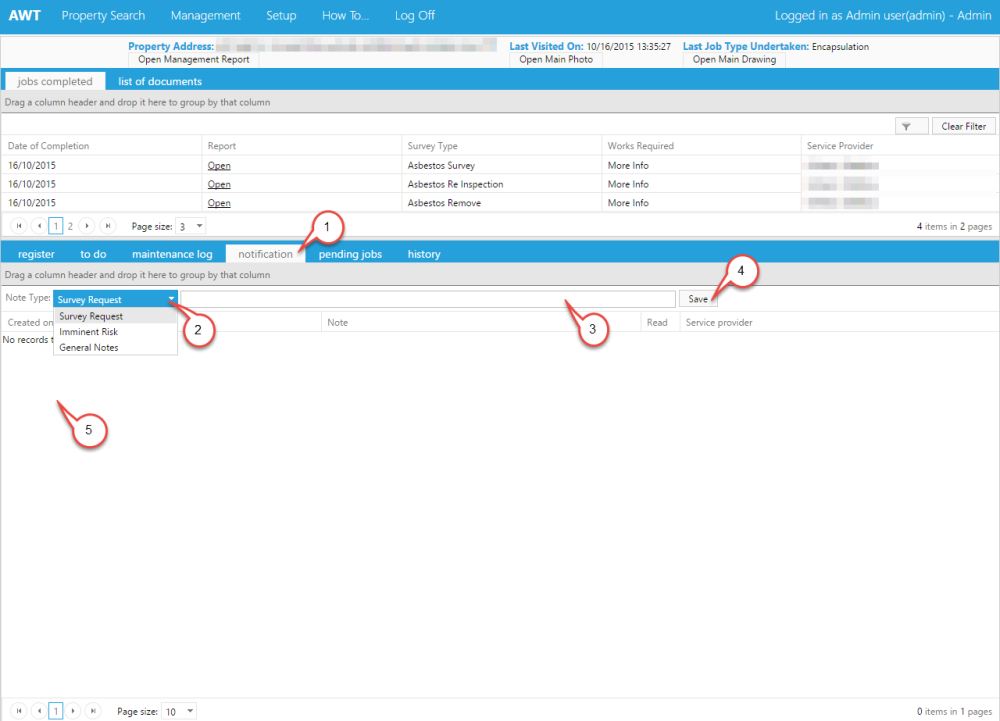


Post your comment on this topic.