How it works Overview
Date
All BC transactions types are sorted and shown in ascending date order. And if same date receipts are shown before issues.
Dates in normal means dates within the lead time for the item.
Dates in bold means dates beyond the lead time for the item.
Picking up a date goes like this:
If a Sales Order the date is found obeying the following rules
- If filled in on the sales order line, use Planned delivery date.
- Otherwise, use Planned shipment date, if filled in.
- Otherwise, if filled in, use Shipment date.
- Otherwise, if filled in, use Confirmed delivery date.
- Otherwise, use Requested delivery data.
If a Purchase Order the date is found obeying the following rules
- If filled in, use Requested receipt date.
- Otherwise, if filled in, use Promised receipt date.
- Otherwise, if filled in, use Planned receipt date.
- Otherwise, use Order Date.
For production orders, the Due date is used.
For Planning worksheet planned orders the Expected delivery date for both purchase and production order proposals is used.
For component requirements, the Start Date (the date when the requirement and utilization date of the component / raw material) is used.
Start Date
The start date is only relevant for:
Planned planning worksheet purchasing, production order recommandations and released production orders.
Depending on, if forward or backwards planning is used, the start date or delivery date is calculated based on the lead time.
Type
Type describes all the possible transaction types which can take place in standard BC. I.e. positive transactions which increases the inventory balance, and negative transactions which reduces the inventory balance. The source may be:
- Planning worksheet lines – planned order, firm planned order
- Forecast
- Sales
- Released Production Order
- Purchase
- Component Released to production order
- Released production order
- Component for released production order
- Inventory transfer
- Return shipment
- Return receipt
- Assembly order
- Assembly component
- Job Please observe that only job planning lines with usage link is displayed.
- Purchase blanket order
- Sales blanket order
- Returns purchase/sales
etc.
Action Message
Action Message describes PLANNING SHEET action proposals on the line:
• New
• Change qty
• Rescheduling
• Reschedule & correct quantity
• Cancel
Location Code
There is a look-up on the locations available.
The Location Code field refers to the value found on the specific transaction line.
Please note, that on transfer orders Location Code is referring to ‘From Location Code’ where ‘To location code’ is shown in a dedicated field.
Production Forecast
The forecast for a sales item or a component (spare part, etc.) is entered into the Production Forecast module. Forecasts are included only as of the current month.
This month is determined by the system’s working date.
The production forecasts that are used in the PLANNING SHEET run, are defined and selected at the beginning of the PLANNING SHEET run.
Independent / dependent Requirements
Independent/dependent demand covers two types of requirements.
Forecasts and sales orders are independent requirements (independent because they both are external related), while the component requirements (component allocations) of the released production orders are dependent requirements.
Max. demand – Greater Forecast / Sales orders
MS always compares forecasts with the actual customer orders within a forecast period, before outputting the greater demand to the planning engine.
A forecast period is the time interval between two forecasts.
This interval (-or distance between forecasts) is something you decide when establishing production forecasts in BC.
Microsoft philosophy is that the greatest demand of forecast or customer orders within a forecast period is the independent product demand that needs to be accommodated (or planned for).
Depending on the highest figure of the forecast period, forecast or actual customer orders, this quantity will be used as an independent product demand input in the PLANNING SHEET system’s master plan. – Taken into consideration that the depreciation of the forecast is reduced by the sales order quantity delivered in this period.
Sales during Forecast Period
Executed sales (Shipped quantity) within corresponding forecast period are displayed in this column.
This shipped sale is reducing the period forecast and as such included in the calculation of Greater demand within the forecast period.
Sales Order Number
There is look-up on the sales order field to see details and/or in order to change or maintain this order.
Service Order No
There is look-up on the service order field to see details and/or do maintenance on this order.
Purchase Order Number
There is look-up on the purchase order field to see details and/or do maintenance on this order.
Production order Number
There is look-up on the production order field to see details and/or do maintenance on this order.
Transfer order No
There is look-up on the transfer order field to see details and/or to maintain this order.
Blanket Order Number
There is look-up on the purchase or sales order field to see details and/or do maintenance on this order.
Assembly Order Number
There is look-up on the assembly order order field to see details and/or in order to change or maintain this order.
Return receipt order number
There is look-up on the return receipt order field to see details and/or in order to change or maintain this order.
Return shipment Order Number
There is look-up on the return shipment order field to see details and/or in order to change or maintain this order.
Supply
Quantity expected to be received on the Date.
Customer/Vendor Name
Name of Customer/ Vendor.
PLANNING SHEET planned Orders
Planning sheet planned orders show the quantity the planning sheet suggestions to be released, modified or deleted.
The proposal may be planning worksheet order, a firm planned order, a planned order or a purchase requisition.
Note that the planning sheet proposals (Action Message) types’ Change quantity’,’ Reschedule’ ‘Reschedule and change quantity’ and ‘Cancel’, AND if the planning sheet suggests a greater or smaller quantity than the quantity on already released orders, AND if order dates should be expedited / deferred, the separate plus or minus planned orders are used, which compensates for the quantity and / or date changes.
The above is closely connected with the functionality ‘Planning Flexibility’, which can be used on firm planned and released orders.
Refer to the Microsoft Manufacturing manuals for a description of this functionality.
Planning Sheet Comp. Demand
PLANNING SHEET component demands shows the PLANNING SHEET generated planned component requirements. The quantity can come from a planning worksheet; firm planned orders or planned orders.
Inv.excl.FC / Projected Inventory without Forecast
Projected inventory is a time-phased balance of expected inventory if everything goes as planned.
This column shows a stock profile, assuming that remaining forecast (residual forecast) is not sold in the forecast periods.
Inv.incl.FC / Projected Inventory with Forecast
Projected inventory is a time-phased balance of expected inventory if all goes as planned.
This column shows a stock profile, assuming that any remaining residual forecast (residual forecast) will be sold in the forecast period.
Inv.excl.Res / Projected inventory exlusive Reservations
Forecast Reduced projected inventory minus Reservations.
Inv.incl.Res / Projected inventory including Reservations
Expected forecast reduced Stock exclusive reservations.
Simulate Date
Enter or pick up a new delivery date.
After having changed the delivery date remember to “scroll” over the transactions, so the new date can be positioned and the simulated figures can be updated.
Simulate Quantity
As a planner you might want you to see the effect of increasing/decreasing order quantities and dates.
By changing the numbers up and down and changing the dates for planned receipts and issues (sales orders, purchase orders, planned orders etc.), the system will immediatly calculate a new projected inventory.
After having changed the delivery date remember to “scroll” over the transactions, so the new date can be positioned and the simulated figures can be updated.
Original Quantity
Original Quantity
Original Date
Date of the original quantity
Reservation Quantity
Quantity reserved (hard reservations – not allocations) for purchase, transfer- or productions orders.
Quantity per
Quantity per unit.
Item Relation
The item relation indicates that the product requirement has been kind of “inherited”.
There is a look-up function showing this item relation on the item card.
Graphical representation of projected inventory
Click on a figure/number in the column Projected inventory without forecast to see a graphical representation of the projected inventory availability
Example:
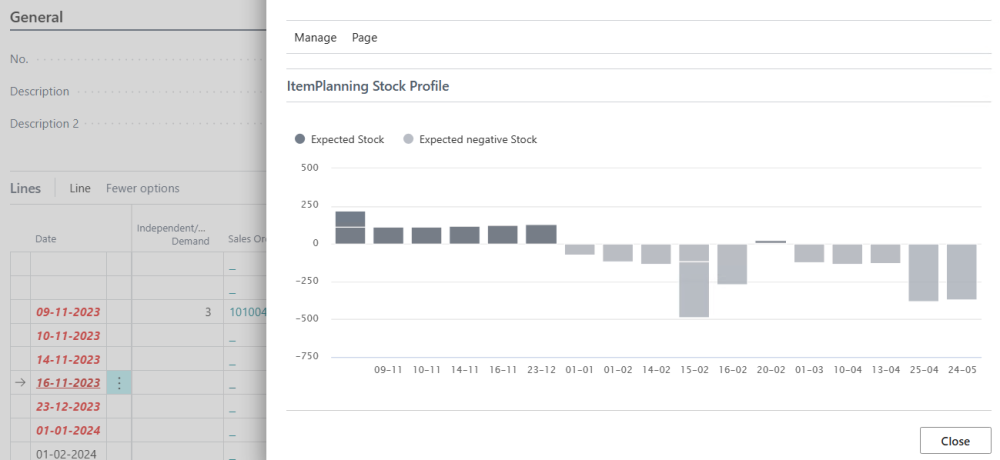
Inventory value
The projected inventory expressed in monetary values based on your unit cost price settings
Variant code
Actual variant for an item that has different variations of the original item.
Example:
Create a new item and have that item have variants that are going to be different colors; that is the colors we’re selling are red, green and blue = Variant.


Hinterlasse einen Kommentar.