Invoice Capture is a Mekorma product that needs to be imported into the Power Apps cloud. Do not unzip the solution package after it is downloaded.
Use the following instructions to import the Mekorma Invoice Capture solution.
- Open your browser in incognito mode, go to the Power Apps website, and log in with the service account. It might look something like this: svc_invoicecapture@mycompany.com.
- Make sure that you are in the right environment. The name is on the purple bar at the top middle-right.
- Click on Solutions and then select Import solution.
- Importing the package will take a few minutes. Do not navigate away from this page during the process.
- The solution will establish connections. Services with a green checkmark are ready to go. Click Next.
If there is a red circle with an exclamation point for the SQL server, click the ellipsis to select the correct connection. Note: If you do not have a SQL Server connection already created, you can create the SQL Server connection using the ellipsis, but then you must click the back arrow and then click Next to reload connections.
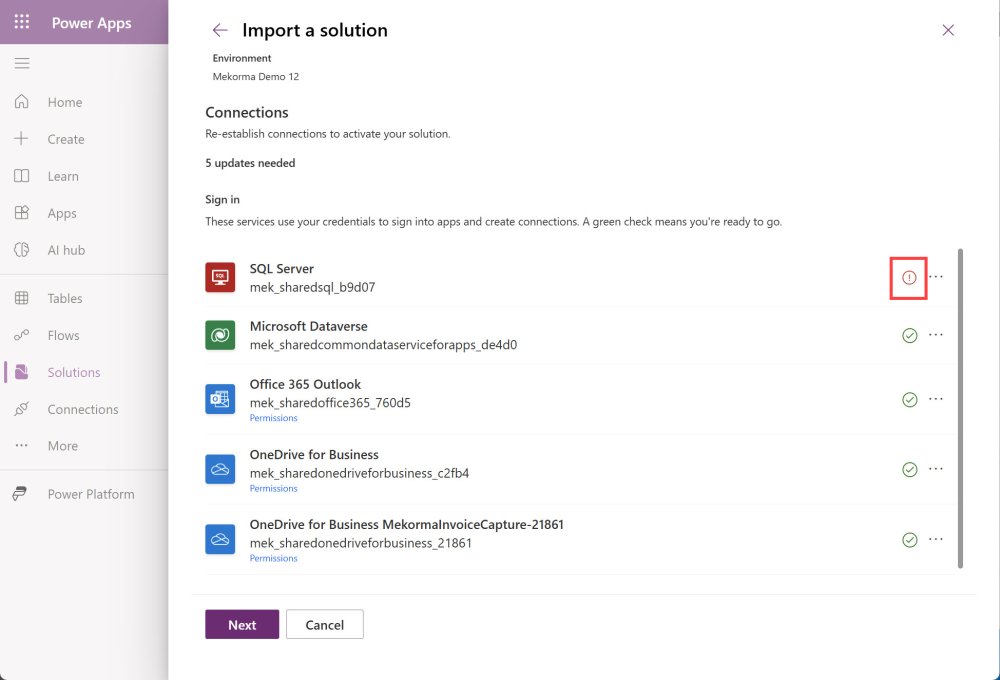
- Enter the email address that is used for receiving invoices and the folder where the emails are sent. For example, if you have a rule to move invoices to a folder under the Inbox named Invoices, you would enter Inbox/Invoices. Be sure to use the forward slash. Click Import.
- Importing the package will take a few minutes. Do not navigate away from this page during the process. A progress indicator will be displayed at the top of the window.
At this point, the Invoice Capture solution has been imported. However, you need to confirm that the Flow is running.
- Locate the Cloud Flow and click on the ellipsis (…). If the Flow is off, select Turn On. Wait a few seconds. If the flow is already on, there is nothing to do.
The flow is now turned on and Invoice Capture is ready to be used.



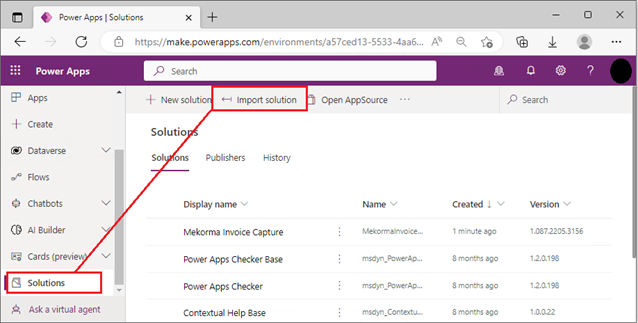
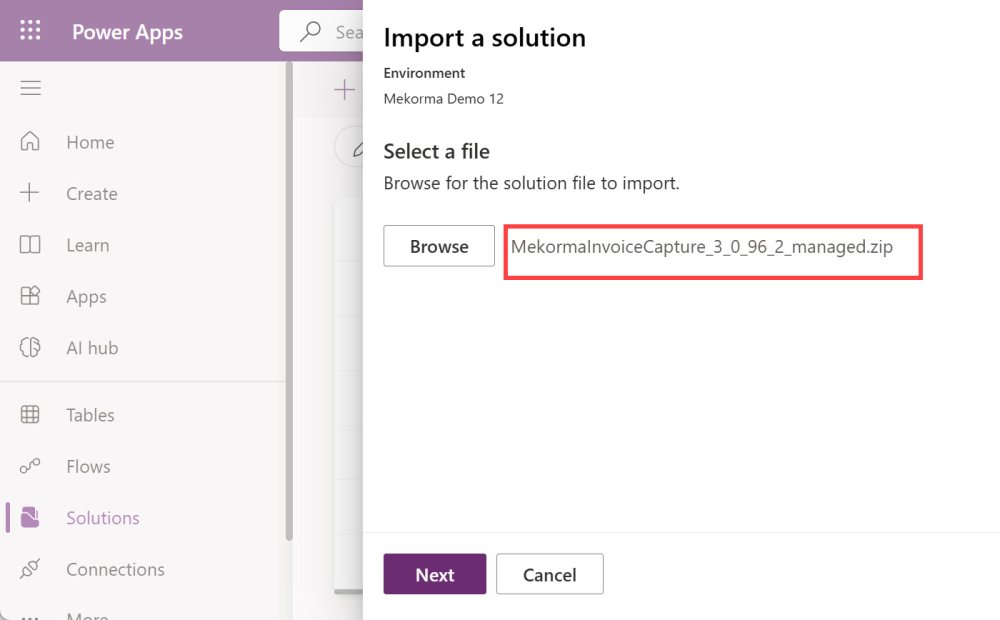
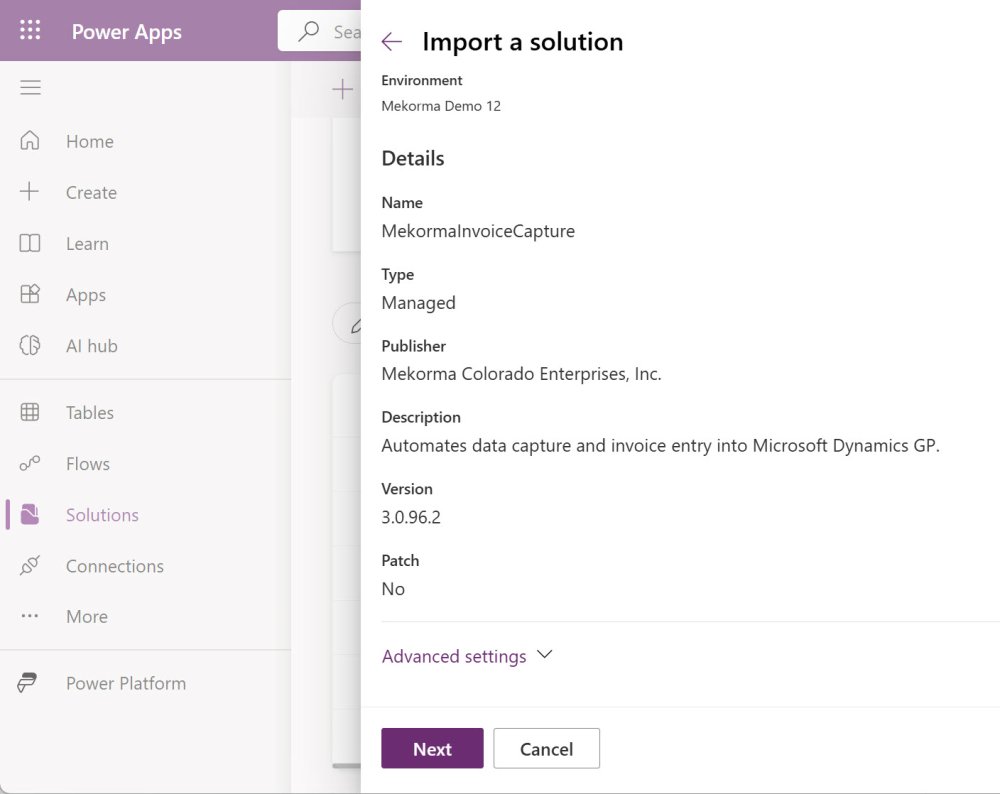
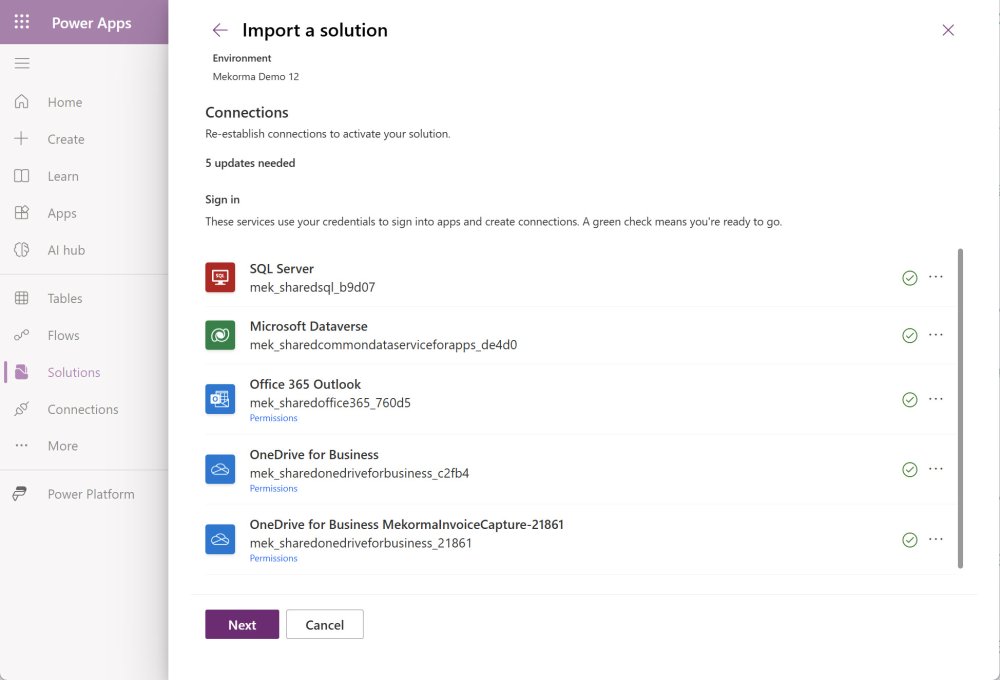
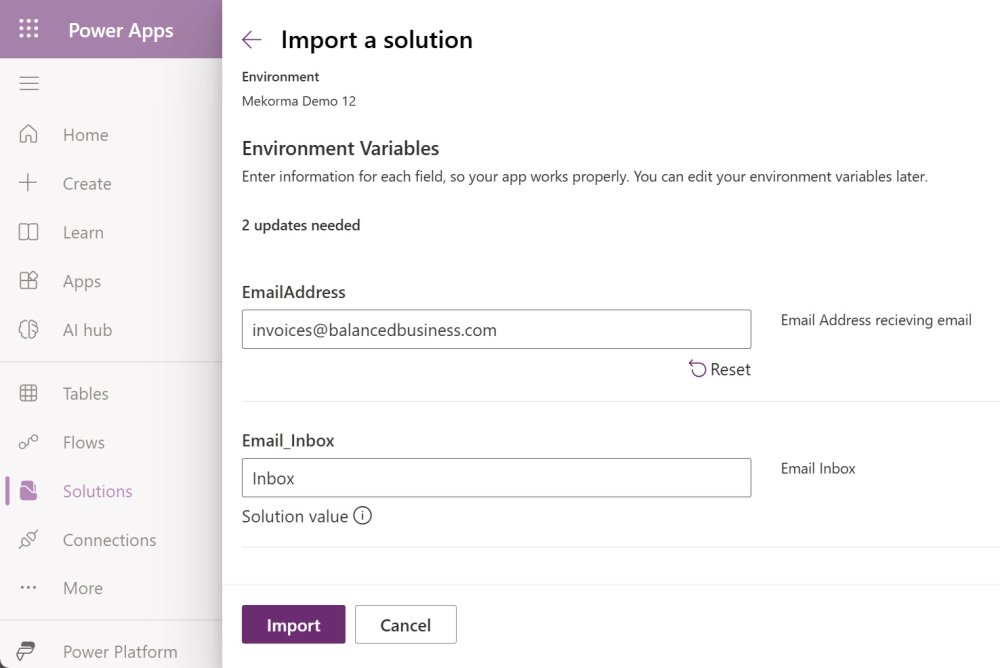
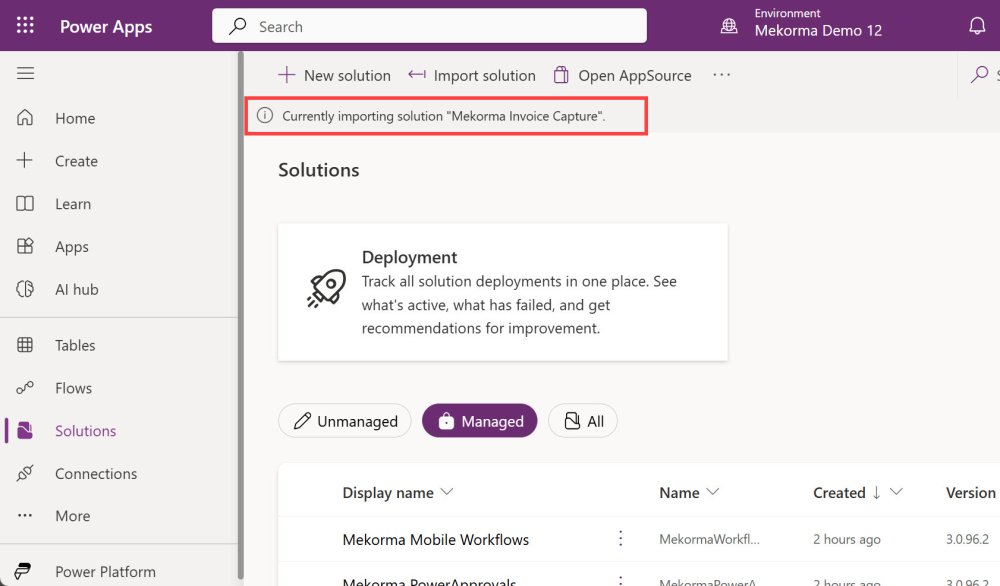
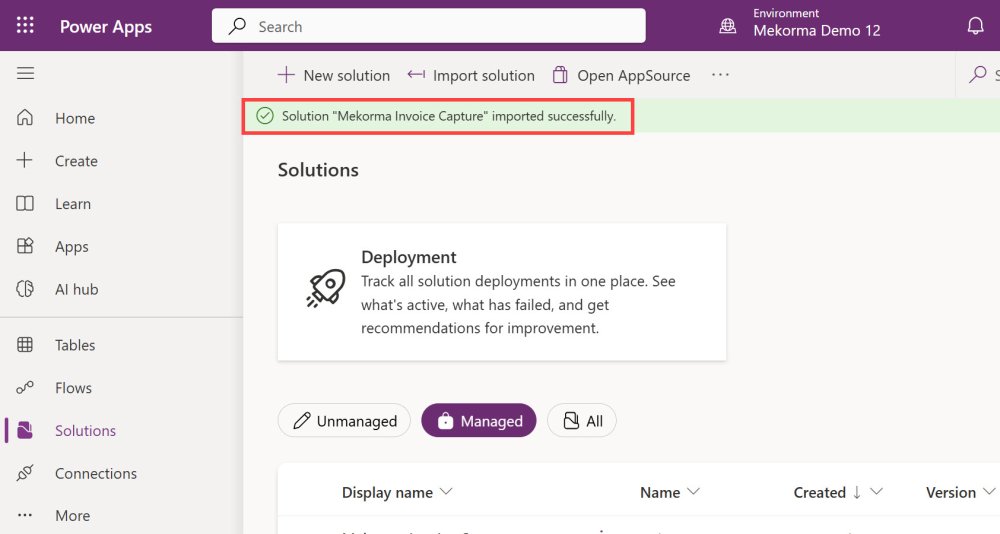
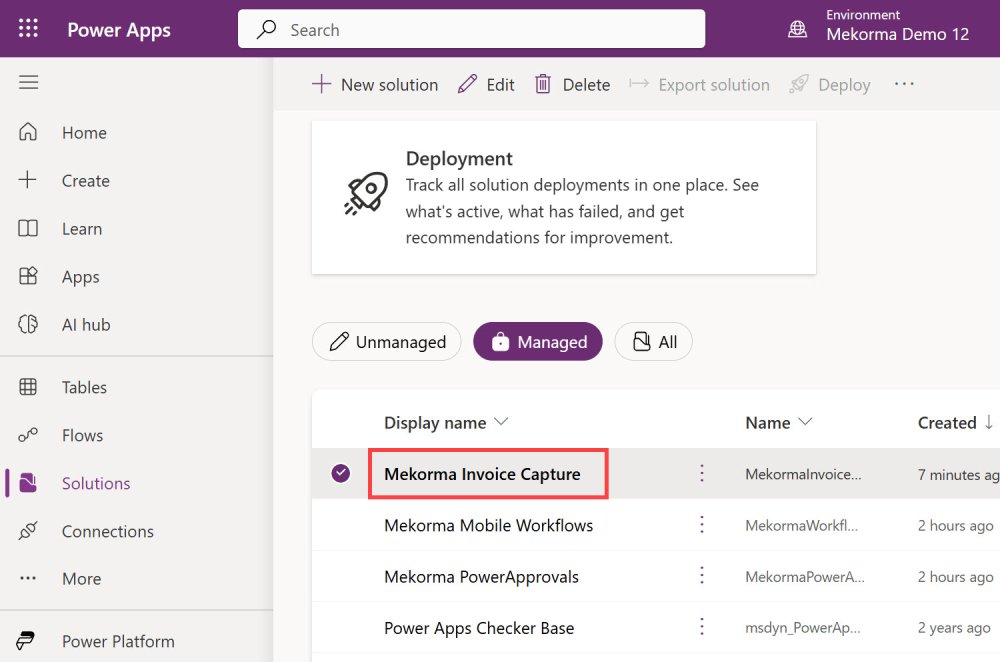
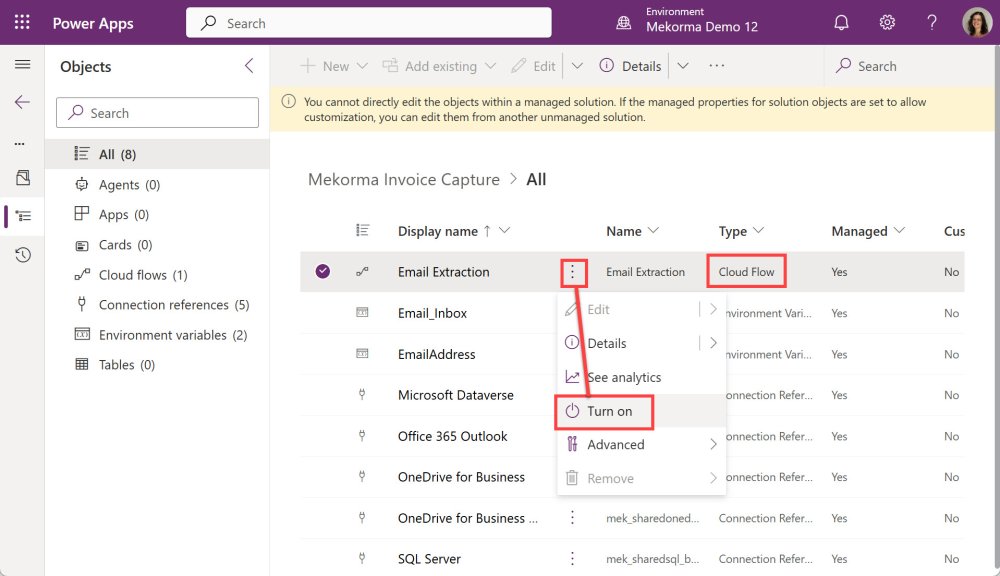
Post your comment on this topic.