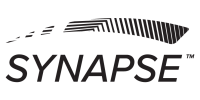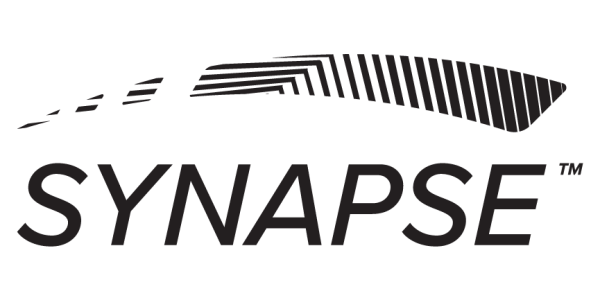NOTE: You only need to sync if you notice readings are shifting towards one side. Do not use this sync process as a part of regular maintenance.
How to Sync neuroTHERMAL:
- Step 1: Select “Sync neuroTHERMAL” (Fig. 1)
- Step 2: Select “Begin Sync” (Fig. 2).
- Step 3: Make sure your neuroTHERMAL is powered on and in within range of your iPad.
Start with the Left Sensor
- Step 4: Locate a small freckle on the inside of your forearm to use as a spot to carry out the sync
- Step 5: Point the left sensor ¼-½ inch away from the freckle
- Step 6: Do not touch the instrument to the skin
- Step 7: Watch the Display box titled Left (Fig. 3)
- Step 8: Wait for the Average temperature to match the Reading temperature displayed in red (Fig. 3)
- Step 9: Pull the neuroTHERMAL trigger to lock in the left sensor reading (Fig. 3)
Continue with the Right Sensor
- Step 10: Locate a small freckle on the inside of your forearm to carry out the sync
- Step 11: Point the left sensor ¼-½ inch away from the freckle
- Step 12: Do not touch the instrument to the skin
- Step 13: Watch the Display box titled Right (Fig. 4)
- Step 14: Wait for the Average temperature to match the Reading temperature displayed in blue (Fig. 4)
- Step 15: Pull the neuroTHERMAL trigger to lock in the right sensor reading (Fig. 4)
A notice will be appear confirming that your neuroTHERMAL is In Sync and that the Sync process is complete* (Fig. 5)
If your neuroTHERMAL was already In Sync, the Sync status will confirm that your neuroTHERMAL was already In Sync and continues to be (Fig. 6).
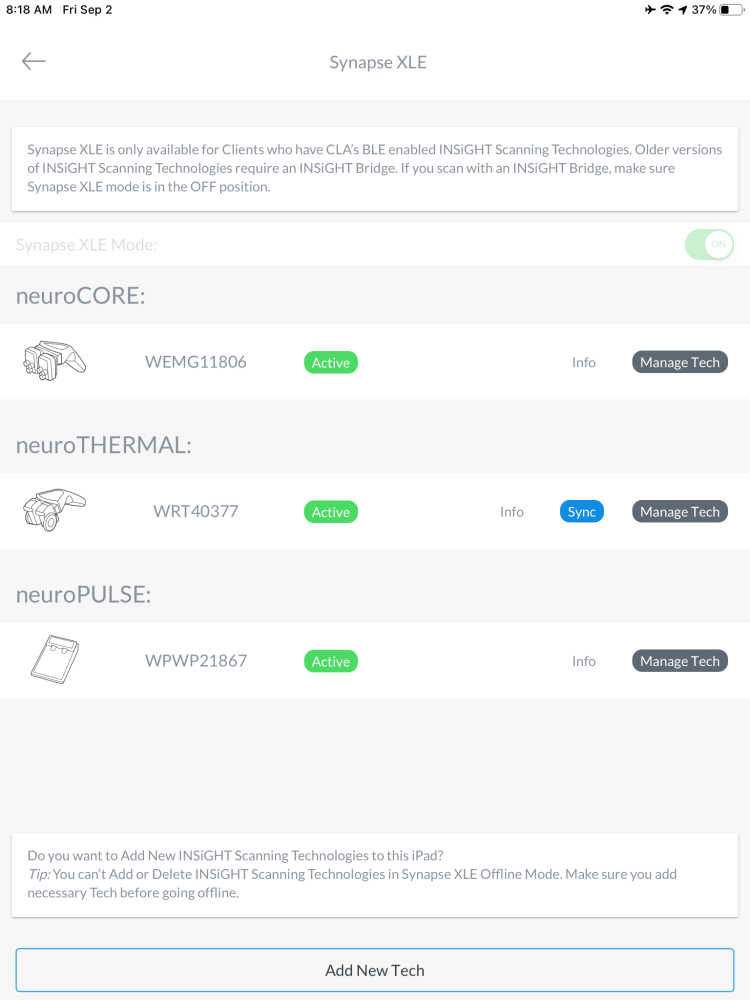 Fig. 1 Fig. 1 |
 Fig. 2 Fig. 2 |
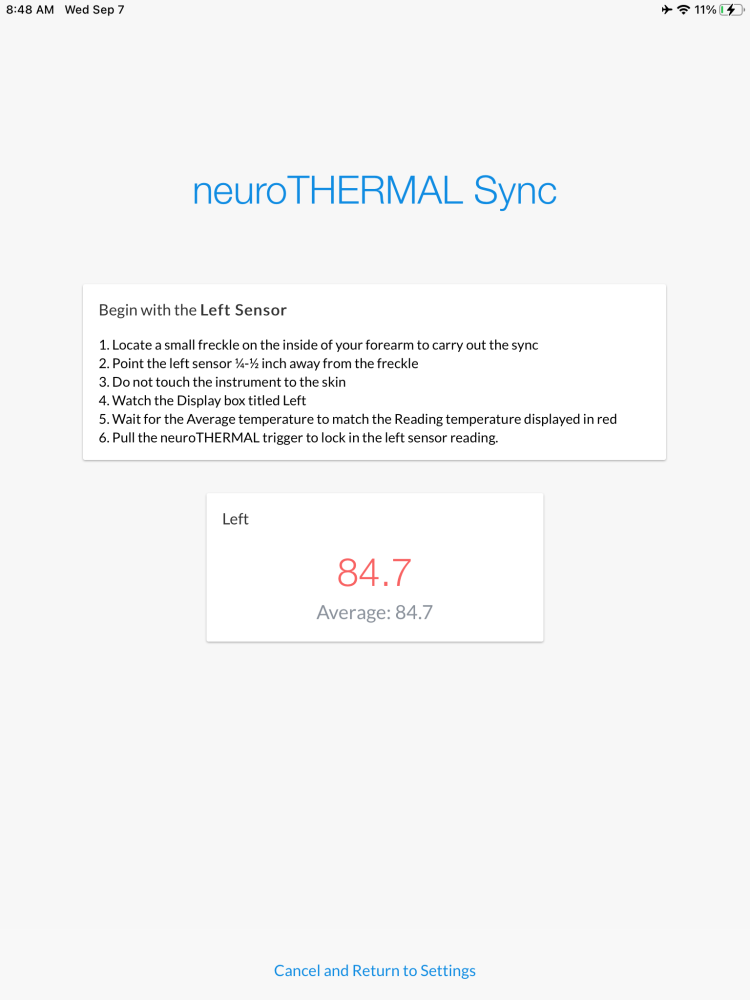 Fig. 3 Fig. 3 |
 Fig. 4 Fig. 4 |
 Fig. 5 Fig. 5 |
 Fig. 6 Fig. 6 |