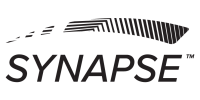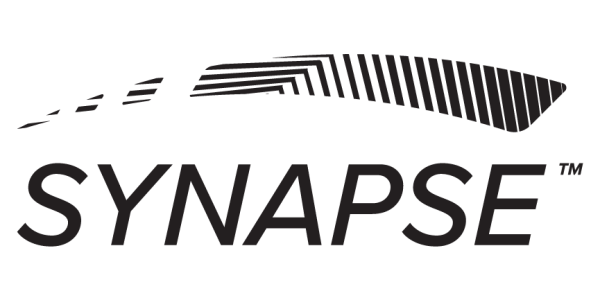Synapse was built to be used optimally on iPads.
To have a seamless scanning experience, be sure to do the following BEFORE using your iPad:
- Verify your iPad can run version iOS 11.0 and higher
- Verify you have an email account set-up on your iPad (If you plan to email scans to patients)
- Verify you have AirDrop turned on and available to everyone
- Turn on automatic app updates
- Turn Passcode Off to avoid screen timeout
- Invest in an iPad charging dock for continual charging when docked; or
- Turn off your iPad off when not in use to preserve battery life
NOTE: During Synapse INSiGHT Bridge mode onboarding or after switching from Screening mode, be sure to remove previously connected WiFi networks that are in range of your iPad and INSiGHT Bridge. iPads switch networks automatically based on signal strength and it will interrupt your scanning experience. To forget previous networks on your iPad, go to Settings > WiFi > Choose Network > Forget This Network.
NOTE: Using Synapse INSiGHT Bridge via iPad offers the same scanning and patient management functionality that you have using a web browser, with the exception of the ability to update or modify your billing information, add/edit examiners, and configure your profile information for our INSiGHTChiros.com directory listing.