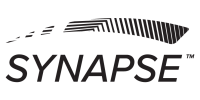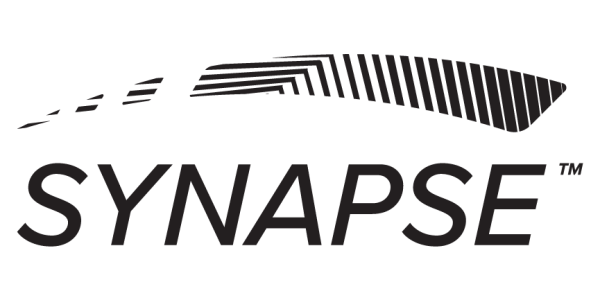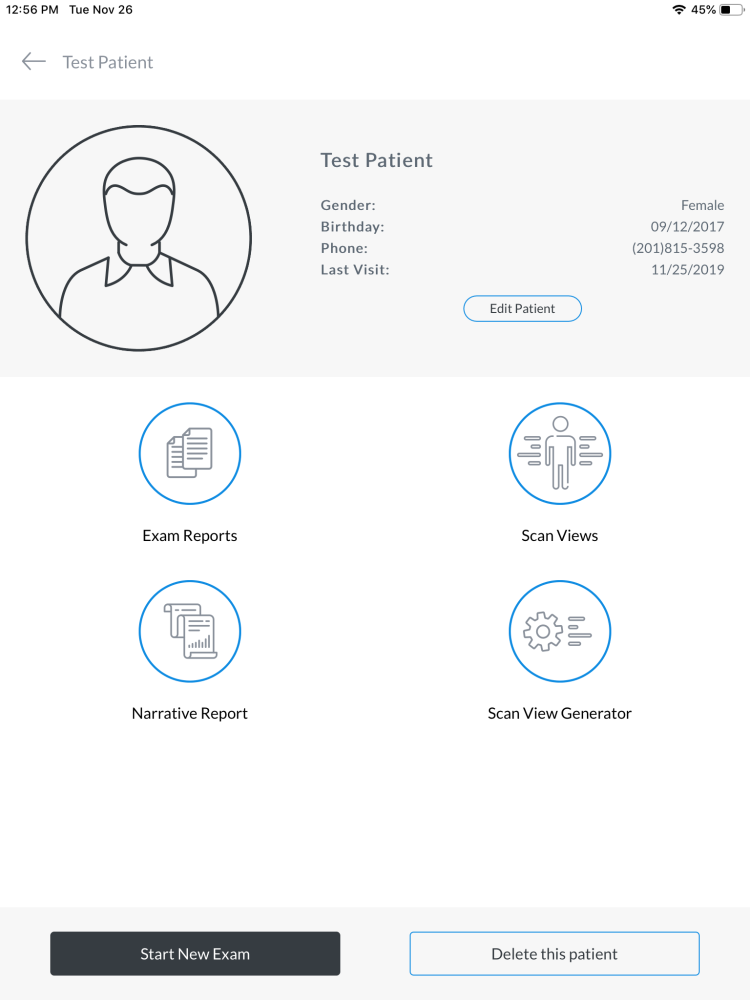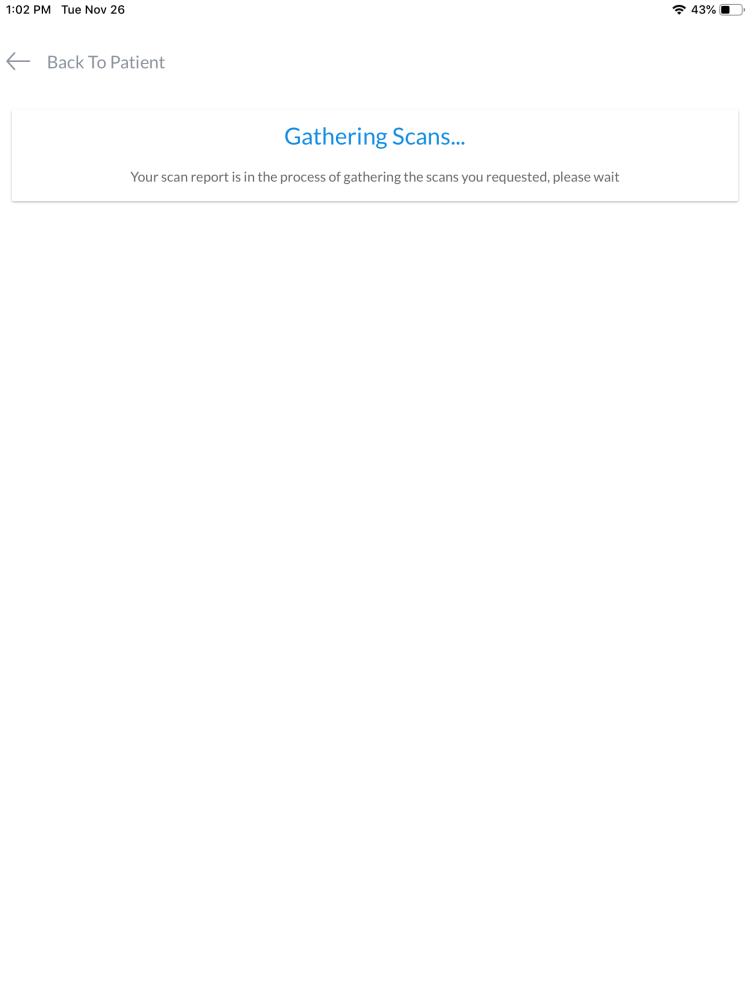The Scan View Generator allows you to use preset templates to view and print scan results in a patient-friendly format. The Scan View Generator comes loaded with two preset templates:
- CLA Default Template
- CLA Default Comparative Template
For directions on how to set-up or edit your custom templates, click here.
Using Scan View Generator Templates
Once you have created a Scan View template, populating it with data is easy.
- Step 1: Open the patient file
- Step 2: Choose Scan View Generator (Fig. 1)
- Step 3: Choose the template you would like to use (Selecting preview will allow you to see a preview of what your layout will look like) (Fig. 2)
- Step 4: You can choose to select the report you would like to use, or if you are using spineROM or spineSENSE data, choose to bypass selecting your report and generate template from any exam by selecting “Skip to Select Scan Views” (Fig. 3)*
- Step 5: Once you select the report or scan views, your scan report will compile over 2-10 seconds (Fig. 4)
- Step 6: The Scan View report will appear for you to share or print (Fig. 5)
*If you choose a template with comparative views, you will be prompted on subsequent pages to select which scan view you would like in each comparative location.