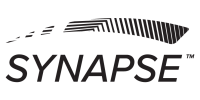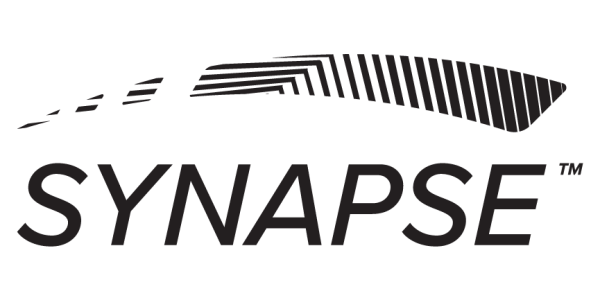There are two situations where you might want to reassign scans in Synapse; scanning a patient in the wrong file, and adjusting which scan is being used in a report if more than one was performed within the 7-day exam window.
Adjusting Scans within a report
Step 1: Go to the patient file and choose Exam Reports (Fig. 1).
Step 2: Choose the report you would like to adjust and select “Adjust Scans” (Fig. 2).
Step 3: Select the scan type to change (Fig. 3).
Step 4: Select the scan you wish to use. If you need to preview the scan, select preview to review the results (Fig. 4).
Step 5: Select the report you would like to mark as active and choose “Select as Report Scan” (Fig. 5).
Step 6: After you replace a scan in a report, use the “refresh icon” on the bottom of the report to recalculate the score with your new scan (Fig. 6)
Moving a scan
Step 1: Go to the patient file and choose Scan Views (Fig. 1).
Step 2: Locate the date of the scan you would like to move and select the dropdown arrow to expand the scan views performed on that date (Fig. 2)
Step 3: Confirm you would like to re-assign the scan (Fig. 3).
Step 4: Select the patient for which you would like to move the scan (Fig. 4).
Step 5: Visit that patient file and confirm the scan is there. Note: Scan views will not be added to a report unless there is an open exam for the patient to which you moved the file.