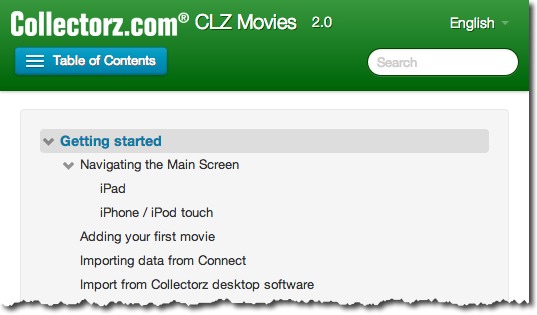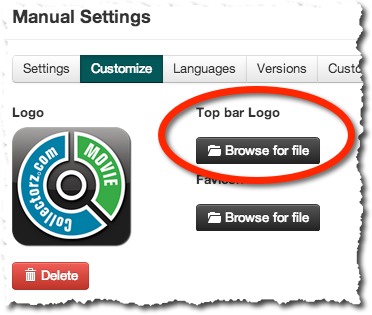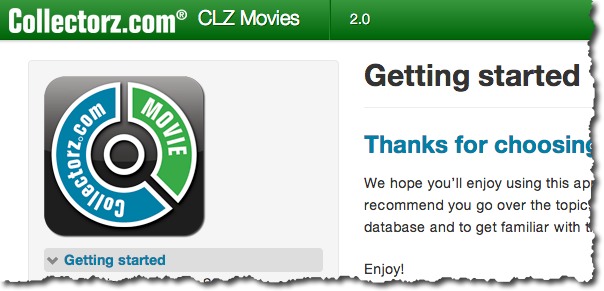Multiple Manula customers have asked for this feature: the ability to add a logo to the top bar of live manuals (the navigation bar that shows the company name, manual name and search box). With some smart Custom CSS tweaking, this was already possible, but we decided to make this into an easy-to-use Customization setting.
It is now possible to upload a logo at both the Account Settings level (e.g. for a company logo for all your manuals), or at the Manual Settings level.
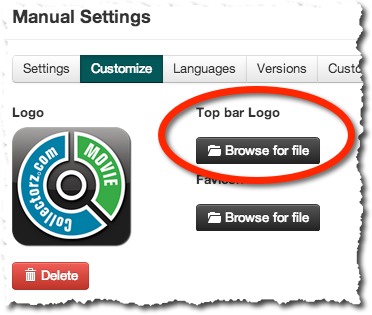
TIP: If you upload a company logo to appear in the top bar, you may want to uncheck the “Show Company Name in Top Bar” option in Manual Settings (depending on your logo of course).
Here’s an example of a live manual with the Company Logo in the top bar and the Company Name removed:
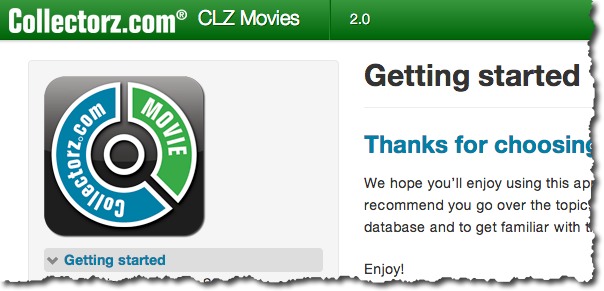
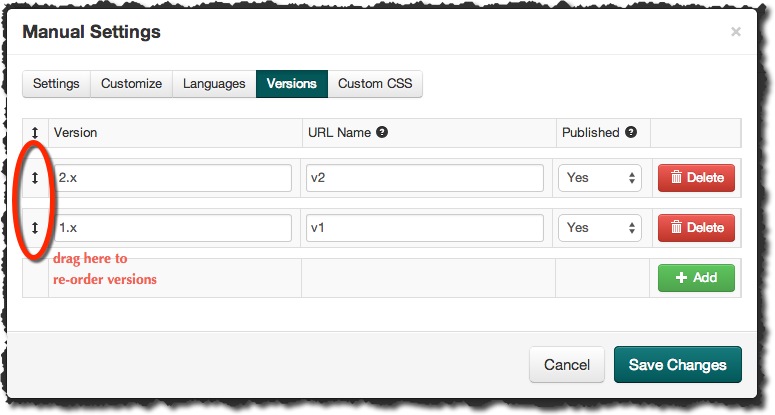



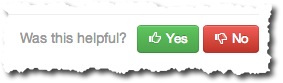 Manula lets your manual readers rate your topics, using the “Was this helpful? YES/NO” buttons at the bottom of your live topics. The statistics on these ratings can provide helpful information for improving your manuals, especially when you get a high volume of ratings on your topics.
Manula lets your manual readers rate your topics, using the “Was this helpful? YES/NO” buttons at the bottom of your live topics. The statistics on these ratings can provide helpful information for improving your manuals, especially when you get a high volume of ratings on your topics.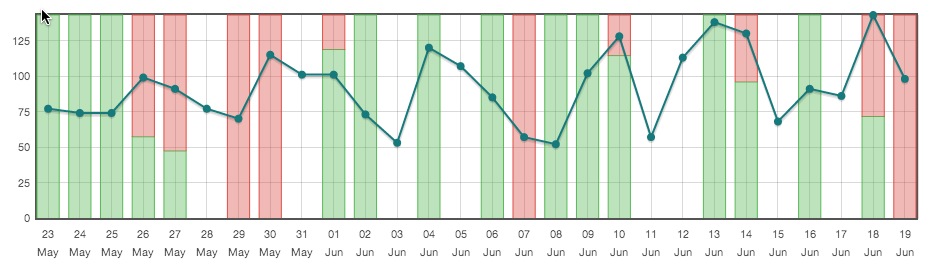

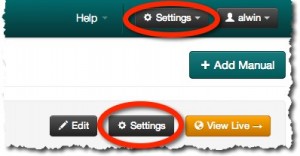 Further improvements to the Settings screen, at both the Account level and the Manual level, to give both screens a more logical layout.
Further improvements to the Settings screen, at both the Account level and the Manual level, to give both screens a more logical layout.

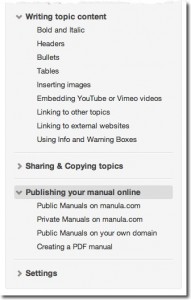 A while ago we introduced the remembering of each topic’s state, whether it is collapsed or expanded, for both the live manuals and inside the manual editor.
A while ago we introduced the remembering of each topic’s state, whether it is collapsed or expanded, for both the live manuals and inside the manual editor.