Requesting a new pool
Hosting a pool here is simple- here are the quick and easy steps to set up a new pool!
1) Create a User Account here at Zathras & Wubba’s King of the Hill by following the steps as outlined here.
2) Contact us via email or send us a private message on the forum and tell us you want to create a pool and what you want it to be called.
3) When we receive the request your pool will be set up in the system, and a direct link to your pool’s home page will be provided. Click the link to visit your pool and set all your options. You may tell us what options you want to use when you request the pool and we will pre-set those for you when we create it.
If you would care to share these other few bits of info with us we’d love to know:
- How many years your pool has been running
- How many players you had last year
- What method you used last year to manage your pool (excel, paper, email, other online system, etc)
- How you heard about Zathras & Wubba’s King of the Hill
If you anticipate lots of players, you may want to take advantage of a private forum for you and your players to use to communicate and discuss the pool during the season.We will provide a private forum for anyone who wants one, but of course you and your players are always welcome to participate in any discussions in the public forums as well.
Setting your pool options
The first thing you’re going to want to do is visit your pool’s ‘dashboard’ to configure the settings and options. If you don’t have its direct link saved, you can always click the Pools tab in the Navbar below the page header.
If this pool is the only pool you are in, you will go directly to your pool’s dashboard. If you’re in multiple pools, the system will bring up the dashboard for the pool you most recently looked at. You can switch pools by clicking the desired pool in the “My Pools” menu dropdown or by finding it in the main Pool List.
Once you’re on your pool dashboard, click the “Pool Admin” menu drop down and select “Pool Options”.
This is where you can see and set all the options for how your pool will operate. When a pool is first created, it starts with a status of “Pending”. While your pool is Pending, you may change any of the options, schedule, etc., but players cannot yet join.
When you are through setting your options and ready to allow players to join, simply change your pool’s status here on the options page from “Pending” to “Open for Signups”. At that point some options are locked in and can no longer be changed.
There are around 2 dozen options you can use for your pool. Please review the information pages on the options for full details on how they all work.
Opening the Pool
Once your pool is open and players are joining, how soon can they start making picks? That depends on how you’ve set a couple of the options related to players joining.
If you selected “Manager Approval Required to Join” then a pool manager must approve their application to join the pool before they are actually in the pool. If you don’t require approval then they are a player in your pool as soon as they click the Join button.
Another option you can utilize is putting a Signup Password on your pool. You can utilize both of these options (“Approval Required” & “Password”) but they effectively accomplish the same goal- vetting who joins your pool.
Once a player is in the pool, another option, “Entries Locked Until Activated”, controls whether or not they have immediate access to make picks on their entry(s). This is a setting you can use (for example) to incentivize them to get their fees in to you. Approved players can log in, see they are in the pool, and see their entry(s), but they will show as “Locked” (ie, unpaid), until a manager activates them.
If you turn this option off, then players can make picks as soon as they’re an approved player in your pool.
You may want to use the following guidelines for these options:
| Signup Password | Manager Approval Req | Entries Locked Until Activated | |
| A public pool that is free | |||
| A public pool with an entry fee | |||
| A private pool that is free or if you’re not concerned with collecting fees up front. | |||
| A private pool with an entry fee | |||
Typically, a public pool would be one where you post or advertise on a website, forum, facebook, etc., and basically let anyone in who wants to play, regardless of whether or not you know who they are. A private pool would be one spread via email, word of mouth, etc., where you want to monitor or restrict who gets to join.
Start the Season!
When you want to stop letting new players join, bring up your Menu > Pool Admin > Pool Options and uncheck the box that says “Accept User Self Signups”. Note that a manager can still add players and entries at this point- this just makes it so that new users cannot join on their own.
Once you’re sure that no one else is going to be in the pool, go into Menu > Pool Admin > Close Signup Period and Start Pool. At this point the players and number of entries are locked in, and the pool status shows as “In Progress”.
The system also checks to see that you have accepted every player (if you use the “Manager Approval Required” option) and that all entries have been activated (if you use the “Entries Locked Until Activated” option).
Any unapproved players and any unactivated entries are automatically removed from the pool when you close the signup period and start the pool. You can use the list filters to check to make sure you have no unapproved players or unpaid entries before you perform this final step to start the pool.
A final note- if you don’t perform the “Close Signup Period and Start Pool” step, then that will happen automatically as part of the week 1 lockdown process, whenever that is for your pool.



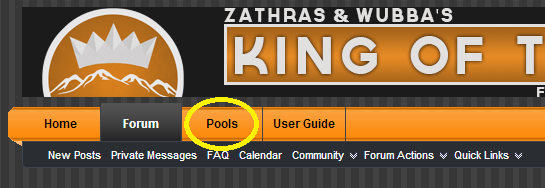





Post your comment on this topic.
zathras wrote: Aug 16, 2014
Thank you for letting us know- we've added those links.
Vanessa wrote: Aug 8, 2014
How do I set up my pool? It says "email us or send a PM" but it doesn't provide an email address.