Run the Create Database Script
To run the “Create Database Script”, we recommend using SQL Server Management Studio.
- Open SQL Server Management Studio
- When prompted, enter the SQL Server Name, authentication type, User ID, and Password that you configured when creating the SQL Server Database.
If you do not know the Fully Qualified Server Name, Username and Password, they can be found by:
- Navigate to All Resources within the Azure Portal.
- Scroll down and click on the SQL Server Database that you created in the previous step.
- The Connection String is available which will display your user id. The Server name is shown above the connection string as highlighted in the below screenshot.
- Click Connect to connect to the SQL Server.
- Click New Query to create a new SQL Query
- Paste the Create SQL Create Database Script into the Query Window which we obtained in the previous step: Download Database Script
- Ensure that the Social Squared SQL Server Database is selected.
- Click Execute


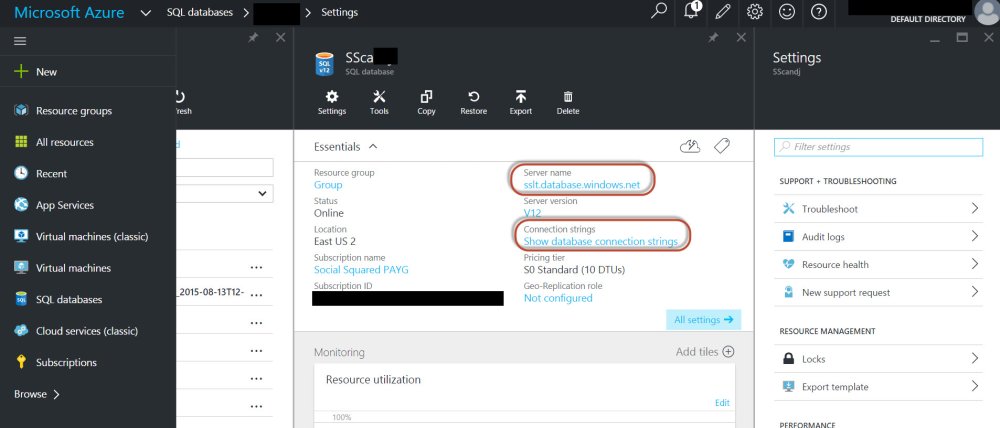
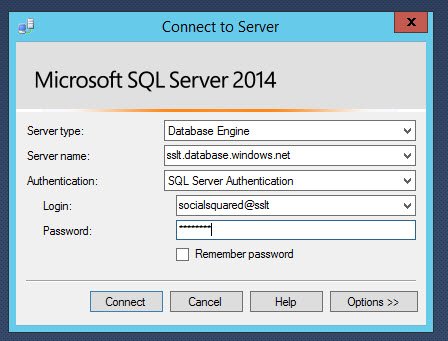
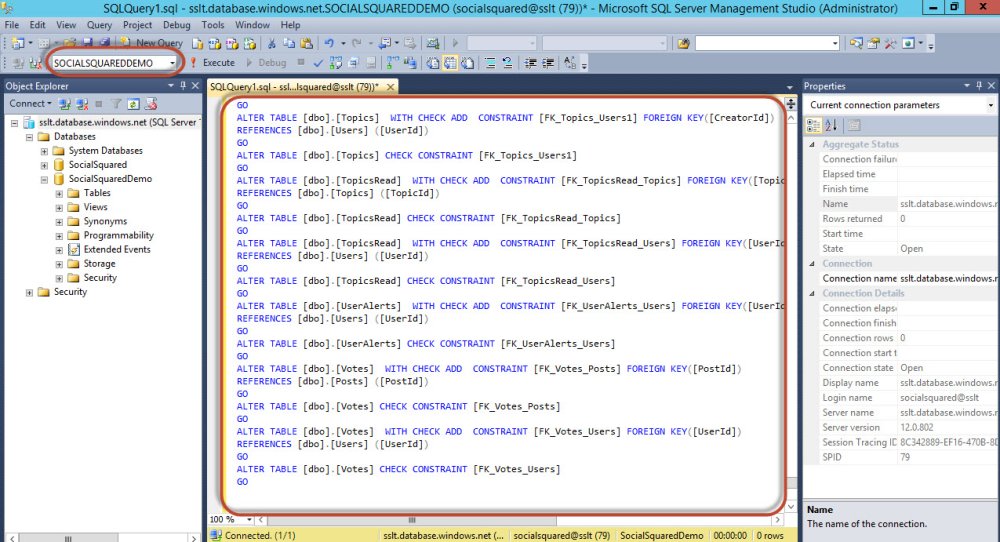

Post your comment on this topic.