To add a Social Squared Web Part to a Microsoft® SharePoint® 2013 page, use the following procedure.
- Navigate to the SharePoint page where you want to add a Social Squared Web Part.
- Click Settings
, and then click Edit page.
- Depending on the page type, complete one of the following:
- If it is a wiki page, place the cursor where you want the Web Part to be displayed, and on the Insert ribbon tab, click Web Part.
- If it is a Web Part page or a publishing page, in the Web Part zone where you want to add the Web Part, click Add a Web Part.
Under Categories, click Lightning Tools Web Parts and then under Parts, click the Social Squared Web Part you wish to add to the page, and then click Add.

References:
Add, move, minimize, or delete a Web Part from a page →
Create and manage pages in a publishing site →
Open and use the Web Part Maintenance Page →


 , and then click Edit page.
, and then click Edit page.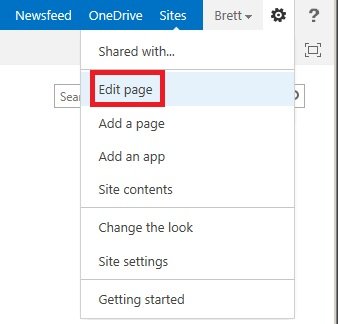

Post your comment on this topic.