The dropdown menu in the top right hand corner of a Chart web part Includes the option “Export This Chart”. Upon selecting this option there will be a short delay while “Performing Actions” boxes are displayed over the chart before you receive a message confirming that the chart was successfully exported.
Once this is complete you can now import the configured and exported chart to a Chart web part on another page, saving you the time of going through the configuration process again if you want the same information displayed in multiple locations. When you want to import an exported chart select the “Import A Chart” option from the dropdown menu in the web part corner and you will be presented with a menu box containing the charts that have been exported in your environment.
From this menu you simply need to select the chart that you wish to import to the web part and the click “Import”. In addition, the Manage tab in this menu will allow you to remove previously exported charts from the list if they are no longer needed.

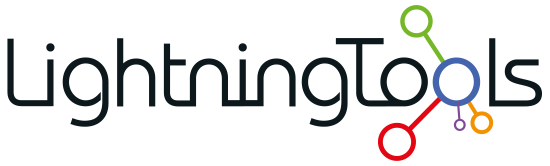



Post your comment on this topic.