The XSLT display provider allows you to configure the Data Viewer to display content using XSLT (Extensible Stylesheet Language Transformations). Use this option if you have or you know someone with XSLT knowledge. The GridView Display Provider is most suited to users who have no coding experience.
To use an XSLT view complete the following steps:
- On the Web Part tab in the Display Provider section select XSLT display provider.
- Select your data sources to display in the app part using the Data Source tab.
- On the Columns tab select the column, sorting and filtering configurations you require.
- On the Display tab, you can upload your own XSLT or select a pre-existing XSLT file, such as, LightningTools Calendar.

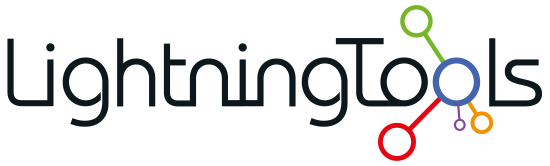
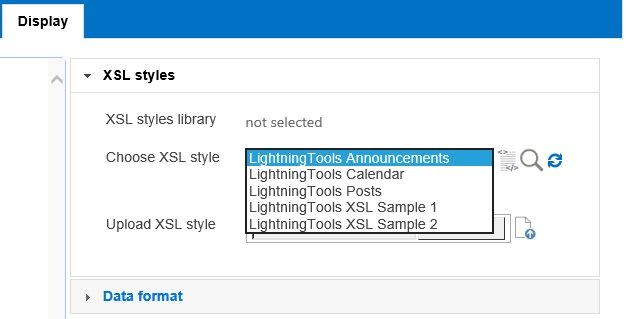

Post your comment on this topic.